Overview
Newly created quests can be only completed by Jive Community members if the quest is still active. The quest activation period can also be changed to certain limits and availability with the following options:
- The quest will be permanently deactivated.
- The quest will be permanently active.
- The quest will deactivate after a certain number of days.
- The quest can be set to expire after setting a limited period.
This article demonstrates the steps for activating or deactivating a quest using the options above. If there are no existing quests yet, read Creating Default Quests in Jive Playbox for more information.
Requirements
- Administrator access to the Jive Admin Console.
- Installed the latest version of the Jive Playbox gamification system.
- Familiarity with Jive's Playbox Features and Interface.
Process
You must be logged in to Jive as an Administrator to perform the steps below.
- Go to your Avatar Menu.
- From the menu, click the Rewards Console to launch it.
- Click the Quests tab.
- Search for the Quest Name that you need to either activate or deactivate. Click this quest.
- Scroll to the Activation section, specify if and when the quest must be active by selecting from the radio buttons:
- Deactivated - the quest will be deactivated and will not available to users.
- Active (no time limit) - the quest will be activated permanently.dd
- Active for the next few days - the quest will be activated and available to users for
the next 7 or 30 days. You must select the number of days you need the quest to stay active. -
Set specific time - the quest will be active in the time period you specify.
By default, every general quest is set to be permanently active (Active, no time limit).
- At the bottom, click Save Quest.
Confirmation
After selecting any of the activation options and clicking Save Quest, changes to the quest will take effect immediately. The quest will then be activated or deactivated according to the specified period.
To verify the quest's active period, you can:
- Return to the Quests page.
- Click the Quest Name to view the quest configuration settings.
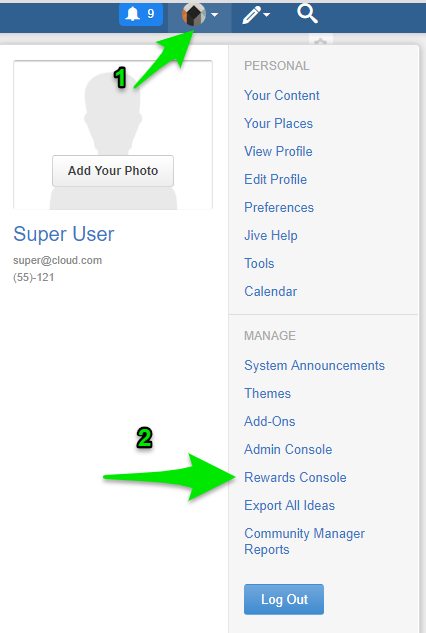
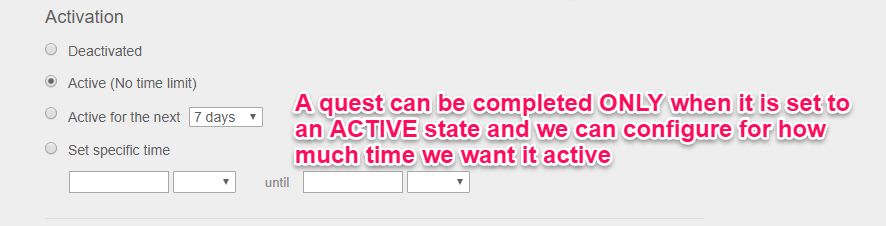
Priyanka Bhotika
Comments