Overview
This article shows how to deactivate a quest while it is being set up to prevent users from accessing or even completing them when it is not supposed to show up in the Available Quests page. This usually happens when site administrators fail to complete the configuration prior to making the quest available. The tips below should help an administrator manage the quest accessibility settings.
Information
Environment
Jive Cloud versions 8 or higher.
Requirements
- Jive instance with an enabled Rewards gamification system.
- Jive Admin access and access to the Rewards Admin console.
- Basic knowledge of gamification
Deactivating a Quest During Setup
- Log in as an Administrator to your Jive instance.
- Click on your Avatar menu.
- From the Manage Section, select the Rewards Console.
- Go to the Quests tab.
- Search for the Quest that should be inactive. Click that Quest Name.
- From the Activation section, set the radio button to Deactivated.
- Click the Save Quest button.
- You will be redirected back to the Quests tab.
- Select the name of the Quest again.
- Proceed with configuring the events and tasks for the Quest involved.
- Add events, change the number of activities and set the tasks' chronological order.
- Once Quest is configured, scroll back up to the Activation section.
- This time, select the radio button to Activate the Quest.
- Click Save Quest.
Confirmation
Toggle between changing the quest status to Active and Deactivated from the Activation section of the Quest tab.
Always change the status of the quest from Active to Deactivated and save it whenever changes need to be configured or when editing of tasks for a specific quest is needed.
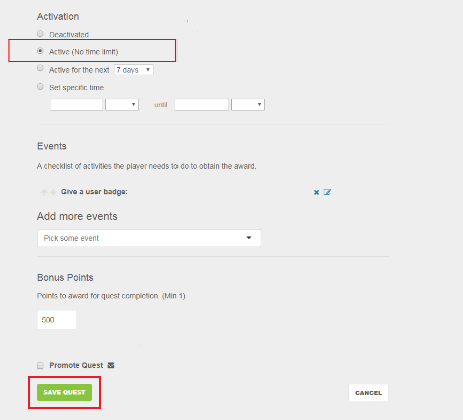
Priyanka Bhotika
Comments