Overview
The accomplishment of different event activities around the Jive Community merits different point values. For example, Finding a File event/task might have fewer points than Creating a piece of content. You can also limit the number of times a user can be awarded any points for specific events in a day.
This article demonstrates the steps for configuring quests so you can set how many points each event should be and if the event expires after a certain period.
Requirements
- Administrator access to the Jive Admin Console.
- Installed the latest version of the Jive Playbox.
- Familiarity with Jive's Playbox Features and Interface.
Process
To change point values:
- Log in to Jive as an Administrator.
- Go to your Avatar Menu.
- From the menu, click the Rewards Console to launch it.
- Click the Events tab.
- Browse to the event you want to change and type a new point value under Points.
- If required, you can set a daily limit for the event at the bottom of the page. Change the number of hours or days when the event should expire.
- Click Save changes.
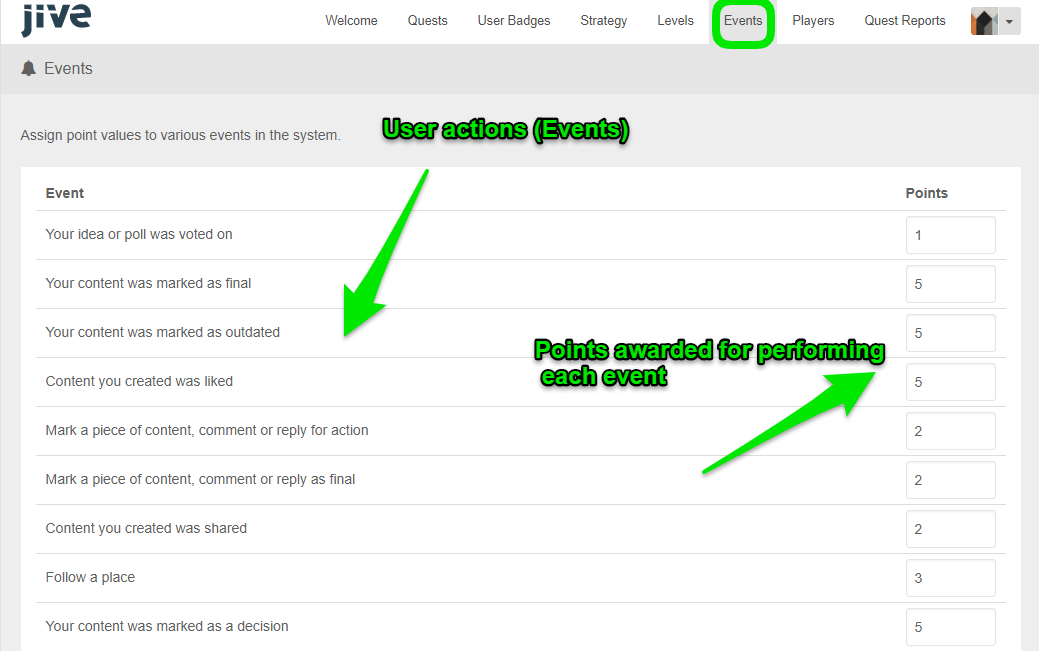
Priyanka Bhotika
Comments