Overview
Jive Playbox (formerly Jive Rewards) is a gamification solution developed in-house by Jive. It is a stand-alone service that relays user analytics' gamified events straight to the Jive Cloudalytics API service. It is also called Jive Rewards as it allows awarding of points to users based on configurable quests and strategies.
Jive Playbox should not be confused with another gamification, Status Levels as it also rewards basic points.
This article demonstrates the steps in enabling the add-on for Jive Playbox.
Requirements
- Administrator access to the Jive Admin Console is required.
- Check if an existing gamification system is installed such as Status Levels. If there is, a backup of the Jive Status Levels must be saved before upgrading.
Software requirements
- The latest Cloud version.
- Cloud Analytics must be enabled.
Process
- At the bottom of the Add-ons page, click Save and Activate.
Confirmation
Once successfully installed, you can access the Rewards Console from the user interface.
- Log in as administrator.
- Click your avatar and follow the path User Interface > Manage > Rewards Console.
- The Rewards Console should open up with tabs for configuring and adding new quests.
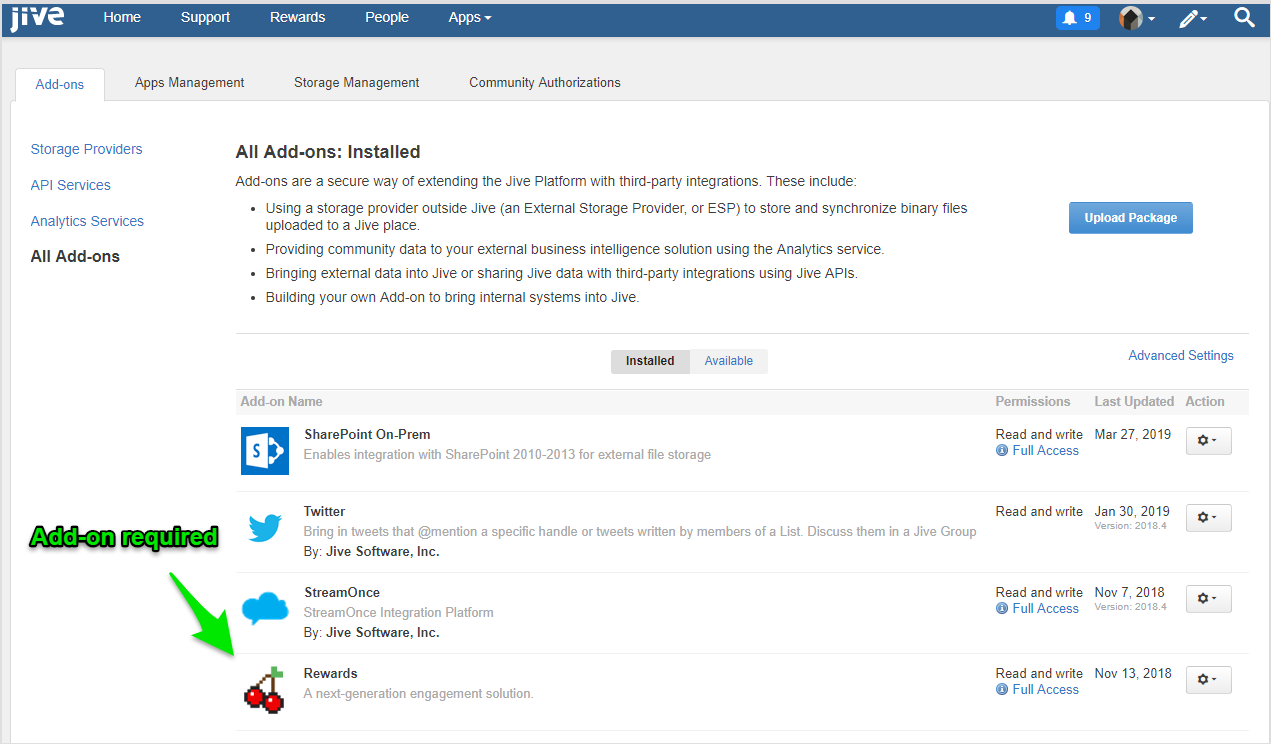
Priyanka Bhotika
Comments