Overview
There is no one-click button or property that will allow users to set up their community as View Only / Read Only, but they can do a couple of things - mainly in Places (i.e. Space and Social Group), by configuring user group permissions and setting up moderation.
Solution
You may want to consider the following before setting the community instance to View Only:
- What is the reason/purpose for setting the community instance as View Only since it is made for collaboration?
- Determine the extent of View Only permissions to be set.
Out of the box, it is not possible to set the entire instance to View Only. You may want to contact your Account Manager to get a possibility of consulting Professional Services for further customizations; this may entail additional fees.
There are two main options for achieving a similar result: setting up moderation and setting place permissions.
Option 1: Set Up Moderation
Please refer to the article Who Moderates What? for more information on moderation.
Option 2: Manually Setting Place Permissions
- Set the Space and Group permissions to View by default so that all new spaces and groups will have those permissions. This can be performed by Admin Console > Permissions > Space Permissions > Edit default space permissions:
Then click on the small edit icon close to the "All Registered Users":
Select "View" and hit save:
- After setting the default permissions to View, change the existing Groups and Space permissions in order to allow people to create content as needed.
Note: One of the limitations of option 2 is the inability to disable posting a document on the main community - it can only be done by setting up moderation.
Additional Considerations
- Community-wide Impact: These changes will affect all users, restricting personal content creation across the community.
- Granular Control: For more control, you can make specific groups or spaces private or secret, restricting content creation further.
- No Global Option: There is no option available to globally set the entire Jive instance to read-only. Further customizations may be required via Professional Services, which could incur additional fees.
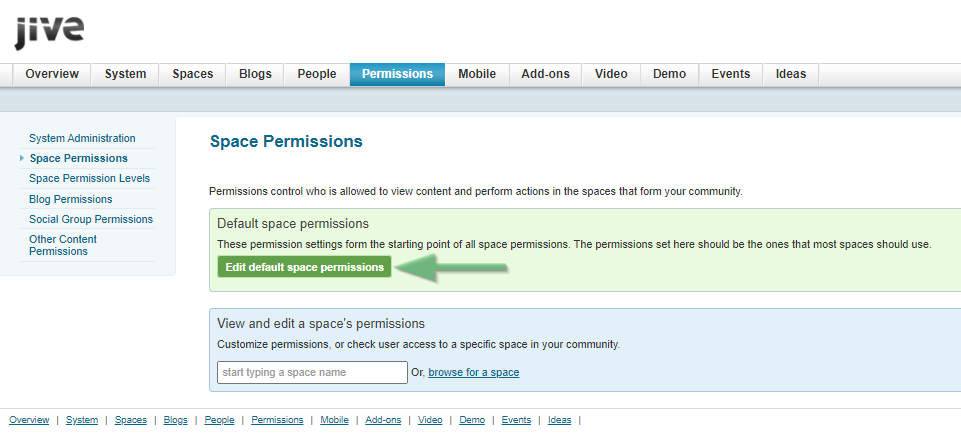
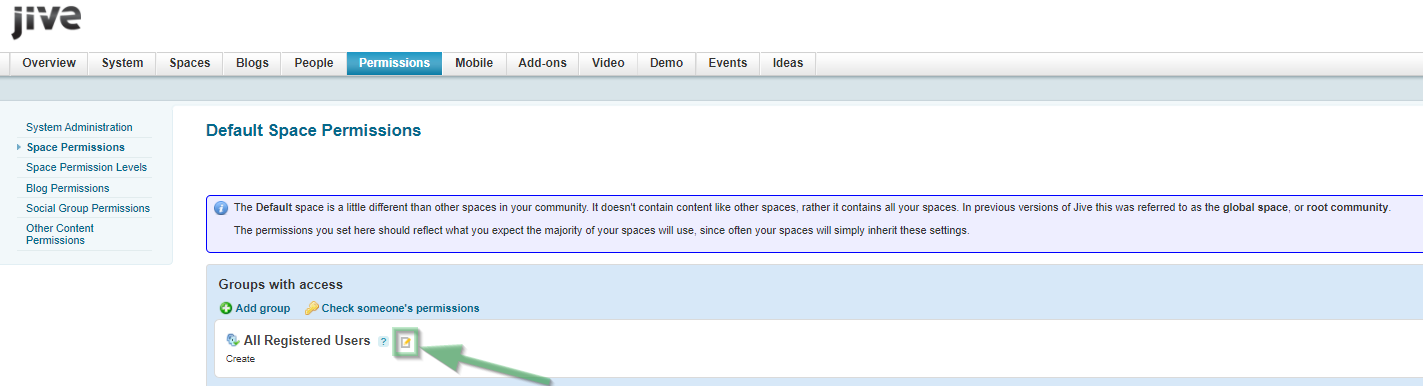
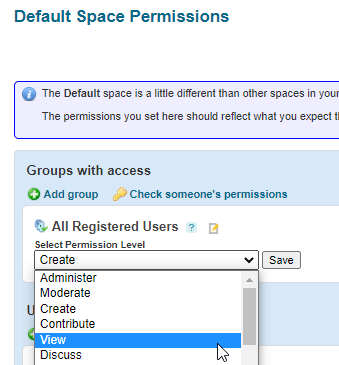
Priyanka Bhotika
Comments