Overview
When you play a video in your community while using the Microsoft Edge browser, the video stops playing/gets stuck a few minutes after it started playing. The video plays fine and doesn't get stuck when using the Google Chrome browser or other browsers.
This issue may be occurring due to the legacy version of Microsoft Edge being installed on your computer. This legacy version does not support a wide variety of video files.
Verifying your Edge browser version
- Open the Edge browser.
- Click on the three dots menu button at the top right of the screen:
- Click on Settings in the menu that appears.
- If you see a panel similar to the image below, please follow the information listed in the Solution section. Otherwise, please move on to Step 5.
- Click on About Microsoft Edge at the bottom of the Settings menu on the left side of the screen:
- If Edge is out of date, you may see a notice on the page that indicates that Edge is updating. If you don't see this notice, move on to Step 7. Otherwise:
- After the update is finished, close and re-open Edge.
- Attempt to recreate the issue with the video.
- If the issue persists, browse to edge://settings/help, then move on to Step 7.
- Take a screenshot of the version number listed on the page:
- Please contact us so that ATLAS can assist you. If you are not satisfied with the solution provided by ATLAS, then it will create a ticket for you on which you can attach the below information:
- The address of the video you are experiencing an issue with.
- The screenshot from Step 7.
- A HAR file that you captured while recreating the issue.
Solution
Support agents: To begin investigating this issue, review the HAR file provided by the customer to identify which network requests have a 404 response code or other error codes.
It's not expected for an agent to convert a video into a supported format on the customer's behalf. However, you can use VLC media player to convert a video if you believe it's necessary to do so.
To resolve this issue, please download and install the latest version of Edge.
If you are unable to install the latest version of Edge on your computer, please check with your IT team as this may be due to restrictions on the user account you are using to access your computer.
If your IT team informs you that updating the Edge browser on your computer is not possible, it will be necessary to re-encode the video that you are experiencing an issue with.
Testing
- Browse to the video in Jive using the Edge browser.
- Try to play the video again.
- If the issue persists, please contact us so that ATLAS can assist you. If you are not satisfied with the solution provided by ATLAS, then it will create a ticket for you on which you can provide the below information:
- The address of the video you are experiencing an issue with.
- A HAR file that you captured while recreating the issue.
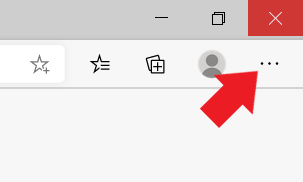
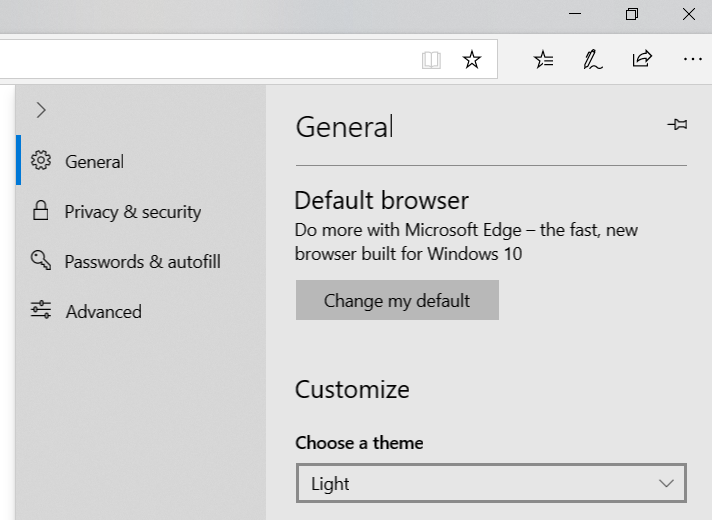
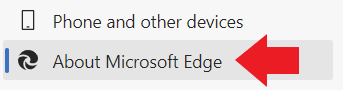
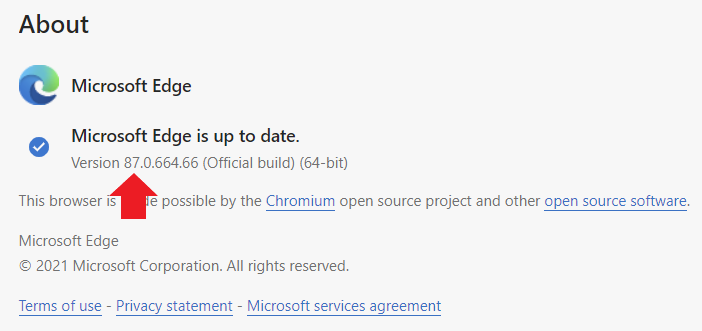
Priyanka Bhotika
Comments