Overview
You are unable to update the legacy version of the Edge browser that is installed on your computer and need to re-encode/convert a video in order to update it to a more widely-supported video file format.
Solution
<supportagent>
Support agents: It's not expected for an agent to convert a video into a supported format on the customer's behalf. However, you can use a program such as Handbrake to convert the video if it is required for your ticket or for testing purposes.
</supportagent>
- Browse to the video in Jive.
- Click on the Download button on the right side of the screen:
- Click on the source option:
- Consult with your IT team and ask them for assistance with re-encoding the video into the MP4 file format, using H.264 as the video codec and AAC as the audio codec.
- Once the video has been re-encoded, browse back to the video's page in Jive.
- Click on Edit.
- Click on the Change Video button.
- Click on Upload a Video.
- Click on the Browse button.
- Select the re-encoded video file.
- Click on the Open button.
- Wait for the video to finish uploading.
- Click on the Update button.
Testing
- Browse to the video in Jive using the Edge browser.
- Try to play the video again.
- If the issue persists, please contact us so that ATLAS can assist you. If you are not satisfied with the solution provided by ATLAS, then it will create a ticket for you on which you can provide the below information:
- The address of the video you are experiencing an issue with.
- A HAR file that you captured while recreating the issue.
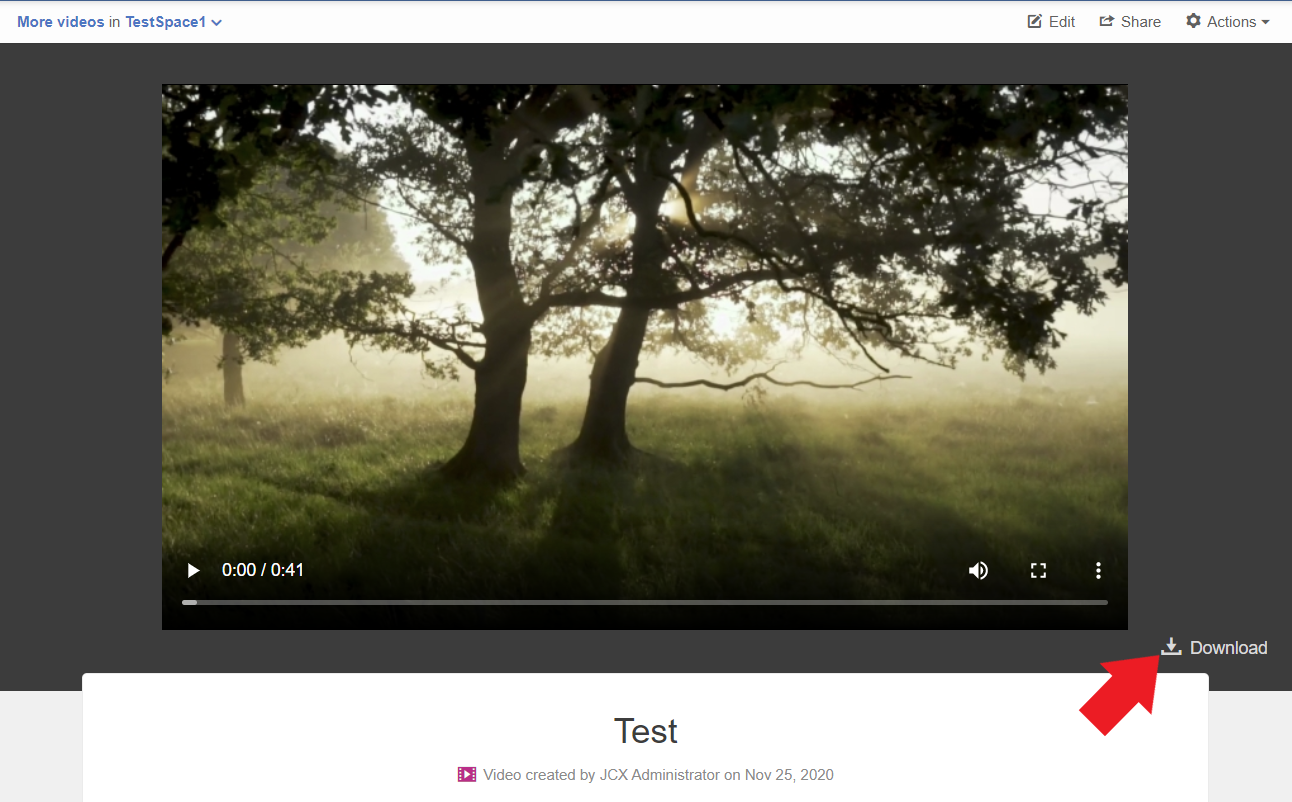
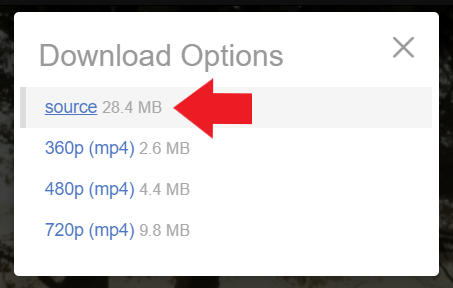
Priyanka Bhotika
Comments