Overview
When trying to save a page after adding, removing, or updating a tile on it (for example, an HTML tile), an error message appears with the text [object HTMLParagraphElement]:
This issue may be caused by an invalid image reference on the page you are trying to save.
Validating the Image References on the Page
- Access Jive using the Chrome Browser.
- Navigate to Chrome Settings > More Tools > Developer Tools:
- Click on the Network tab in the panel that appears at the bottom of the page:
- Reproduce the actions that cause the red bar to appear.
- In the Network tab, click on the Img filter:
- Look for rows where the Type column has a value of text/html:
- If you are able to find rows with text/html in the Type column, then there is an invalid image reference on the page. To resolve this, please follow the steps in the solution section.
- Otherwise, please contact us so that ATLAS can assist you. If you are not satisfied with the solution provided by ATLAS, then it will create a ticket for you on which you can attach the below information:
- A HAR file attached.
- The address of the page you are trying to save.
- The names of the tiles you are attempting to make changes to, and the details of the changes you are attempting to apply.
- Whether multiple users are encountering this issue.
Solution
For each row where you found text/html in the Type column:
- Right-click on the image name in that row (in this example, it's image1):
- Click on Copy, then Copy link address in the menu that appears.
- Click on the Elements tab:
- Hold down the Control key on your keyboard, then press the F key.
- A search box will appear at the bottom left of the page:
- Right-click on that text box, then choose Paste.
- Press the Enter key. The page will automatically be scrolled to this image reference, and it will be highlighted in blue:
- Click on the Gear Icon for that tile:
- Locate the invalid image reference in that tile.
- If it's an HTML Tile, you can search the tile contents for the link address you copied in Step 2, then remove/replace that reference. For example, if the link address was "https://localhost" then you can search for that in the contents:
- If it's a Helpful Links tile, follow the steps in this article.
- If it's an HTML Tile, you can search the tile contents for the link address you copied in Step 2, then remove/replace that reference. For example, if the link address was "https://localhost" then you can search for that in the contents:
- Click on the Done/Submit button for the tile.
- Click on the Save button at the bottom left of the page.
- If the issue persists, please contact us so that ATLAS can assist you. If you are not satisfied with the solution provided by ATLAS, then it will create a ticket for you on which you can attach the below information:
- A HAR file attached.
- The address of the page you are trying to save.
- The names of the tiles you are attempting to make changes to, and the details of the changes you are attempting to apply.
- Whether multiple users are encountering this issue.
- If the issue persists, please contact us so that ATLAS can assist you. If you are not satisfied with the solution provided by ATLAS, then it will create a ticket for you on which you can attach the below information:
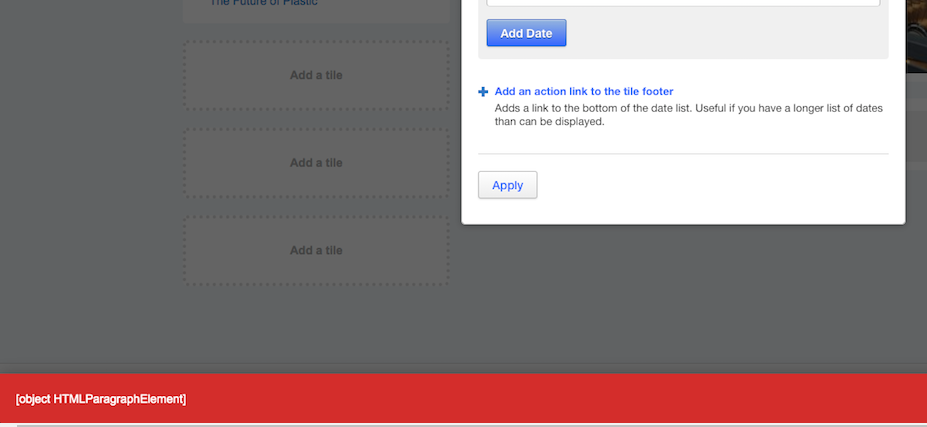
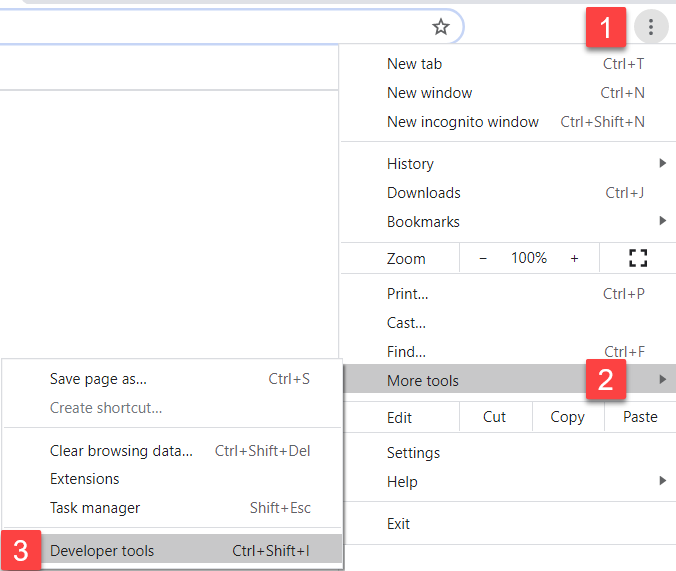

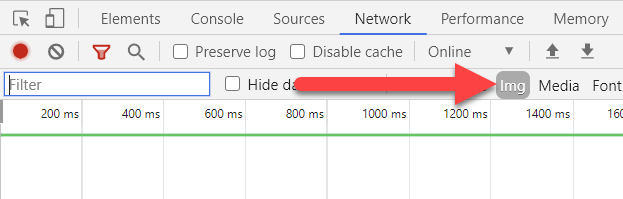

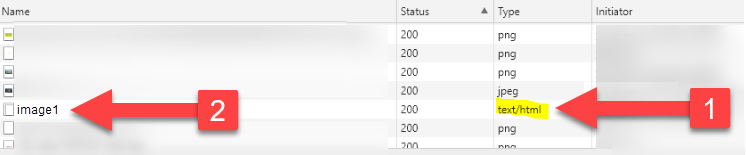

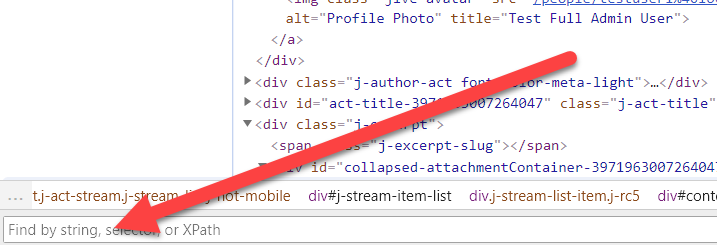

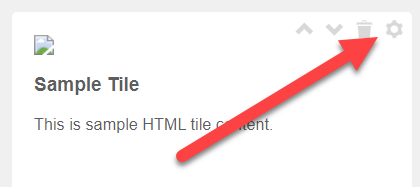
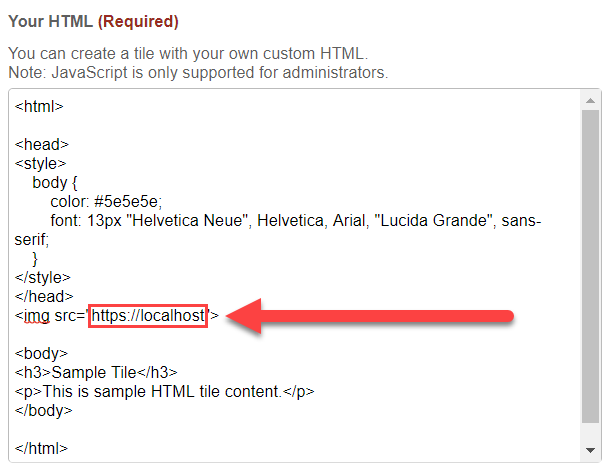
Priyanka Bhotika
Comments