Overview
Once you have completed the installation process, you can proceed to configure the Rewards system via the Rewards Console. You must be familiar with the features available from this native add-on before tweaking any of the configuration settings. Jive Rewards, also called Jive Playbox, has a wide array of gamification strategies, such as quests, strategies, levels, events, and user badges.
This article helps you become more familiar with the buttons and features available from the Rewards Console.
- The Rewards Console can be accessed by clicking your Avatar menu.
- Then, click the Rewards Console button from the dropdown.
- You will then be redirected to the Rewards Console page. Select a tab that you wish to configure.
Information
Requirements
- Administrator access to the Jive Admin Console is required.
- Check if an existing gamification system is installed such as Status Levels or Bunchball. If there is, a backup of the Jive Status Levels must be saved before upgrading.
Jive Rewards Console Menu Tabs
Each Jive Playbox feature can be configured through the separate tab at the top of the page. The strategies will be discussed below, from quests to quest reports.
-
Quests
- Allow you to create a checklist of tasks or games that Jive Community members have to accomplish. Completing a quest, when configured with badges will award specific badges per quest accomplishment.
-
User Badges
- This menu tab allows you to upload your own graphics and customize a message for each pre-configured badge. For more information on editing User Badges, read Customizing User Badges in Jive Playbox.
- Users can reward their colleagues with any of the available user badges. You cannot add new badges, you can only rename and deactivate existing ones, if needed.
-
Strategy
- Takes the Rewards gamification system to the next level as it classifies a group of quests into categories. This allows community members to focus on a series of related quests as they perform valuable actions.
- A quest can be made part of a strategy. If the strategy is activated, the user will continuously earn points as the events of the quests are completed.
-
Levels
- You can add, remove and configure existing Jive Level points.
- This feature is similar to Jive's most basic gamification, Status Levels.
-
Events
- Only the Jive Community Manager or Jive administrator can configure point values for various user actions (events) throughout the system. This allows a user to gain points for completing an event. The event must be configured as part of a Strategy or Quest.
-
Players
- It allows you to view all the users of the Jive Community who participates in the gamification system.
- You can award/remove points, activate/deactivate a player and view the player status of any given user from this menu.
-
Quest Reports
- Offers the ability to view data analytics about who completed a quest, how many users have completed a quest in a week, a month or any specified period.
- Offers the ability to view data analytics about who completed a quest, how many users have completed a quest in a week, a month or any specified period.
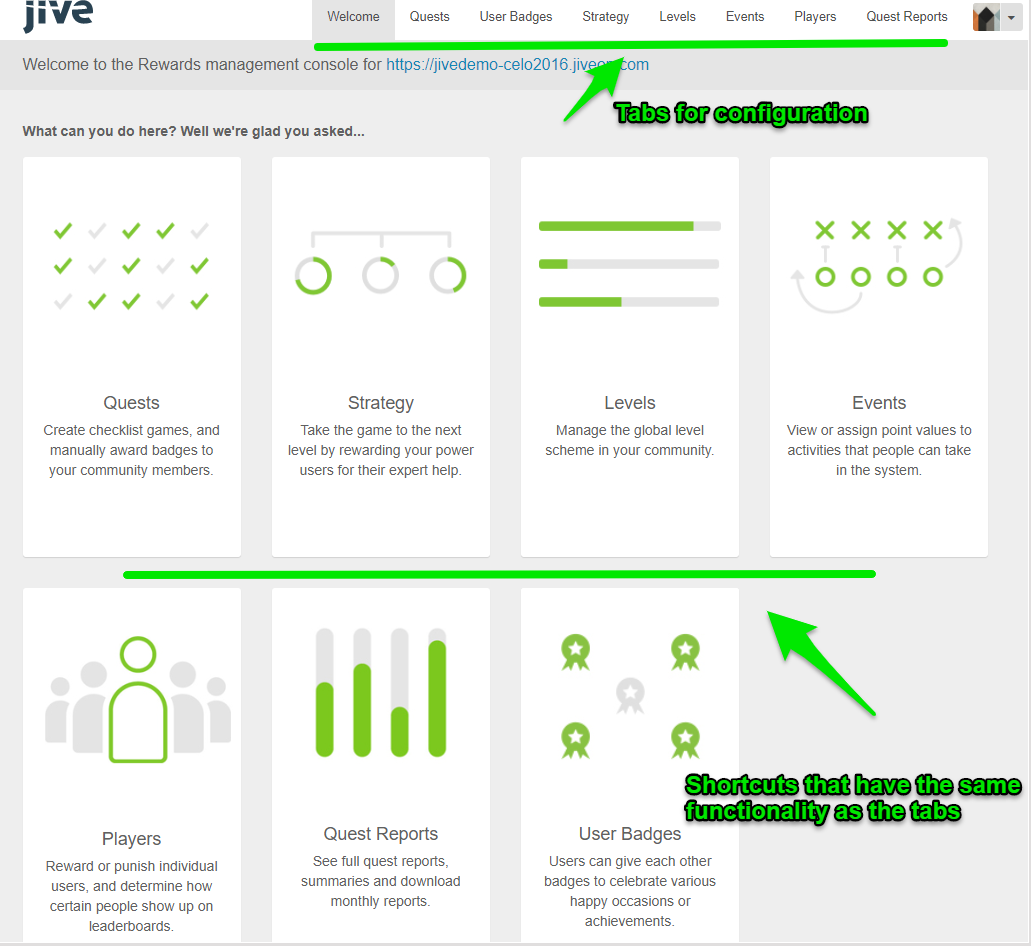
Priyanka Bhotika
Comments