Overview
Strategies contain quests in which a user will gain levels as they are completed. From the Strategy tab in the Rewards Console, you can manage strategies that are active in your Jive community.
You cannot create new strategies but you can select the quests included in each. There are only six default strategy cards in Jive Playbox and each of them focuses on specific repeatable valuable actions. A strategy can only be activated or deactivated.
This article will help you learn some ways to configure Strategies' scope and required quests.
Requirements
- Administrator or Jive Community Manager access to the Jive Admin Console.
- Installed the latest version of the Jive Playbox gamification system.
Process
- Log in to Jive as an Administrator.
- Go to your Avatar Menu.
- From the menu, click the Rewards Console to launch it.
- Click the Strategy tab.
- Select the Strategy category that you want to customize. (In this example, Engagement strategy was selected among the six cards).
- Upon selecting a category, all quests part of the strategy will be shown along with the scope (for whom the quests becomes available). Click Configure to make changes.
- Select the Quests that you want to be an active part of the strategy by ticking the checkboxes next to each quest.
- Define the scope where the activity points for the strategy's missions can be earned. You can make the Strategy active for the entire community, or only in one or more places. Select the appropriate radio button.
- From the bottom of the Strategy page, click Save Changes.
Confirmation
Your strategy configuration will be applied automatically after clicking Save Changes. To check, simply go back to the Strategy tab and check if the quest tickboxes and scope radio buttons you selected have been set up.
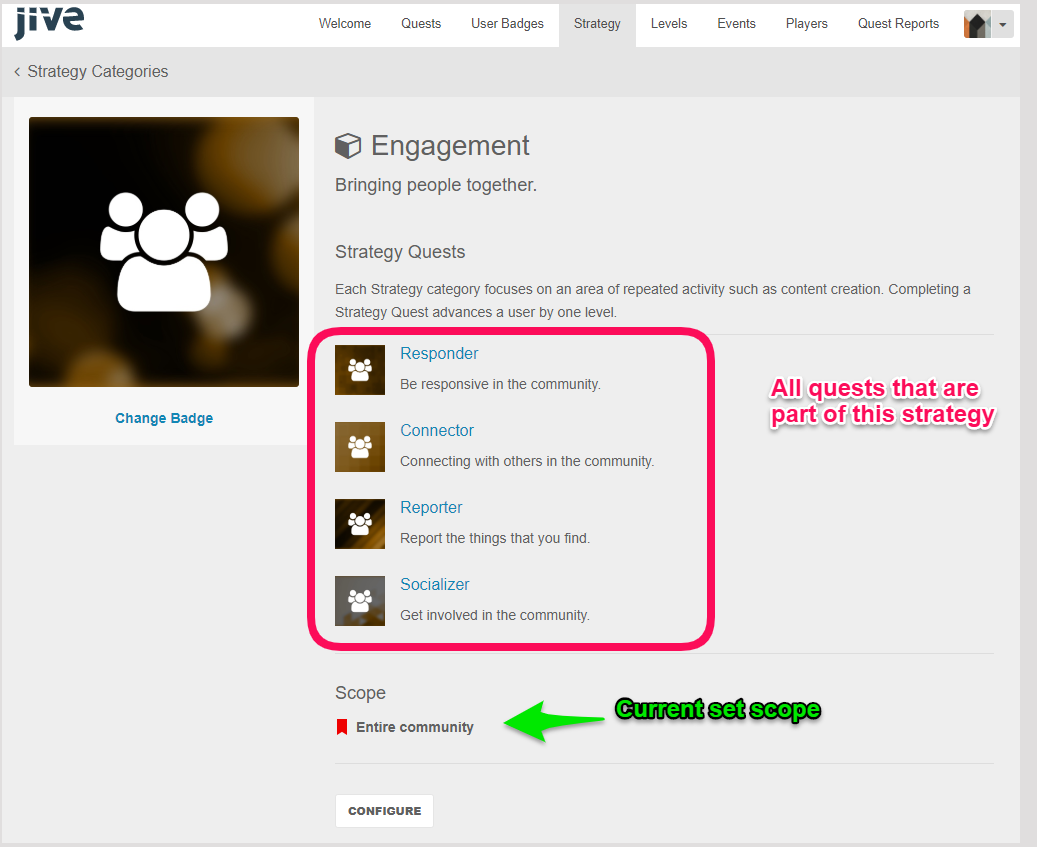
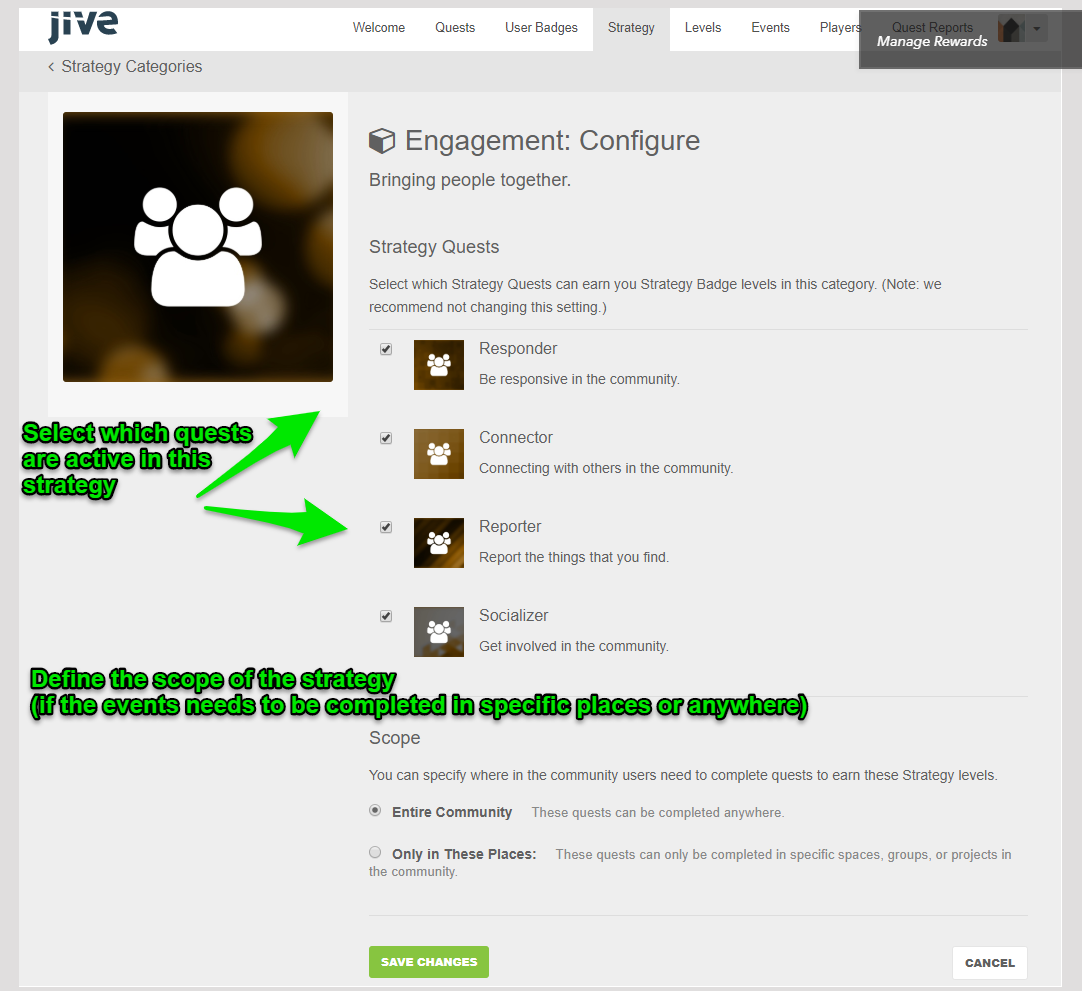
Priyanka Bhotika
Comments