Overview
If you are provisioning users from a directory server, you can maintain permission groups in Jive or use your LDAP permission groups. This article provides information on using the Group Mapping tab to determine which information LDAP and Jive will share and how they will keep group information synchronized.
By default, permission groups are maintained within Jive.
Pre-requisites
- You need to have Admin Access via JCA (Jive Cloud Admin) to access the Group Mapping tab in the Admin Console.
- You also need to have an active connection to an LDAP directory server in the Server Configuration.
Process
Caution! Before you set up LDAP, you might consider having a migration strategy to switch back to using Jive for maintaining groups. Professional Services can be of assistance via a paid engagement.
Follow the steps below to map groups from a directory server.
- Go to Admin Console > People > Settings > Directory Server Settings > Group Mapping.
- Select Use LDAP to Manage Groups.
- Provide the group mapping information for your directory server.
- Click Test Settings.
- Click Save.
(Click on the image to enlarge.)
An LDAP group is synced with Jive only when a user from that LDAP group logs into your community.
Supplemental Information
Recommendations for Synchronizing Permission Groups:
- When syncing LDAP groups to Jive, you should sync only the groups used by Jive. If you leave the Group Filter with the default setting, Jive will sync all groups a user is assigned to in LDAP.
- Maintaining less than 500 Jive user groups simplifies administration and minimizes any performance impact from having too many groups.
Related Articles
Read through the following articles to have a better grasp of the whole process of integrating an LDAP server with your Jive Community.
- Supported Directory Servers for LDAP Service
- Configuring LDAP Server with a Jive Community
- Mapping Users from a Directory Server
- Synchronizing LDAP Users from a Directory Server
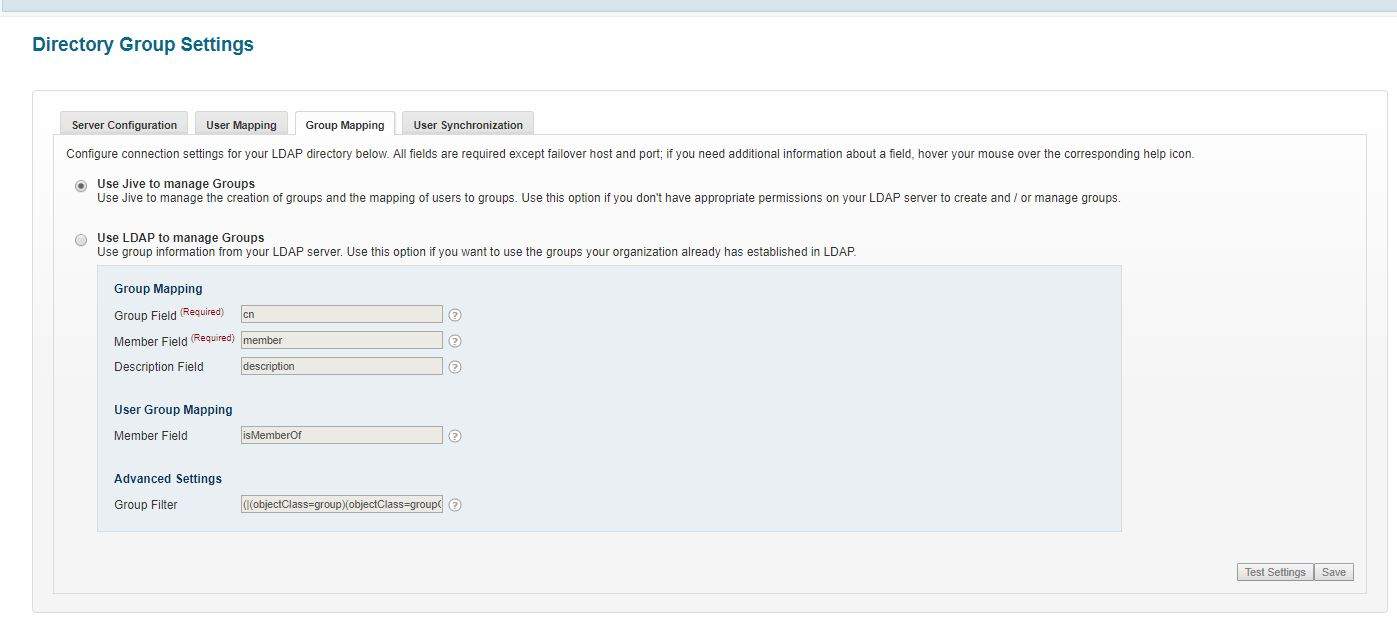
Priyanka Bhotika
Comments