Overview
If you are provisioning users from a directory server, you can use the User Mapping tab to map selected user fields to be synced with your Jive user information. This article provides the steps for determining the user information that LDAP and Jive will share. It also provides information on using the User Mapping tab for enabling externally accessible groups and disabling Jive user accounts.
Pre-requisites
- You need to have Admin Access via JCA (Jive Cloud Admin) to access the User Mapping tab in the Admin Console.
- You also need to have an active connection to an LDAP directory server in the Server Configuration.
Process
- Go to Admin Console > People > Settings > Directory Server Settings > User Mappings.
- Map the required Username and Email fields that you used to create and enable a Jive account based on the directory listing.
- Specify all the fields you want to synchronize by providing the LDAP field information from the directory server.
Enabling Externally Accessible Groups
If you plan to enable Externally Accessible Groups, instead of inviting them directly from the social group, you can identify users based on an LDAP match.
- Specify a name-value pair by using the User Type Field and External Contributor User Type Value.
Disabling Jive User Accounts
You can also disable Jive user accounts by identifying them in LDAP.
- Specify a name-value pair using the User Disabled Field and User Disabled Field Value settings.
- You may do this by using a field that is predefined for this purpose, or you can use any other available name-value pair to disable users based on an attribute.
Example: Active Directory uses UserAccountControl=514 to mark disabled users. You can specify UserAccountControl as the User Disabled Field and 514 as the User Disabled Value.
- You may do this by using a field that is predefined for this purpose, or you can use any other available name-value pair to disable users based on an attribute.
- Select "Deactivate federated user accounts not found in the directory" in the User Synchronization tab.
Narrowing down the Number of Users to Be Synchronized
If you want to narrow down the number of users to be synced, use the User Filter and User RDN fields to apply the user filters.
Supplemental Information
Read through the following articles to have a better grasp of the whole process of integrating an LDAP server with your Jive Community.
- Supported Directory Servers for LDAP Service
- Configuring LDAP Server with a Jive Community
- Mapping Groups from a Directory Server
- Synchronizing LDAP Users from a Directory Server
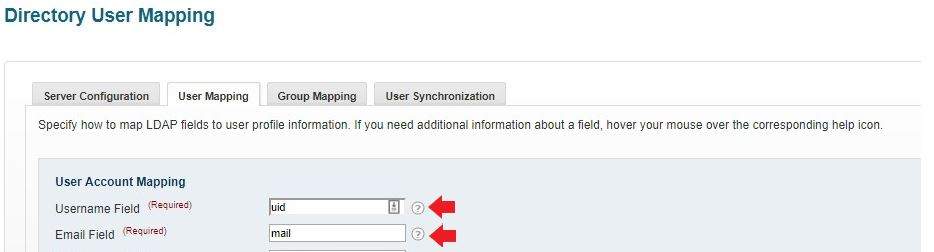
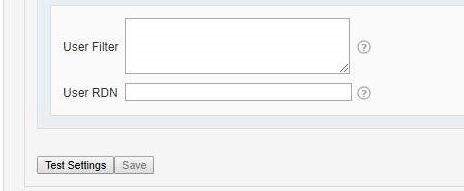
Priyanka Bhotika
Comments