Overview
The Ghost Blog plugin allows Blog Posts to be posted as a different user than the one that authored the post. This provides for a communications team or an assistant to blog for an executive.
In this article, we will see how a draft Blog Post can be Ghost published using the following steps:
- Configuring and Setting up to Restrict Those Users That Have the Ability to Ghost Blog
- Creating and Saving the Blog as a Draft
- Writing the Blog
- Publishing the Blog
- Moving the Blog
Process
Step 1: Configuring and Setting up to Restrict Those Users That Have the Ability to Ghost Blog
- Disable Ghost Blogging for the entire system: Admin Console > Settings > Configure Ghost Blog > GhostBlog Enabled > Disabled.
- Create a space in which the Ghost Blog writing will occur.
- Add the system property
ghostBlog.enabledset totrueto the Space you created: Admin Console > Spaces > Settings > Extend Properties.- This system property overrides the setting for the entire system and allows Ghost Blog functionality only in this space.
- If you would like additional security, you can also enable Force User Affiliation at the space level, which would require that both the true owners of the blog and the ghostwriter be members of the group, following each other.
Step 2: Creating and Saving the Blog as a Draft
- For the Ghost Blogging functionality to appear, a blog must be:
- Created in the designated space.
- Saved as a draft.
- The settings above mean that if you create a blog outside of that space, even if saved as a draft, you will not see the Ghost Publish action.
- However, if you create a blog in the designated space and save it as a draft, you will see the Ghost Publish action as the last item in the Actions menu on the right side of the screen.
Step 3: Writing the Blog
Like the title suggests, this step is self-explanatory. Create content in the Blog.
Step 4: Publishing the Blog
- Once written, click the Ghost Publish action to select the user for whom you are writing the blog.
- Set the time to publish:
Click to enlarge.
- While you might expect the Blog Post to become live when the time arrives, that is rarely the case. Instead, the selected time is when the Blog Post is eligible for publishing.
- The Blog Post appears when
blogPostPublisherTaskruns. Since the task only runs once every 10 minutes, it may seem like your publish time was ignored or something has gone wrong. - However, waiting for the
blogPostPublisherTaskto run will cause the Blog Post to be publicly viewable. - Fortunately, you can see when the next execution time of the task is scheduled in the Admin Console > System > Management > System Tasks page:
Click to enlarge.
Step 5: Moving the Blog
Moving the Blog to the Appropriate Container
- Once published, the blog author can move the blog to the appropriate container. It is not possible for the ghostwriter to move it to the personal blog of the person for whom they are writing.
- The person for whom the writer is ghost blogging can move it to their container.
- For executive blogs, we encourage this to happen in a specific place versus using their personal or system blog to post leadership messages for a few reasons:
- Creating an exec leadership place means that execs can post on a rotating schedule, and the blog will still look fresh without each one having to post every week or so. Creating a content calendar helps them know when it's their turn.
- If each exec wants their leadership blog, that is fine - multiple places can work, too, especially if they live within the business unit that the exec leads (like the HR leadership blog lives in the top-level HR space). Users can follow only the blog in the HR space if they do not want to follow the entire space.
- Execs can use their blog for non-leadership-message-type blogging - leaving the more official messages to be posted in the exec leadership place.
- Personal and system blogs are not able to be surfaced in the view blog widget - leaving you to use the recent blogs widget which picks up all recent blogs - not just the ones you want. Putting the exec blogs in a place allows you to surface only those posts in strategic places.
Publishing the Blog Post
- When a draft Blog Post becomes eligible for publication, and the
blogPostPublisherTaskencounters it, an attempt to publish the Blog Post occurs. However, because the Ghost Blog Plugin makes it possible to put Blog Posts in places where they would not usually be allowed, strange things can happen. - To make a Blog Post Ghost Publishable, they must be in a draft state and in a place with a
ghostBlog.enabledextended property set totrue. - However, to keep everyday users from being able to Ghost Blog, these places are restricted to users in a specific permission group.
- Only those approved to Ghost Blog on behalf of others are allowed into these places.
- When setting up a draft Blog Post to be Ghost Published, a target user is selected as the new author.
Click to enlarge.
- Once committed, the target user becomes the author of the Blog Post, and any relationship to the original ghost blogger is removed.
Click to enlarge.
- At this point, if the Blog Post is moved to a place where the new author could normally write a Blog Post, everything works as expected. However, if the Blog Post remains in, or is moved to, a place where they could not normally write a Blog Post, the Blog Post will remain in draft mode. No error is generated, nor is anything logged in the sbs.log file. The Blog Post will appear but disappears immediately, never to be published or seen again.
Acknowledging the Publish Warning
- There is a warning at the bottom of the Ghost Publish form, which appears once a Blog Post draft is scheduled for publishing.
By clicking Publish, you will change authorship and schedule the blog post for publication. You will not be able to change the author again!
Note: If you go back and make changes, do not publish manually. Ghostwritten blog posts must be scheduled to avoid mismatches in Activity and Notification authorship.
Click to enlarge.
- This provides a hint that major changes will happen when the Publish button is pushed. However, what may not be obvious is how the change of authorship affects the ghost blogger who originally wrote the Blog Post draft.
Getting Back to the Blog Posts Being Ghost Published
- Most ghost bloggers probably realize (or will learn quickly) that if you want to move a Blog Post that is being ghost published, you would better do it immediately after the Ghost Publish workflow is complete.
Click to enlarge.
- Notice in the above image, even though the Administrator is the currently logged in user, this is a Blog Post draft written by a user.
- In a normal Jive instance, this would not be possible (unless the Administrator was able to guess the URL of the draft - and indeed was a full Jive admin). This means that a standard Jive user will not be able to get back to the Blog Post until it is published.
- Once the Administrator leaves this page, they will not (easily) be able to get back to it.
- However, if a user was to log in, and the Blog Post has been moved to a place where they can generally publish Blog Posts, he would be able to browse the draft.
- However, if they do not have access to the place where the Blog Post draft is, they will not be able to see the draft. This is the perfect storm: the original Ghost Blogging user can not see the draft, the new target user can not see the draft, and the
blogPostPublisherTaskcan not convert the Blog Post from draft to published. For all intents and purposes, the Blog Post has vanished.
Summary
The easiest way to avoid problems is to ensure that the ghost published Blog Posts are moved to places where the new target user could normally write a Blog Post. Failure to do this will cause problems.
If a Blog Post draft does get lost, it still exists in the database. While manually changing the records directly in the database can have undesired side effects, it is possible to have the Jive support inspect the Blog Post, verifying that it is still stuck in draft state (which will have a status=3 in the jiveBlogPost table).
More importantly, Jive support can determine the URL of the Blog Post, allowing a suitably privileged user to find the Blog Post and move it to an appropriate location (or delete it, if that is more appropriate).
Related Articles
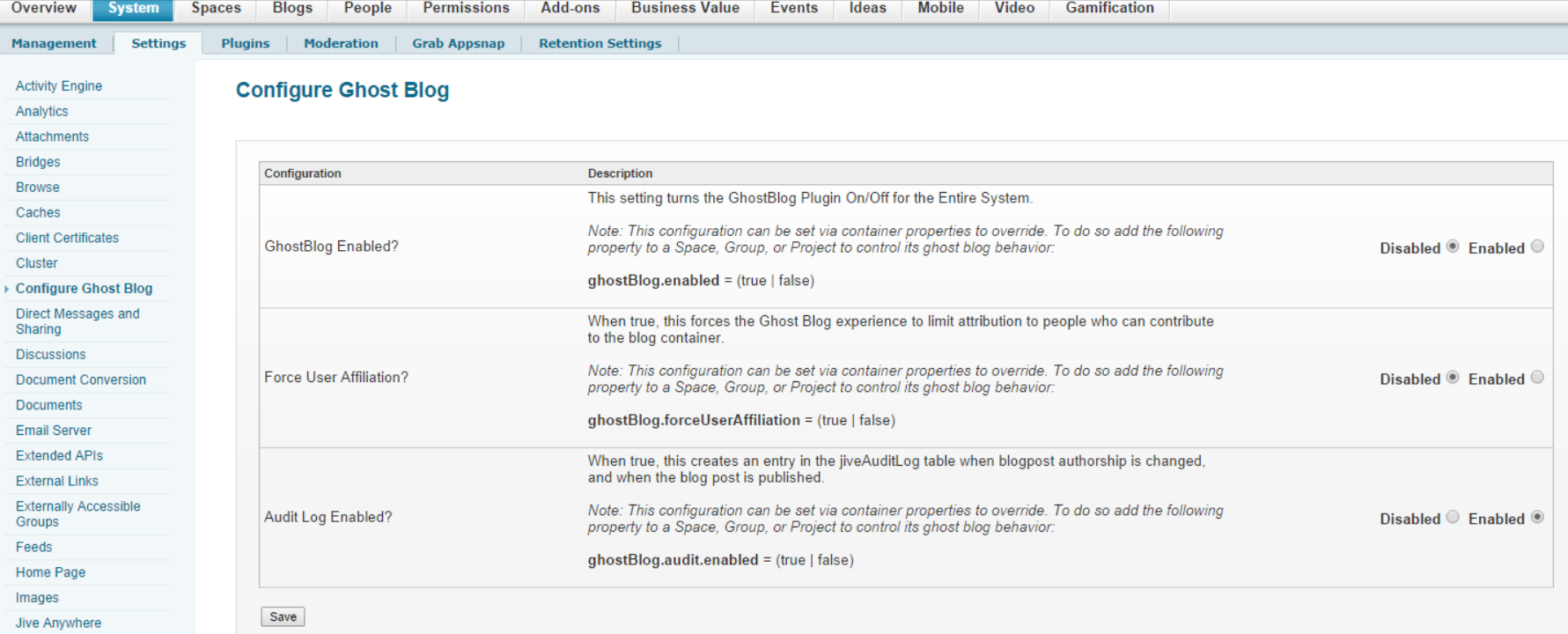
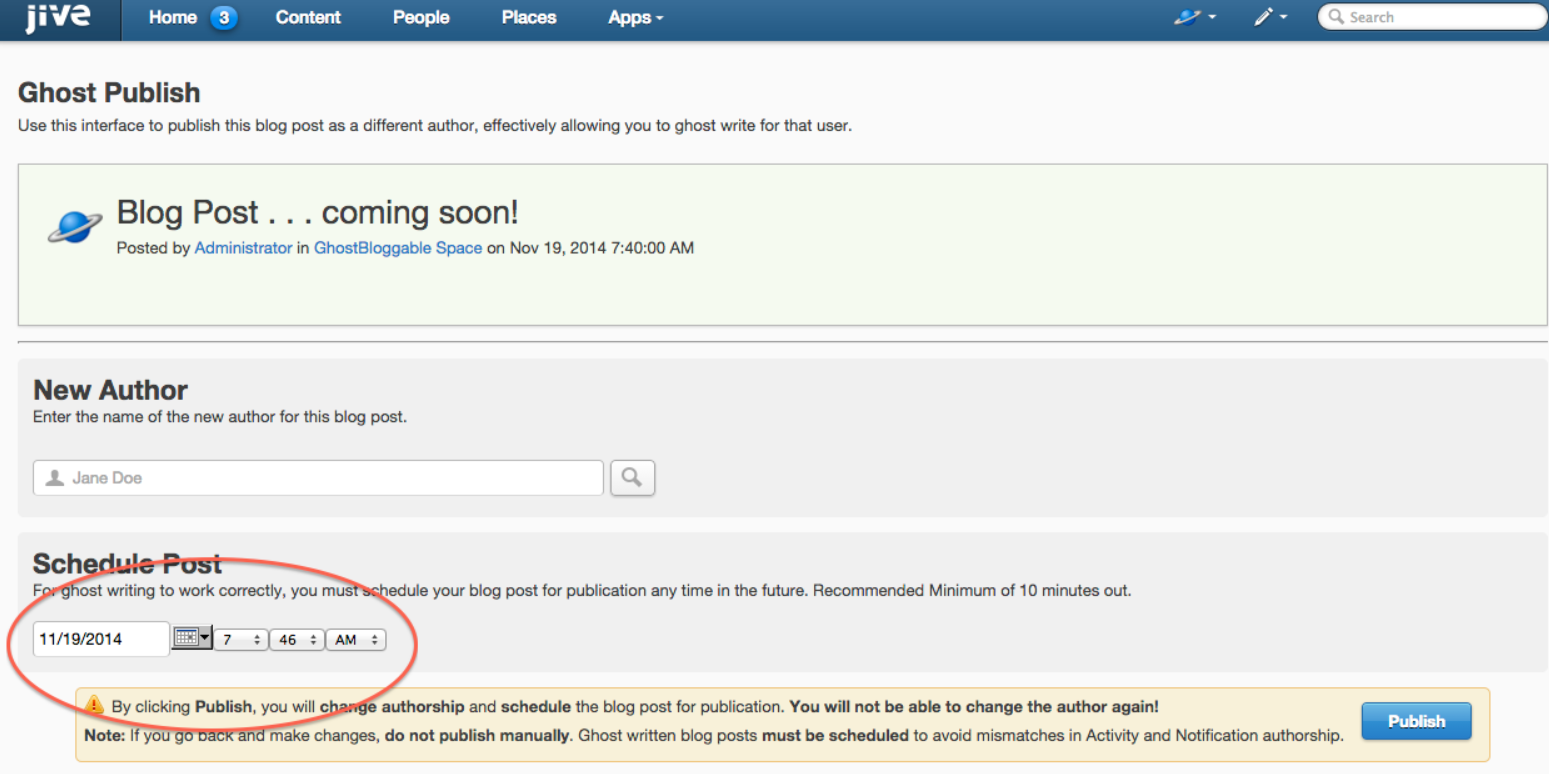
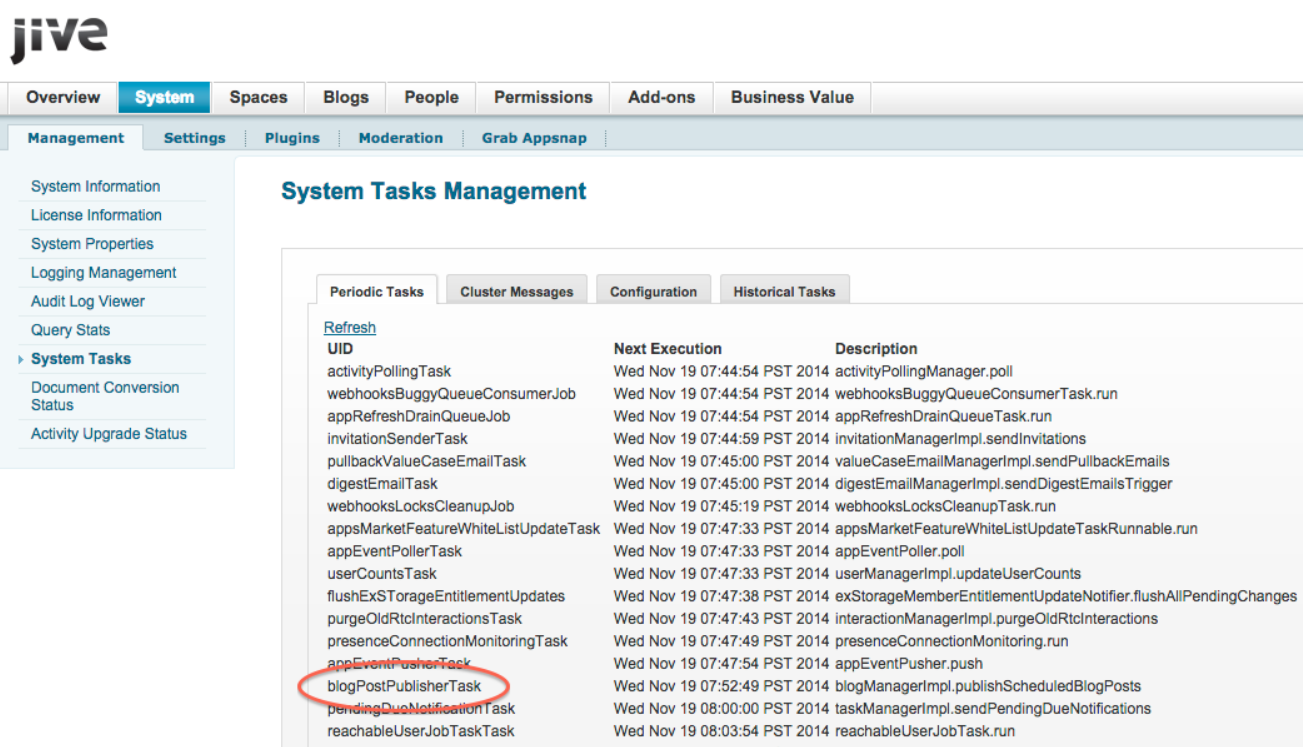
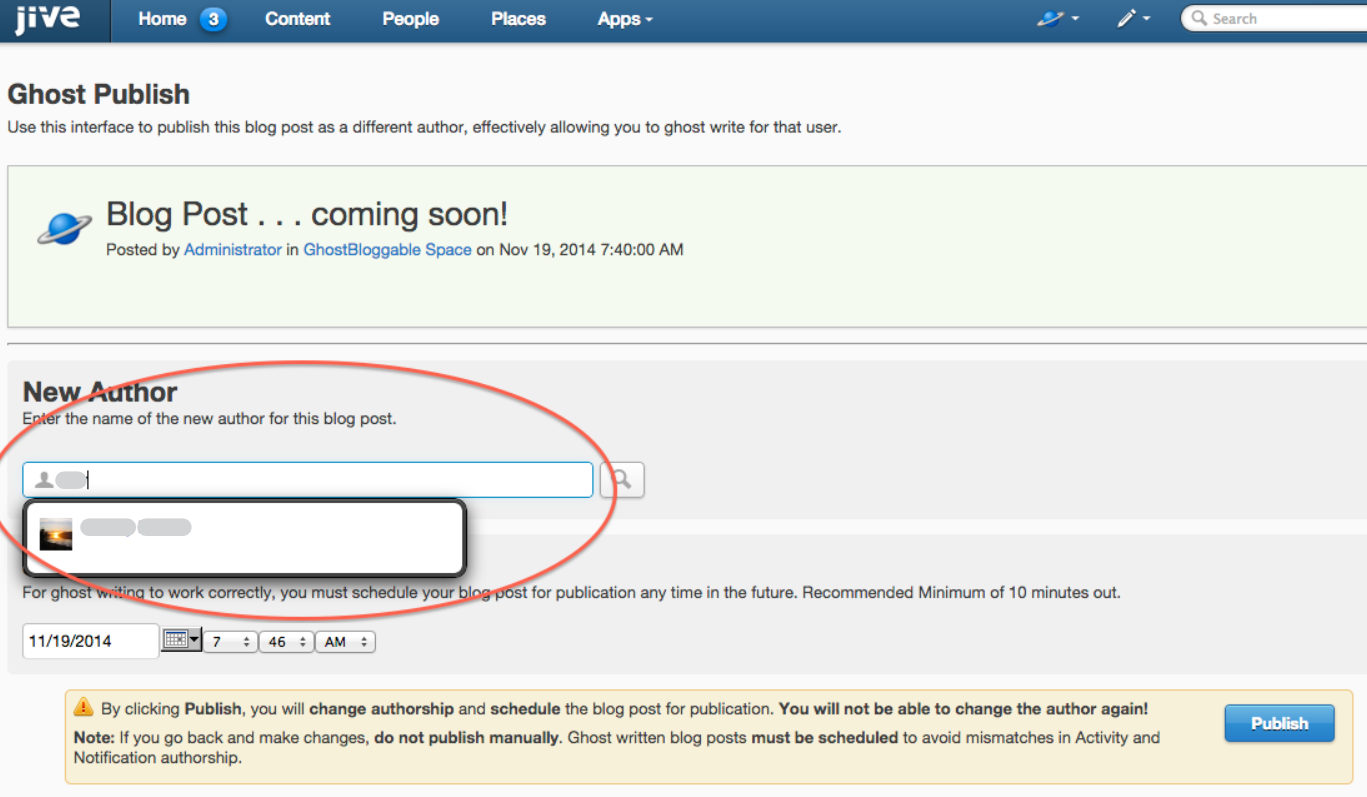


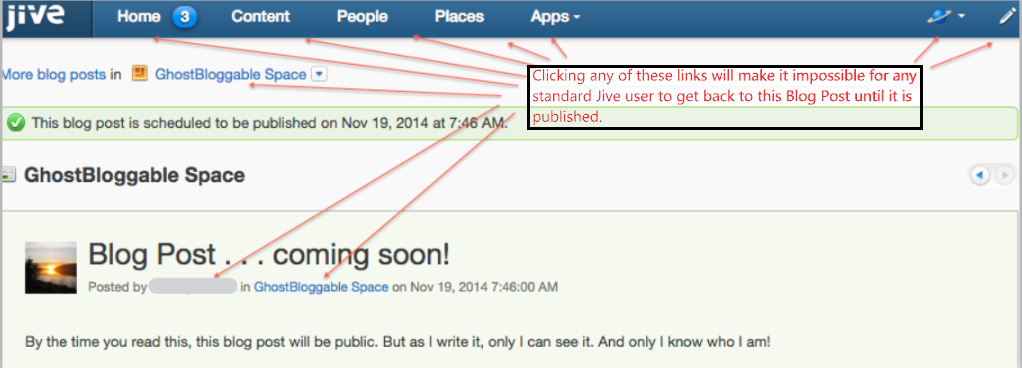
Priyanka Bhotika
Comments