Overview
This article describes the steps to follow when the customer complains that after the advanced user sync runs, some users do not get updated with the information on the .csv file, and the advanced user sync does not show any error on the process.
Information
Environment
Jive - Cloud (Version - Any)
Process
- Go to the customer instance.
- Go to Add-ons.
- Go to Advanced User Sync > Settings.
- Click on Configure Now.
- Check the value in the User Lookup Filed, for example,
External ID: SAML. - In your Jive Okta page, click on Boomi.
- Go to Boomi > Switch Accounts > Customer Account.
- On the customer account, go to Manage > Process Reporting.
- Find the process Jive User Sync - MAIN: Jive - User Sync Process, and click on the date.
- Find the step SFTP, click on the gear icon and click on View Document.
- Click on Download Original Document.
- Open the Document on Excel, parse it using "," as a delimiter.
- Find the user record.
- Check the user PrimaryKey.
- Make sure that it matches the value defined for the field User Lookup Filed that you found before. If it does not match, instruct the customer to correct the value in the .csv file and wait for the process to run again.
Confirmation
Users will get updated with the information on the .csv file.
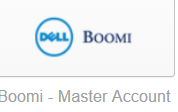

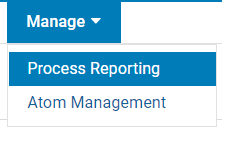


Priyanka Bhotika
Comments