Overview
You would like to know the last viewed date of a content item, for example, a document, file, or video.
This article describes how to get this information.
Prerequisites
To use the Analytics Export Tool, it must be enabled by the Jive Support Team. If you have not previously done this, please open a ticket and request for the Analytics Export Tool to be enabled for your production/UAC instance. There is no impact on your system to have this enabled, and disabling it in the future will not cause any issues.
<supportagent>
Please see KB for Enabling Analytics Export
</supportagent>
Environment
Jive Cloud.
Solution
Users with the Manage System or Manage Community permission levels can use the Analytics Export Tool to find the last viewed date of a content item by following these steps:
- Navigate to the content item.
- Copy the URL/the contents of the browser's address bar.
- Click on your user avatar.
- Click on Analytics Export.
- Click on the button with the blue + icon, then search for ContentActionObject.Url, and select it in the dropdown that appears:
- In the popup that appears, paste in the URL you copied in Step 2, then click on the + button:
- Click on Apply.
- Click on the button with the blue + icon again, then select Action in the dropdown that appears:
- Paste in ACTIVITY_VIEW_DOCUMENT in the textbox that appears, then click on the + button:
- Click on the Apply button.
- Click on the Preview button.
- A table of results similar to this example will appear:
- The most recent view of the document will appear at the top of the table.
- For detailed information on the last view, click on the Download Content CSV button.

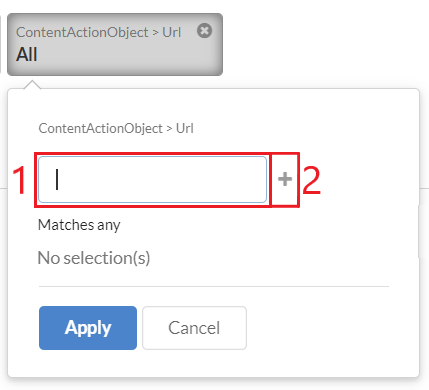

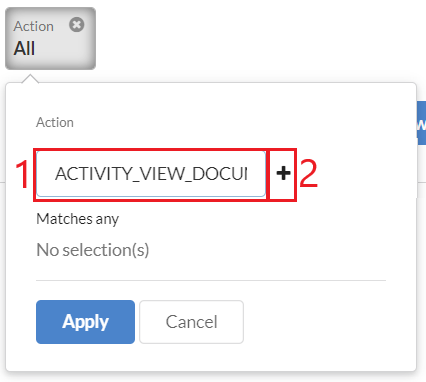
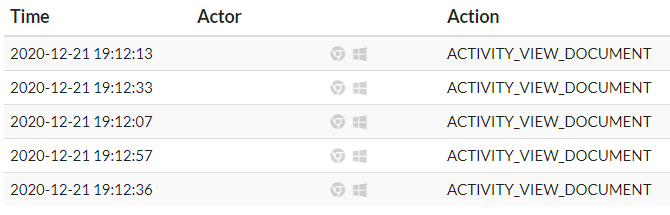
Priyanka Bhotika
Comments