Overview
You previously had a Tile on a page within your Jive instance that was removed. You want to understand when the Tile was removed and who removed it.
Solution
When you encounter an issue with a Tile being removed unexpectedly, most often this can be traced back to a user making the changes. While the tile will likely need to be recreated, as content changes to groups cannot be restored, understanding the reason for the tile being removed can help avoid this trouble in the future.
Jive does not directly capture audit log events for tiles being removed, so the process to isolate this behavior will require some analysis and cross-comparison with details within your Jive Database and the Cloud Analytics services. As Cloud and Hosted instances will not have direct database access, please submit a support request to help facilitate this investigation on your behalf.
<supportagent>
When you receive requests to investigate, you can reference the steps below and run the queries via the Magic Query Tool.
Once the user details have been verified, you can share this with the customer directly to adjust permissions or correspond with the user, as needed.
</supportagent>
Reviewing the Tiles in the Database
-
Verify the Container ID of the affected page:
-
Edit the page to collect the Container ID from the URL:
-
Edit the page to collect the Container ID from the URL:
-
Using the collected pageID, execute the following query, replacing <GROUPID> with the value collected from the previous step:
-
SELECT to_timestamp(jti.modificationdate/1000) AS tile_modification_date,
to_timestamp(jtp.modificationdate/1000) AS page_modification_date,
jti.parentobjectid,
jti.instanceorder,
jti.tileid,
jti.tileinstanceid,
jti.instancecolumn,
jti.state,
jt.tilename,
jtp.pagetype,
jtp.displayname,
jtp.name,
jtp.tilepageid
FROM jivetileinstance jti
JOIN jivetile jt ON jt.tileid = jti.tileid
JOIN jivetilepage jtp ON jti.parentobjectid = jtp.tilepageid
WHERE jti.parentobjectid = <GROUPID>
ORDER BY jti.modificationdate DESC LIMIT 100;
-
-
As a first step, confirm that the affected tiles are not simply hidden.
-
Verify that all tiles on the page show a state of “VISIBLE”:
-
If any tiles appear with a different State, you can verify the tile name.
- If this matches the missing tile, adjusting the state of the tile instance to VISIBLE may restore the "missing" tile.
-
Verify that all tiles on the page show a state of “VISIBLE”:
-
Next, you can review when the most recent changes were actioned on the group by reviewing the page_modification_date from the query results.
- Collect the timestamp shown for use in the upcoming DES Explorer steps.
- Note: This timestamp will only show the most recent “save” to the page, so be aware that any changes made since the Tile was removed will impair your ability to cross-reference this with the Cloud Analytics Events.
Cross-Analyzing within Analytics Export (Cloud Only)
Note: Hosted and On-Premises customers that have enabled Cloud Analytics can reference Using the V2 Jive Data Export Service (Worx) to locate the ACTIVITY_DELETE_TILEINSTANCE event themselves, as the Analytics Export utility will not be available.
- Navigate to Avatar > Analytics Export within the Jive Instance.
-
Adjust the Activity Time to the period you suspect the Tile was removed.
- Note: Entering a slightly larger range can help ensure no relevant Activity events are missed.
- Add a new Filter by selecting the Plus sign, and choosing Action.
-
Enter “ACTIVITY_DELETE_TILEINSTANCE” and click the plus sign, then click Apply.
- With the filter set, click Preview to review the results.
-
Compare the timestamps of the results with the timestamp you collected from the query:
- Once a match has been found, you can identify the User that made the change from the Actor column.
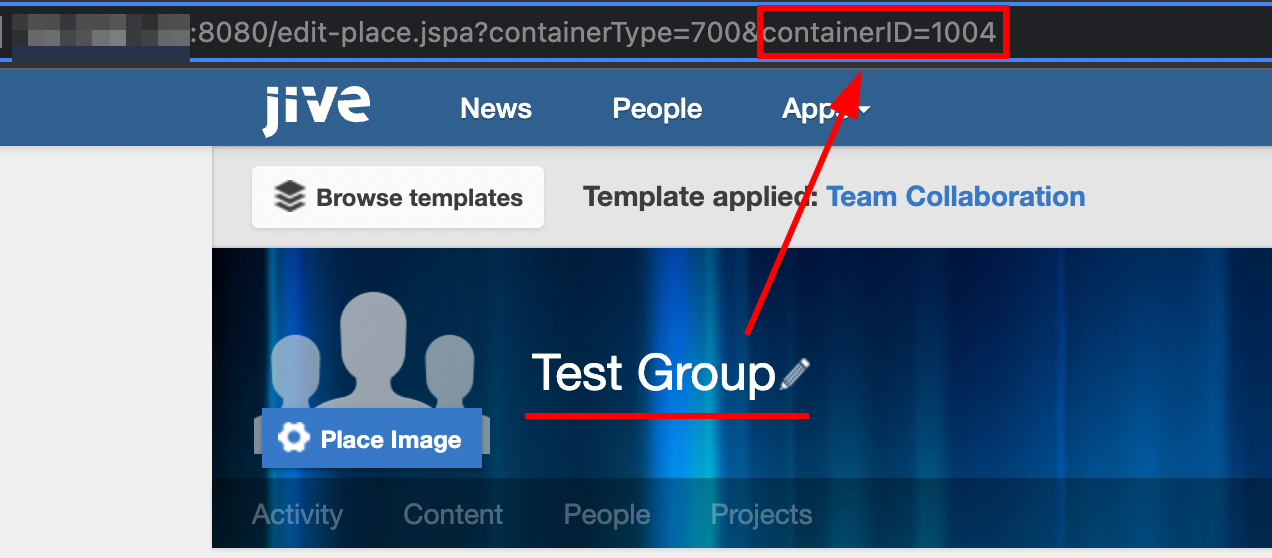

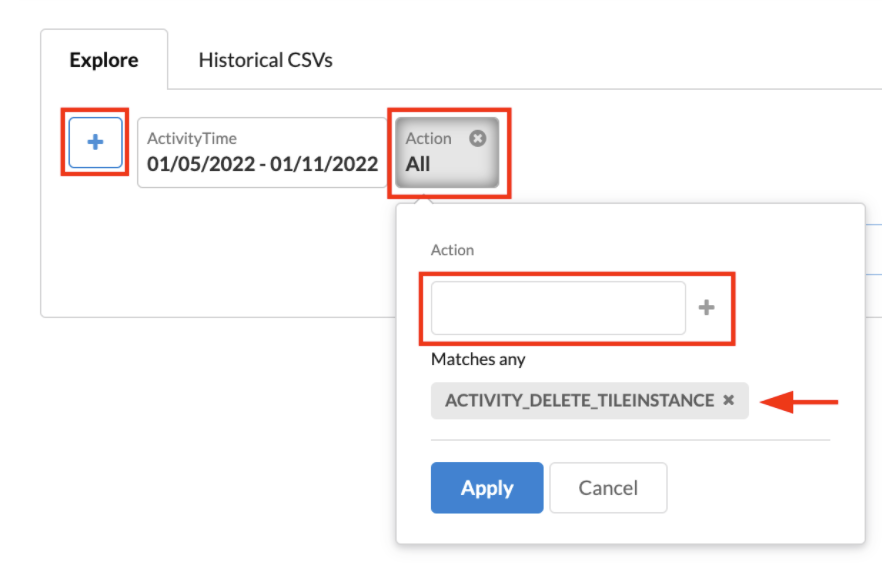
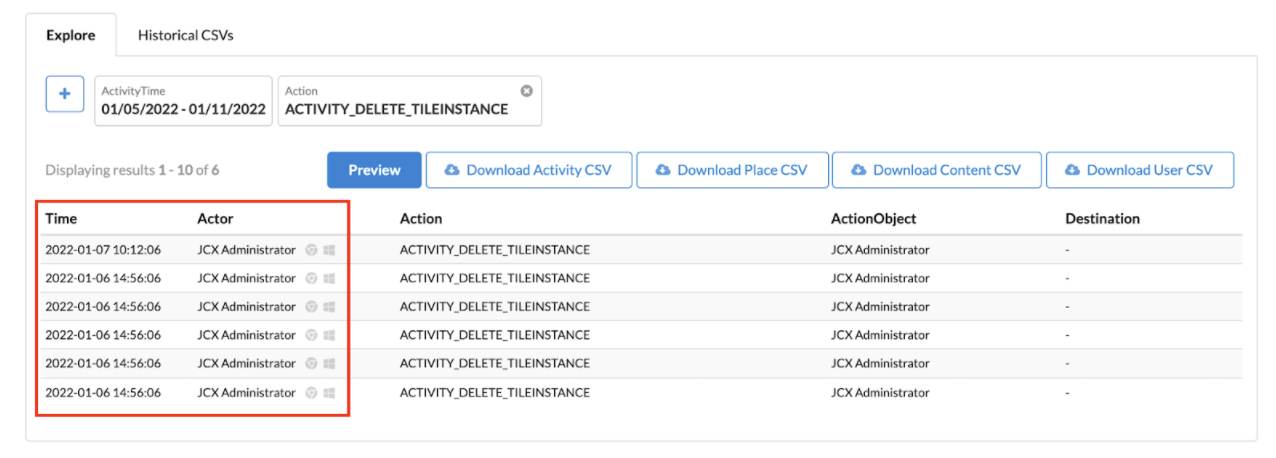
Priyanka Bhotika
Comments