Overview
Some users may find that the "Update Jive for Outlook" button is missing from their Outlook application, and therefore they are unable to update to the latest version of the Jive for Outlook add-on.
This article contains a solution to this issue.
Environment
- Jive for Outlook version 30.7.66 or 30.7.67 on Windows
Diagnosis
-
The Update Jive for Outlook button is missing.
-
The user has not received any notifications that a newer version of the plug-in is available, even though one is ready.
Resolution
To resolve this issue you must have permission to edit the registry on the local machine. If your corporate network policy prohibits you from editing your registry, then please refer to your IT administration team.
-
Close down the Microsoft Outlook application, then start the registry editor tool by clicking the search icon, Type in registry, then select the Registry Editor app.
-
Navigate to the Computer\HKEY_CURRENT_USER\Software\Jive hive, then locate the DisableAutoUpdate key.
-
Change the value to false, click OK, and close the registry editor.
-
Now start Outlook in administrator mode. To do this, right-click the Outlook icon in the toolbar, then right-click the Outlook icon from the pop-up menu, then click Run as administrator.
-
Select any button in the Microsoft Outlook interface, and the Update Jive for Outlook button should now appear.
-
Click the Update Jive for Outlook button and the process to upgrade to the latest version will begin.
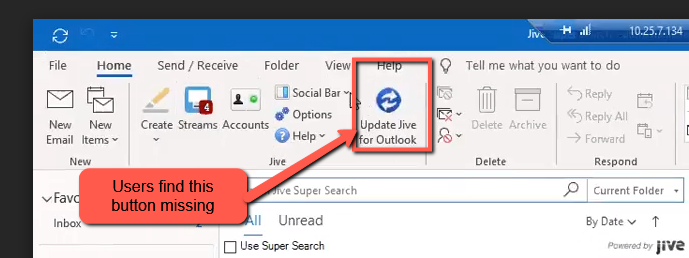
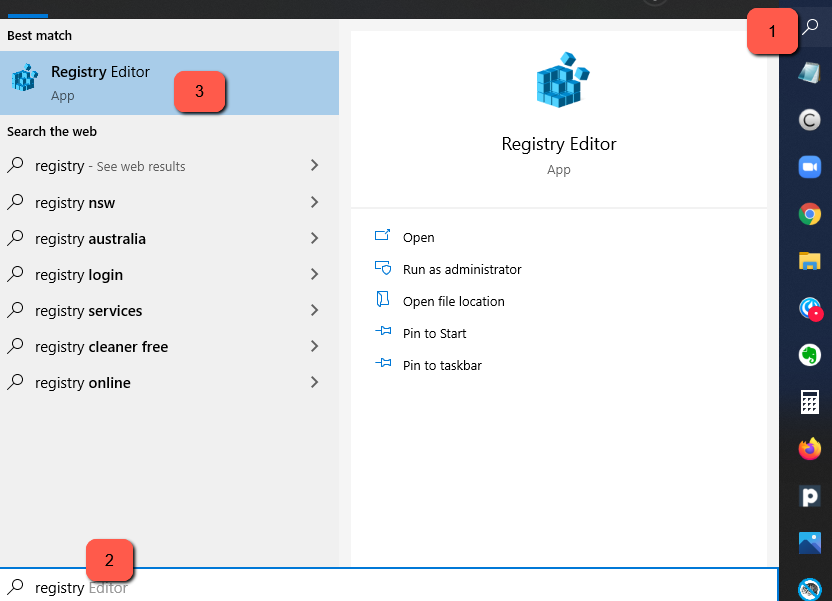
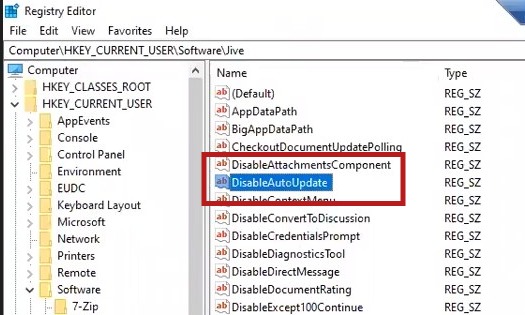
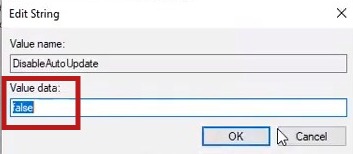
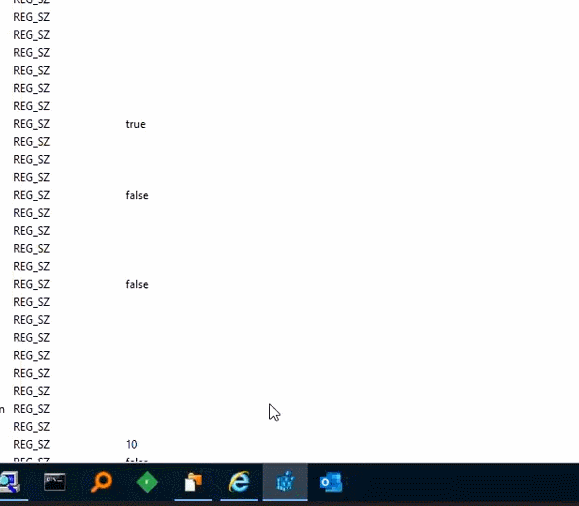
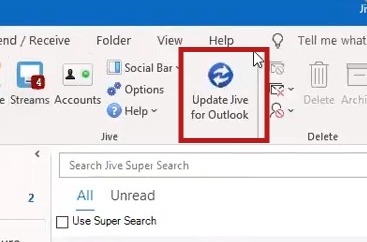
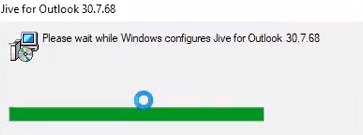
Priyanka Bhotika
Comments