Overview
Role badges can be assigned to specific user groups to clearly identify external community members versus employees, for example. Sometimes you may find that these badge icons may be missing or corrupted. This article will walk you through the steps to solve this issue.
Environment
- Jive Hosted / On-Prem 8.0+
- Jive Cloud
Diagnosis
In your activity stream you may see content from particular community members with a broken or missing image icon instead of the badge icon, like below:
Resolution
To resolve this issue, simply re-upload the badge icon to the group:
-
Navigate to Your Avatar > Admin Console
-
Click People> (Management) > User Group Summary
-
Select the group with the problem badge, then click on Upload different image:
-
This will remove the image, and make the Choose file button available.
-
Click Choose file, select the image from the folder where the image is located, then click Update Group.
Note: Make sure the image is 16x16 pixels in size, in.pngformat. -
Now navigate to the People page to see the freshly uploaded badge in action.
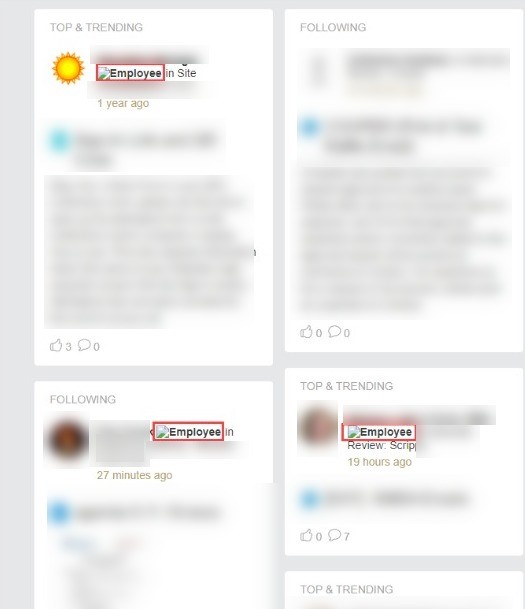
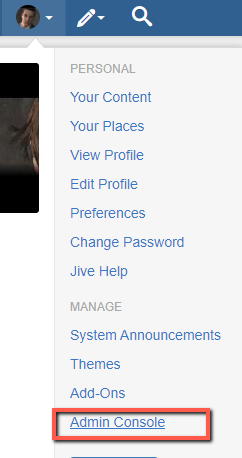
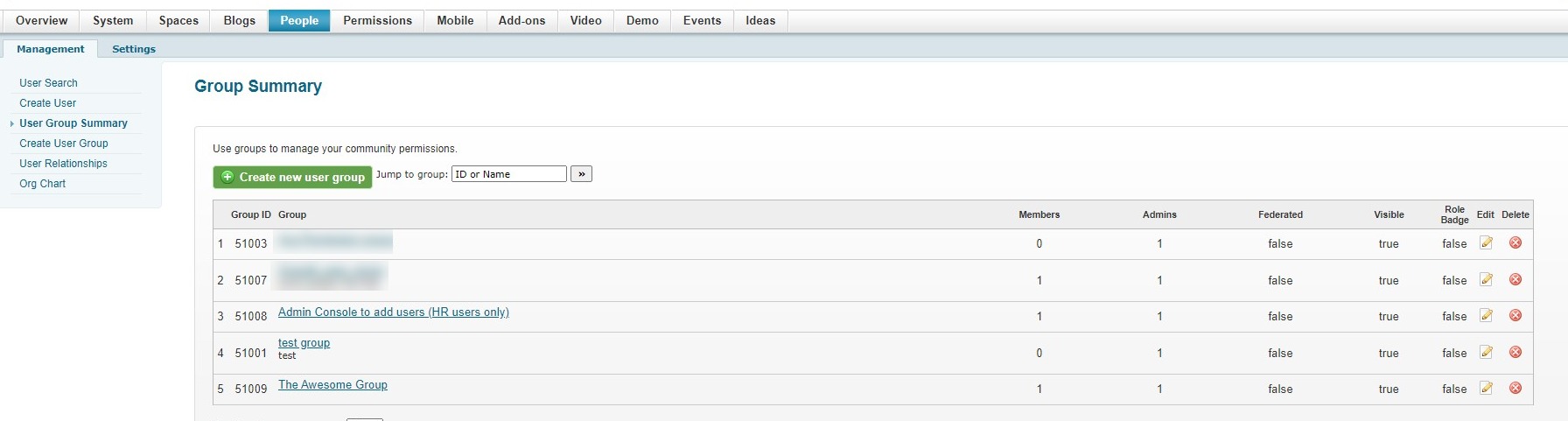
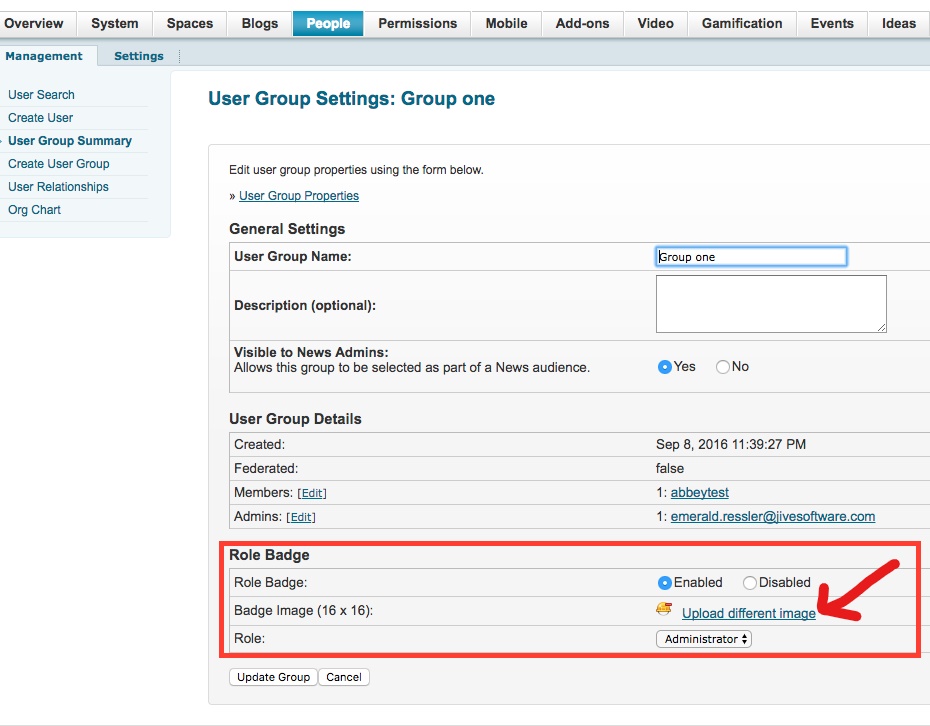
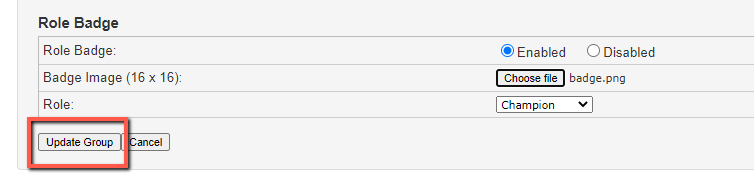
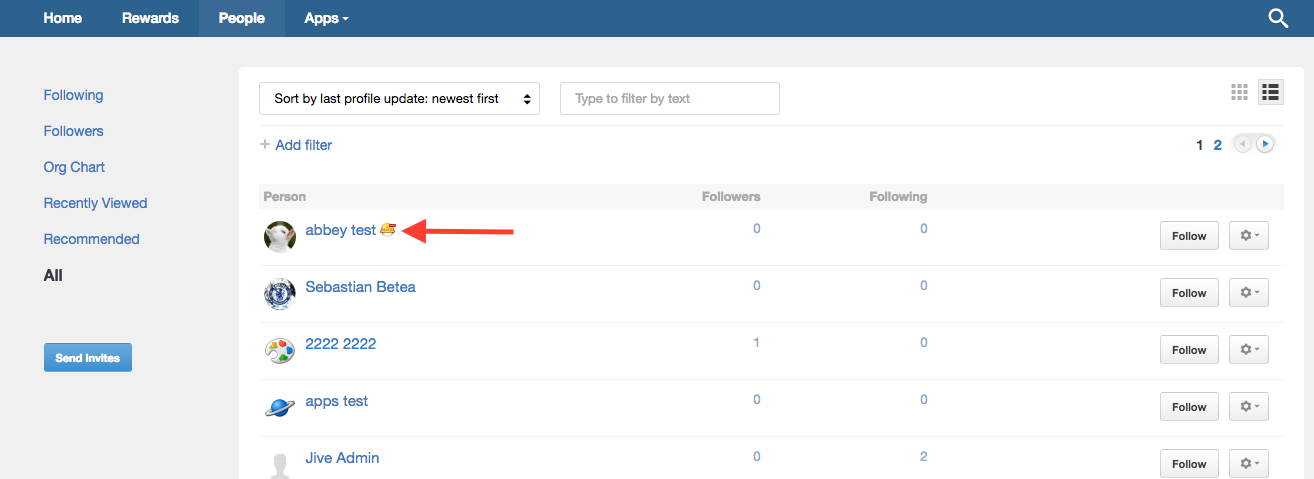
Priyanka Bhotika
Comments