Overview
This article provides instructions on how to install and set up the Jive for Outlook add-in for Microsoft Outlook. If you are a system administrator who is looking for instructions on how to enable Jive for Outlook for your Jive community, please refer to Enabling Jive for Outlook For System Administrators.
Solution
- Navigate to your Jive community.
- Click on your user avatar towards the top right corner of the screen and select Tools.
- Under the Jive for Outlook section, click on the Download now button.
- Install the downloaded program on your computer and start Microsoft Outlook.
- Click on the message You are not connected to Jive. Click to connect..
- Enter your Jive community's URL and click on the Check button.
- Enter your Jive community credentials to log in.
Testing
After successfully logging in, you will see that your Jive for Outlook add-in is connected to your Jive community on the next screen as shown in the screenshot below.
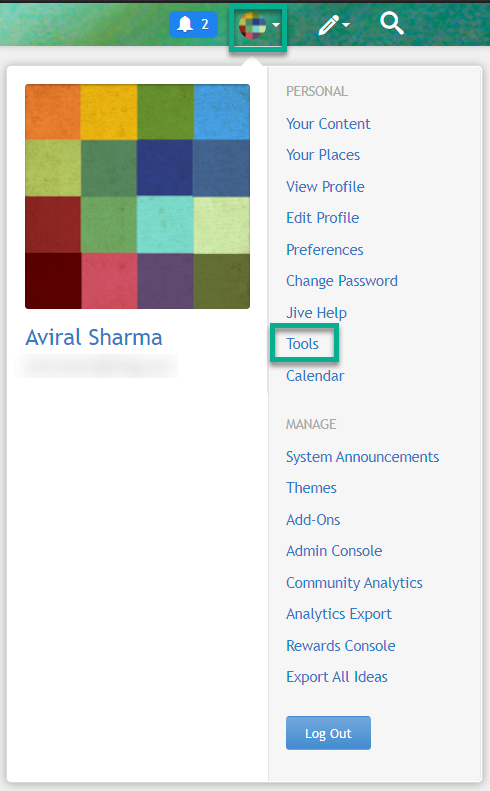
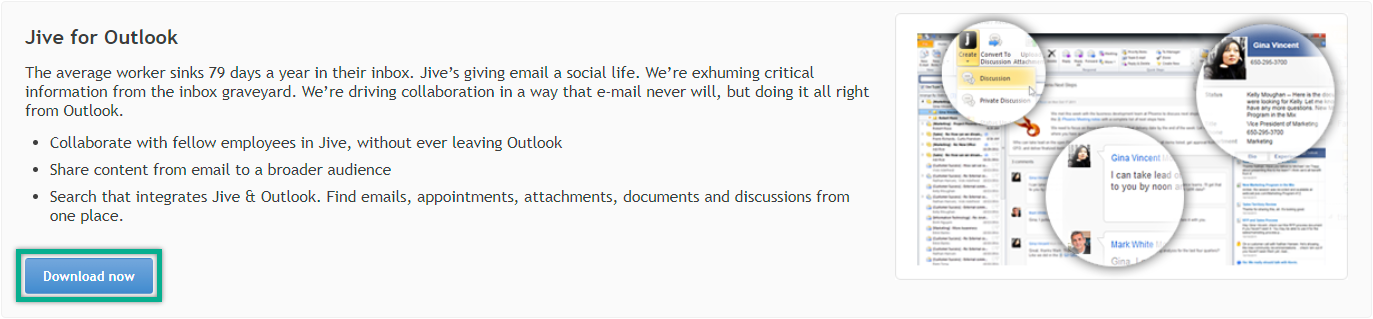
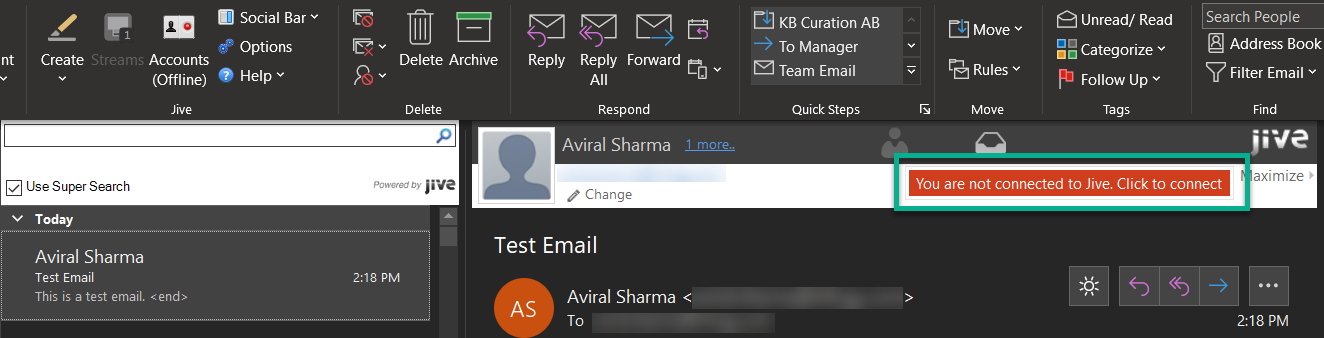
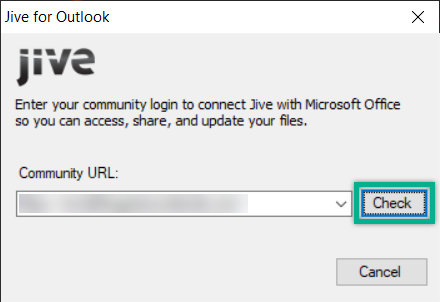
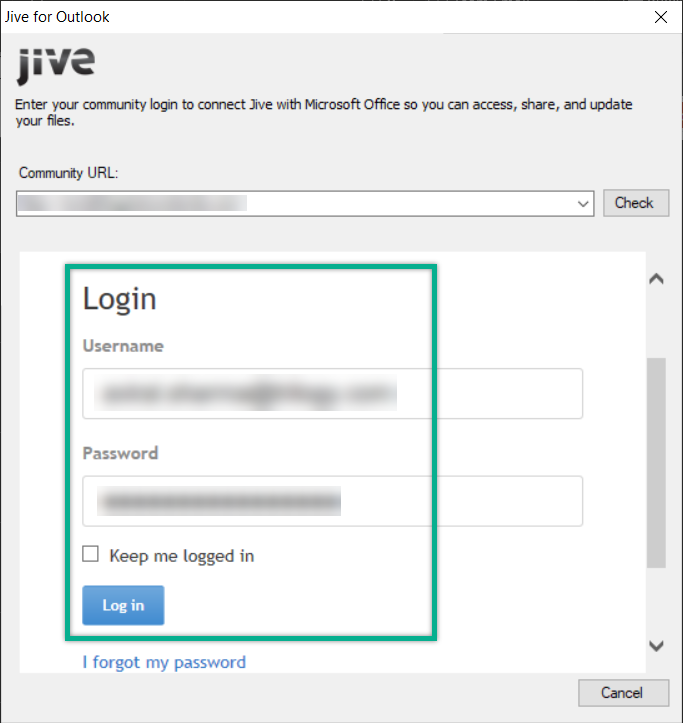
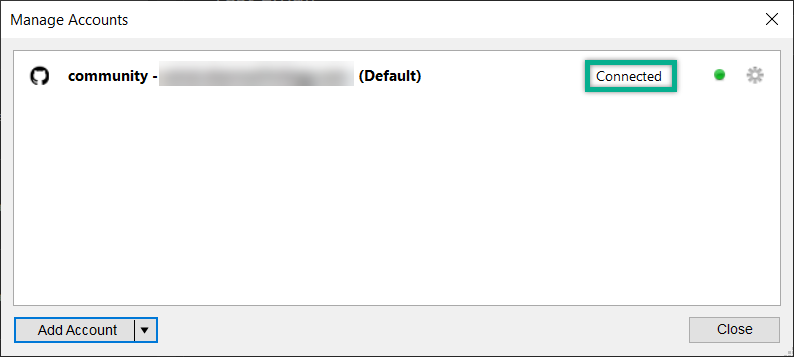
Priyanka Bhotika
Comments