Overview
Jive for Outlook has an option for users to report the issues directly from their Outlook application. This option sends an email to a preconfigured email address after attaching the relevant log files. This article provides instructions on how to configure the destination email address for this option.
Prerequisites
Administrative access over your Jive instance.
Solution
- Navigate to Admin Console > System > Settings > Jive for Outlook > Advanced.
- Set or change the desired email address under the Destination e-mail address for Report Issues field and click on the Update button.
Testing
- In the Microsoft Outlook app connected with Jive for Outlook add-in, select Help > Report Issue option as below on the Jive toolbar. Please refer to the Installing and Configuring Jive for Outlook For End Users if you need assistance in installing Jive for Outlook add-in.
- You should see a new email window with the correct email address in the To field.
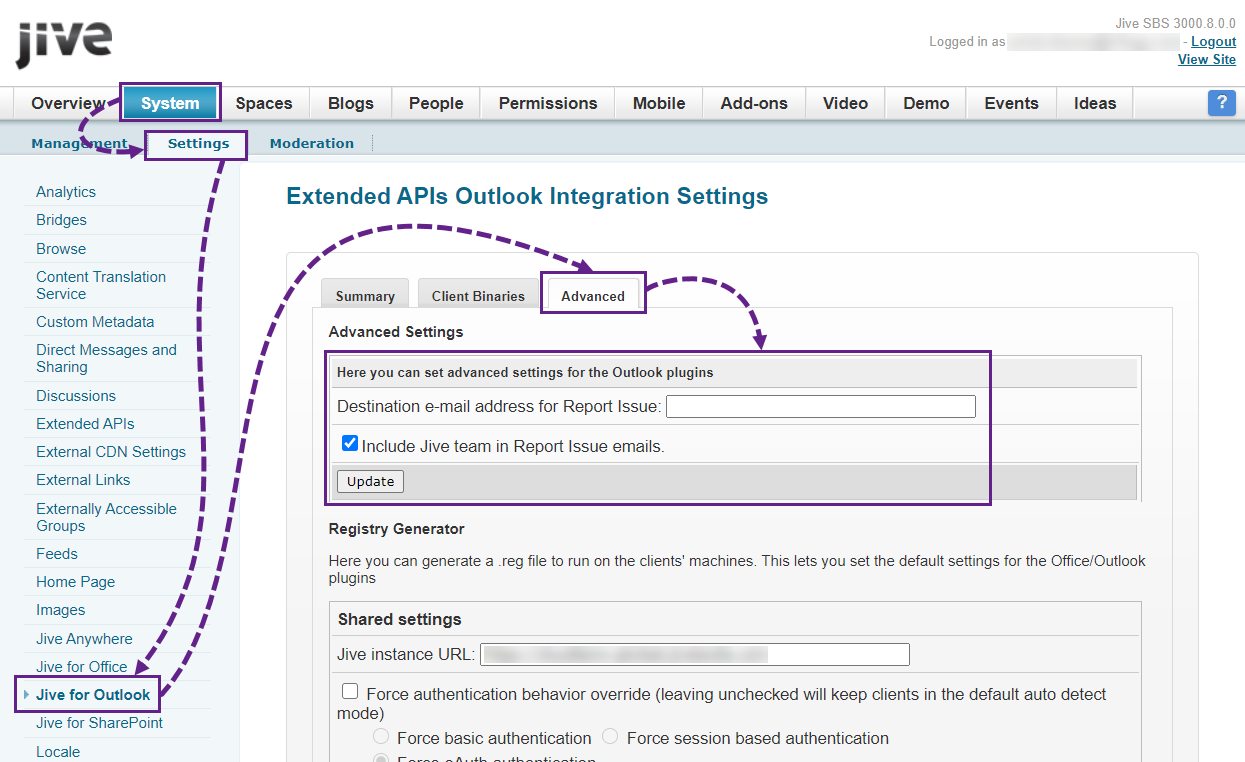
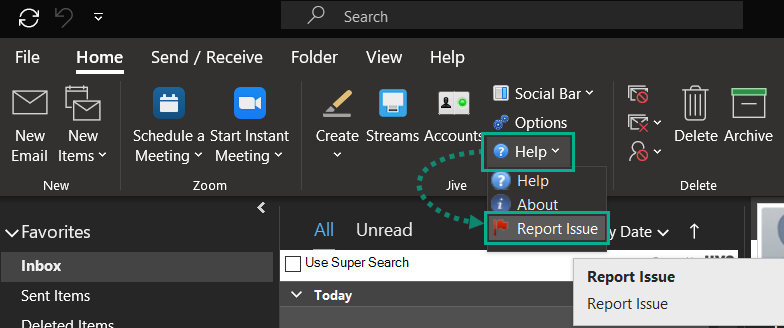
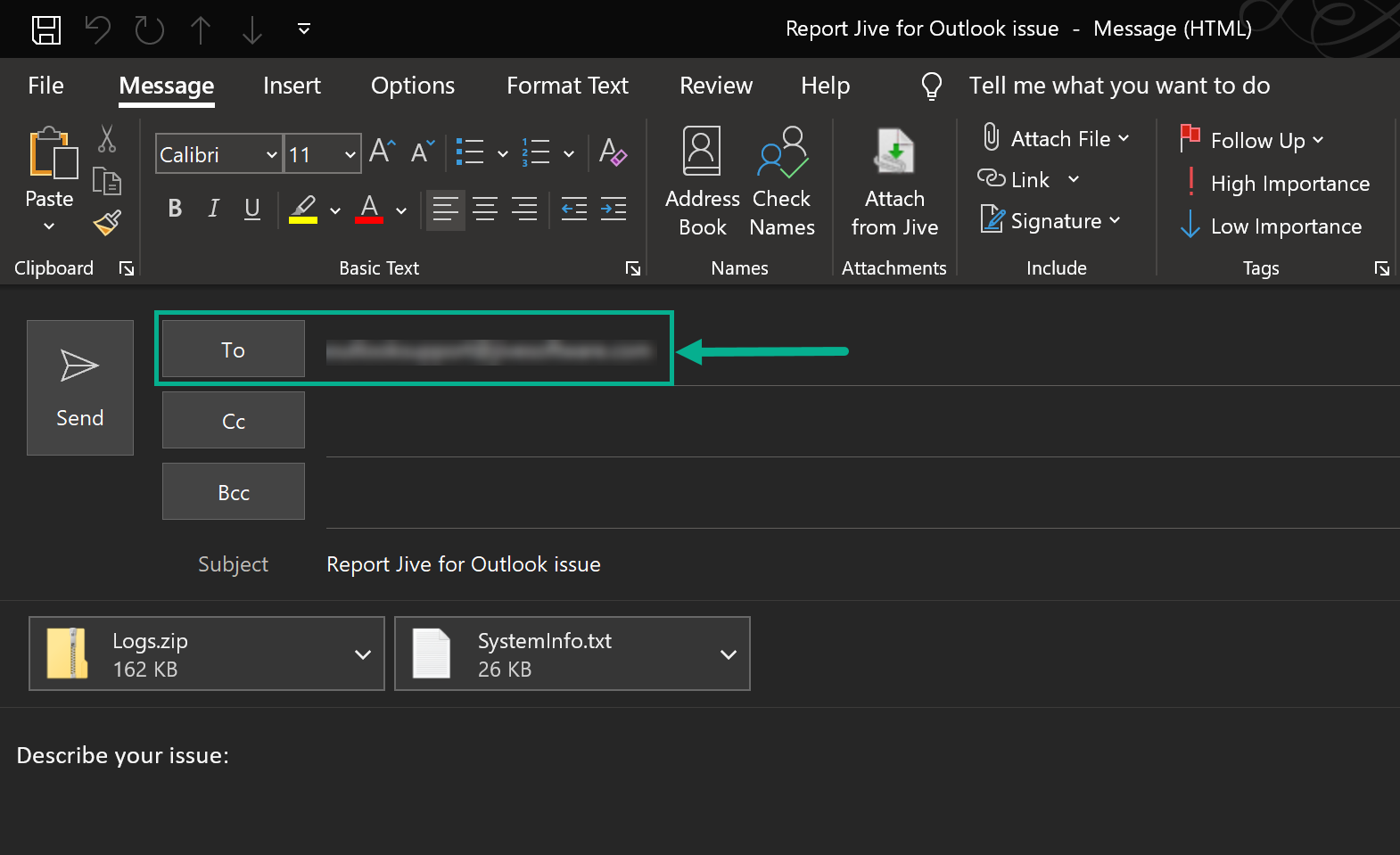
Priyanka Bhotika
Comments