Overview
Sometimes you may find that you are not receiving any email messages from Jive as expected. This article will help you diagnose, troubleshoot, and resolve this issue.
-
No emails from Jive are being received in your email client.
-
When you ask other users, the same is happening to them.
-
If you have multiple branches, the same happens in all of them, and in all geographical locations.
Workflow
Instructions
1. Check that the Jive Email Preferences are Turned On
Review the article How to Configure Jive Email Notification Preferences (for end-users) and ensure that emails are not disabled.
2. Check the Jive Software Status page
Check the Jive Software status page to see if there is a known issue that may be affecting email delivery.
3. Enable email debugging
Enable Email Debugging and restart the instance. You can enable Email Debugging under "Admin Console > System > Settings > Email Server" by toggling "Mail Debugging".
Note: For Cloud instances, this setting is available to customer support agents only.
4. Check if Custom SMTP Server is Configured
You can check SMTP server settings under "Admin Console > System > Settings > Email Server".
A list of Jive's SMTP Servers' IP addresses can be found here. Please check if the customer's instance is configured to use a custom SMTP service, like Postfix.
5. Check Instance and SMTP Logs
Please check instance logs for errors and for an indication of whether an email has been sent for the affected user(s). Also, if you are an On-Premise customer, please check the logs of your SMTP service.
If the logs have a message like the one below, then it means that Jive is generating emails.
******** BEGIN SMTP HEADERS ***********\nDate: Mon, 30 Nov 2020 10:48:56 -0500\nFrom: "Jim Doe" <jive@customer.com>\nReply-To: jive-163872583-30k-12-3dd@mail.customer.jiveon.com\nTo: Jane Doe <jane@customer.com>\nMessage-ID: <38-4369-3-2123-1606751199887.jive.jivemailuser@https://customer.com>\nSubject: =?UTF-8?Q?[Organizational_Communications]_-_T?=\r\n =?UTF-8?Q?hird_Party_Governance_=E2=80=93_Audit_Update?=\nMIME-Version: 1.0\nContent-Type: multipart/mixed; \r\n boundary="----=_Part_1157_1619995149.1606751336620"\nAuto-Submitted: auto-replied\nX-Auto-Response-Suppress: OOF\nList-ID: Organizational Communications\nContent-Disposition: inline\nX-SMTPAPI: { "category":["watches.email.blog"], "unique_args":{"sgTemplate":"watches.email.blog"}}\nX-Jive-Office: jive-163872583-30k-
Also look for errors saying:
com.sun.mail.smtp.SMTPSendFailedException: 530 5.7.0 Must issue a STARTTLS command first
<supportagent>
For Cloud instances:
- Follow the steps in Viewing Real-Time Logs in AWS Cloud Instances to review the logs for the customer's instance.
- Review the article Email Notifications are Not Being Sent for All of the Comments on a Blog Post and check Sendgrid logs as explained.
</supportagent>
6. Troubleshoot Custom SMTP Server
You can do the below to check of the Custom SMTP Server is working as expected:
- Try using that server as the Outgoing Email server in Outlook or Mozilla Thunderbird or another email client. Then see if outgoing emails work.
- Check if the SMTP User or Bounce User (as configured in Jive Email Settings) has received any error messages.
You may have to make changes to your SMTP server's settings and get it to work. Troubleshooting this further is out of scope for Jive Support.
7. Check if Post was Created Elsewhere and Moved
If the content is migrated from elsewhere, it is possible that the notification settings have not been appropriately set. Review the permissions of the blog.
8. Rebuild the Stream
Review the steps in Rebuilding the News Stream to perform a news stream rebuild.
9. Check if other emails (not generated by Jive) are being received
Are you receiving emails from other senders, or just not from Jive? If you aren't receiving any emails at all, check with your IT department.
10. Check that Outlook rules are not blocking/filtering emails
Review the email filtering rules in your email client such as Outlook to make sure that emails are not being blocked.
11. Check Internally to ensure that emails are not being blocked by an internal firewall
It is possible that there's an internal firewall that might be blocking emails from Jive. You will need to check with your internal IT department so that they can check the firewall logs and confirm that there are no rules blocking connections from Jive.
12. Check if an intermediate proxy (such as Mimecast) is blocking emails from Jive
If you utilize an intermediate proxy such as Mimecast, check the logs for possible blocking such as
SMTP Status: blocked by anti-spam - filtered by SPF. Domain of xyz123.jiveon.jivesoftware.com does not designate 205.502.111.222 as permitted sender
You can use a 3rd-Party IP Address checking tool to see who the IP address from the above error belongs to. It is possible that the IP address that is sending the email is that of a proxy, rather than Jive's SMTP servers. You may need to change the SMTP server to an internal SMTP server if Mimecast or another similar service is blocking emails from Jive. E.g. Mimecast has its own SMTP server, which some customers use.
You can check SPF records (see next step) to verify if this IP address matches the one in the SPF record.
13. Check SPF and DKIM Records
SPF, DKIM, and DMARC, when configured correctly, are all becoming increasingly important ways to ensure that emails sent from your domain are delivered successfully. For more details, read the article How to Setup SPF, DKIM and DMARC for Jive.
For Sendgrid users, it is possible that you need to add include:sendgrid.net to your SPF record.
14. Check if the user's email is on a bounce suppression list
It is possible that the user's email address is on a Bounce Suppression List of Sendgrid or other SMTP providers. If emails to an address bounce two or more times, most SMTP providers put the address on a Bounce Suppression list. This way no emails are sent to that address. This is something SMTP providers do to ensure the better deliverability of emails.
<supportagent>
Please check the bounce suppression list on Sendgrid for the customer, if they are on Jive’s Sendgrid SMTP servers). Access to Sendgrid is limited to L2 agents.
</supportagent>
15. Check that updates are being seen in Jive Inbox (to rule out issues with EAE/R2E2)
It is possible that updates are being seen in Jive Inbox but email notifications are still not being received despite being enabled. Please review the article Some Users Not Receiving Email Notifications, despite Receiving Notifications in Jive Inbox for details.
<supportagent>
If there are no notifications in the Jive Inbox then it is likely an issue with the underlying EAE or R2E2 services. Try to troubleshoot using this article on Newsfeeds and Notifications.
</supportagent>
16. Check your outgoing email server settings
It is worth checking your outgoing email server settings in Jive especially if you have multiple Jive admins in your organization. It is possible that the server credentials have expired and need to be updated.
-
To verify this, navigate to Your Avatar > Admin Console
-
Click System > Settings > Email Server
-
Check that the Server Admin Email and Bounce Email Address is valid.
-
Just in case, verify the SMTP Mail Host at the top of this screen too. For Jive Hosted / Cloud customers, this is preconfigured, but for On-Prem customers, verify that there hasn't been any recent changes with your corporate email server or relay host.
Note: For Cloud instances, this setting is available to customer support agents only.
17. Use the 'password reset' or 'create a question' feature and check if emails are received
It's useful to verify if only some types of emails are not being delivered. Follow below to generate a password reset email.
-
From the login page, click on I forgot my password:
-
Enter your email address and click Continue:
-
Take note of the exact time in which you performed this action.
-
Now try creating a test Question (Write > Question):
-
Make sure your notifications are enabled by navigating to Avatar Icon > Personal > Preferences:
-
Ask one of your colleagues to reply to your question - take note of the exact time that they performed the action.
-
Did you receive only one of the two test emails that should have been generated by the above tests? If yes, then check your spam/junk mail folder for the missing email, and also refer to these two articles:
-
If not, then read on.
18. Further assistance
If you are an On-Prem customer, or if you are a Jive Hosted customer but know that your emails are delivered through your corporate server (by default Jive Hosted customers user Jive's email servers), then reach out to your IT Department.
For Jive Cloud or Jive Hosted customers, it will be necessary for the Jive Support team to investigate.
Please contact us and if ATLAS is not able to assist you then, it will create a ticket for you. On the ticket, you can provide the below information which will help speed up the resolution process:
-
The exact time (including timezone) of the tests you performed.
-
The email addresses to which you should have received the emails.
-
The exact timeframe in which you observed the issue (since when? For how much time?)
- A HAR Trace (very important, as Jive uses many API calls, and sometimes internationalization and customizations can play a role), and a screenshot of the exact action you are performing.
-
If possible - add a preemptive approval for the agent to test the email delivery on your system, which may involve them performing one or more of the following tasks:
-
creating a test user
-
creating some test content in a secret group
-
generating some test emails from your environment
-
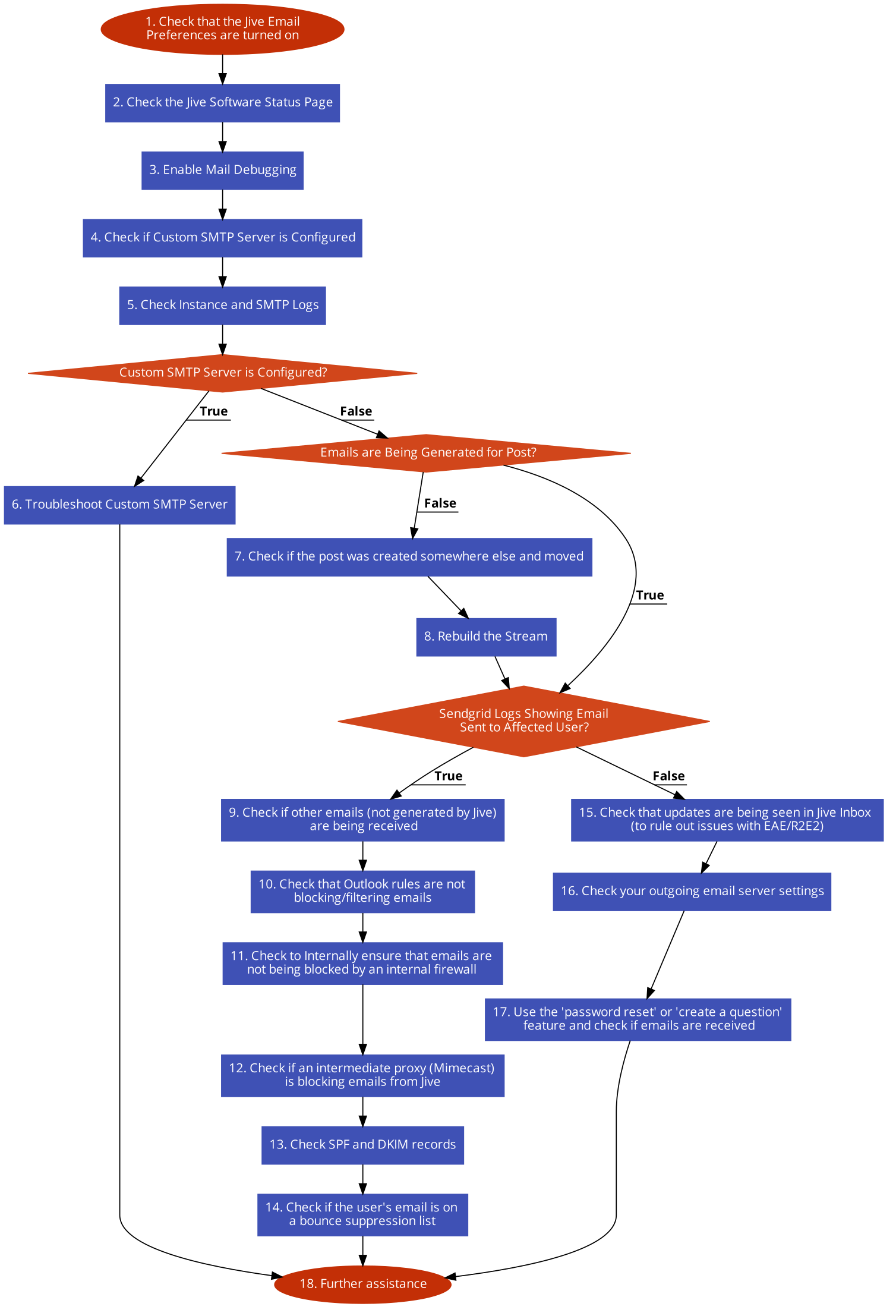
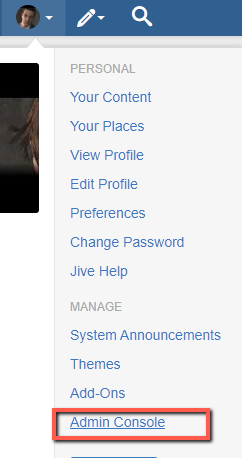
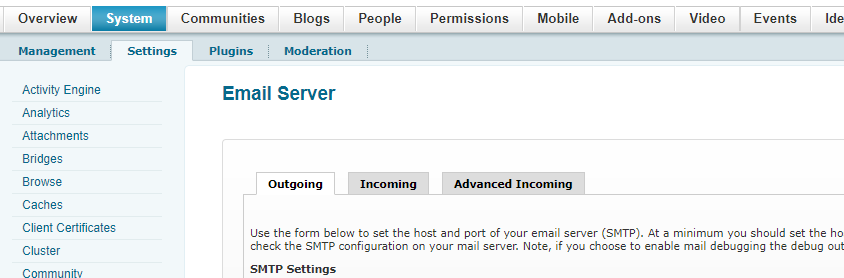
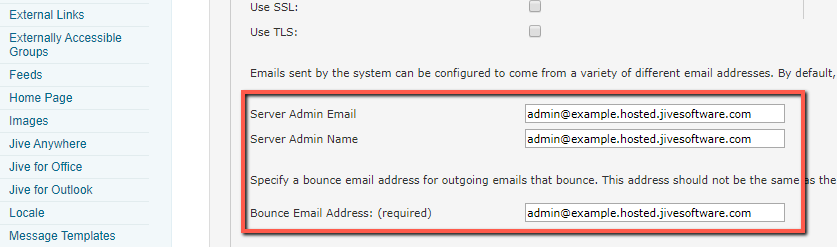

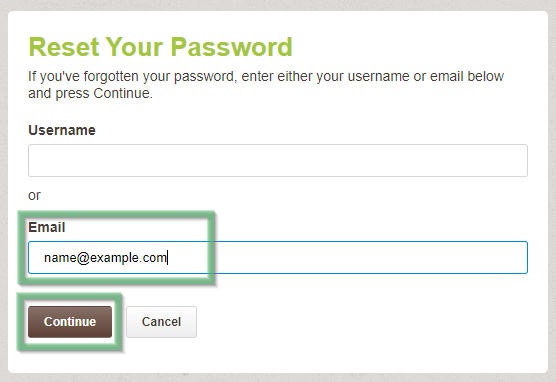

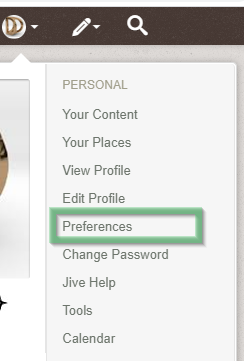
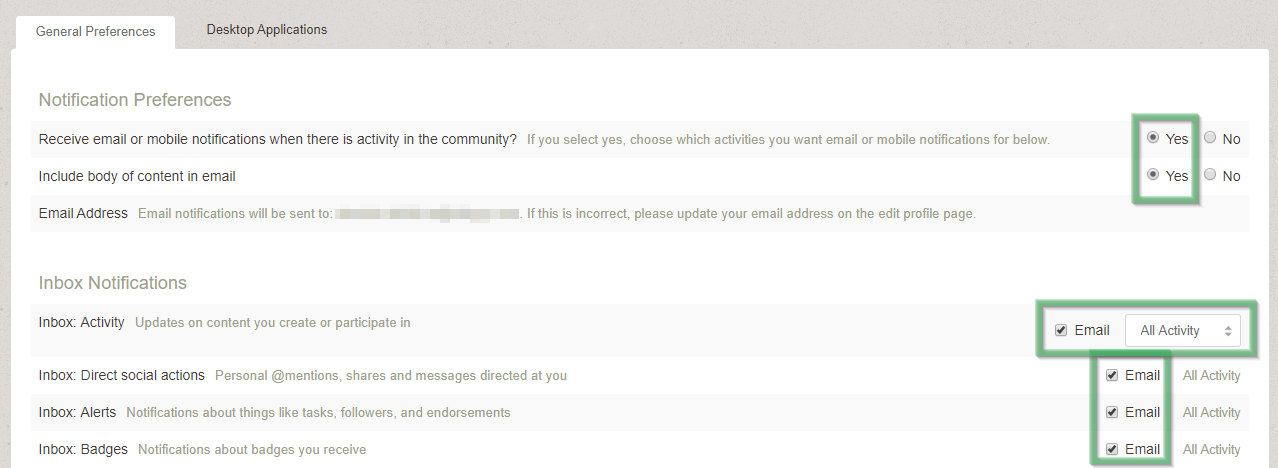
Priyanka Bhotika
Comments