Overview
The Jive Support portal allows you to contact ATLAS, review previous tickets, and search our extensive library of knowledge base articles.
This article contains information on how to:
- Sign up and log in for the first time.
- Reset your password if you can't sign in.
Prerequisites
You will need to ensure that you are using one of the following web browsers to access the portal:
- Google Chrome: latest two versions
- Mozilla Firefox: latest two versions
- Apple Safari: latest two versions
- Microsoft Edge: latest two versions
And the browser configuration should allow JavaScript, cookies, local storage permissions, have ad-blockers disabled, and the support for TLS v.1.2 enabled. Please note that Internet Explorer is no longer supported.
Information
Sign up and log in for the first time
- Navigate to the Jive Support Portal and click on Sign in at the top right corner.
- Select the Sign up option and fill in your details.
- You will get an email from helpdesk@aurea.com with the subject Jive Support password reset. You need to click on the link in the email to set a new password. Please ensure to verify both your Inbox as well as Spam/Junk folder when looking for this email.
- You will then be taken to the support portal to change your password.
- Please note: If you encounter an issue while trying to create your password, please fill the Aurea Jive Rescue Line form and a support agent will assist you.
- You will be redirected to the portal once you finish changing the password.
Reset your password
- Navigate to the Jive Support Portal and click on Sign in at the top right corner.
- Click on the Forgot my password option.
- Enter your email address and click on the Submit button.
- You will receive a password reset email. Follow the instructions in the email to reset your password.
If you still cannot log in to the support portal, please fill the Aurea Jive Rescue Line form and a support agent will assist you.
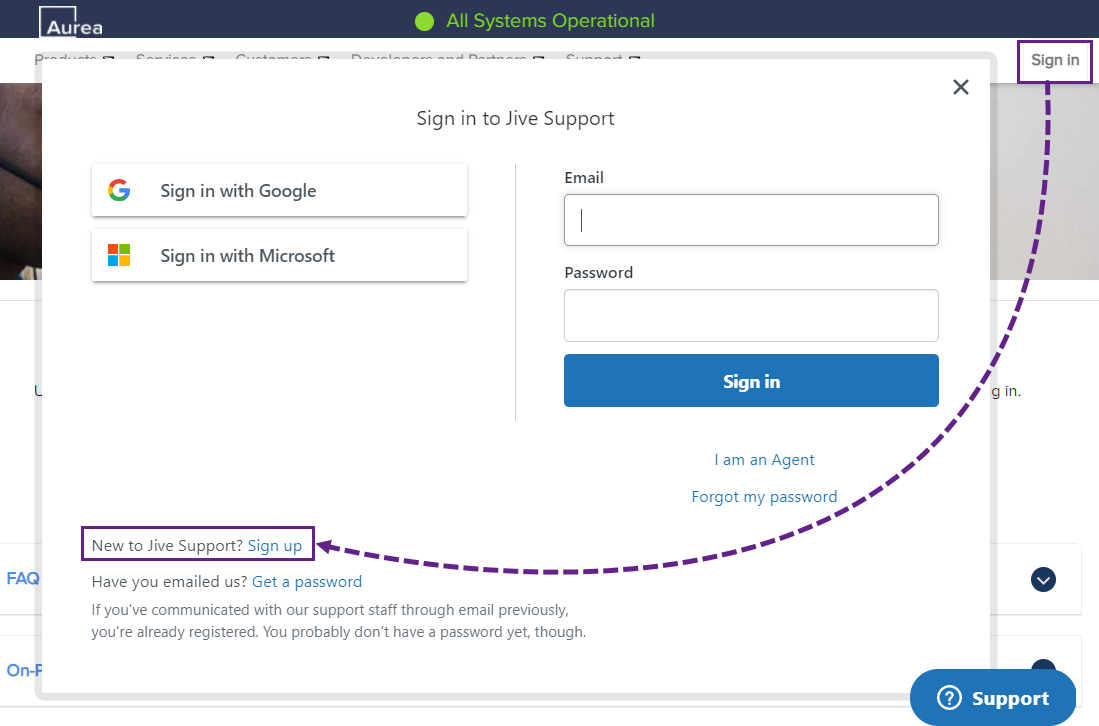
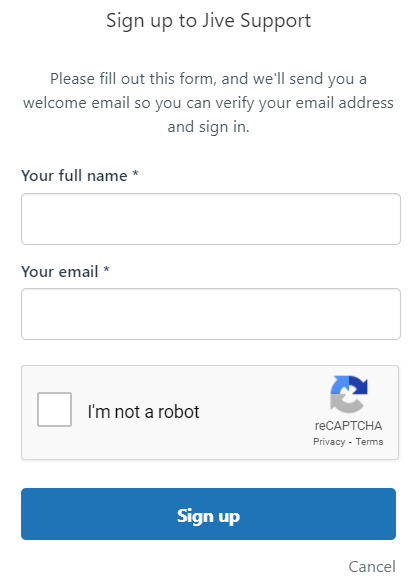
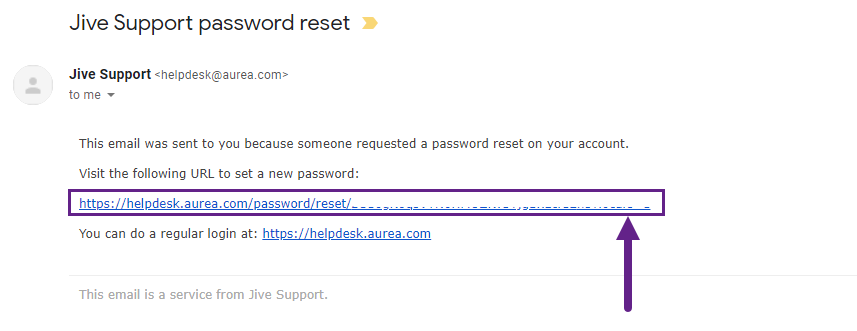
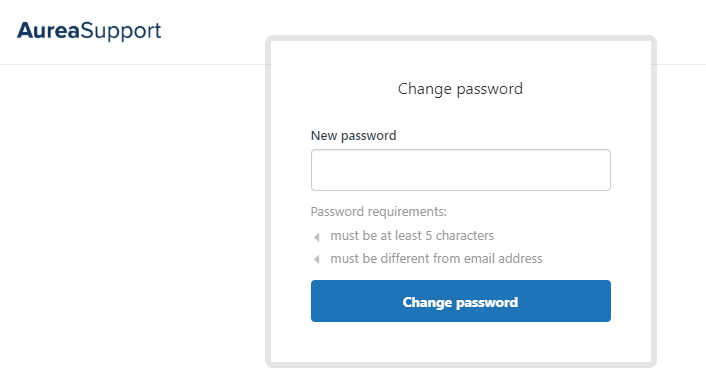
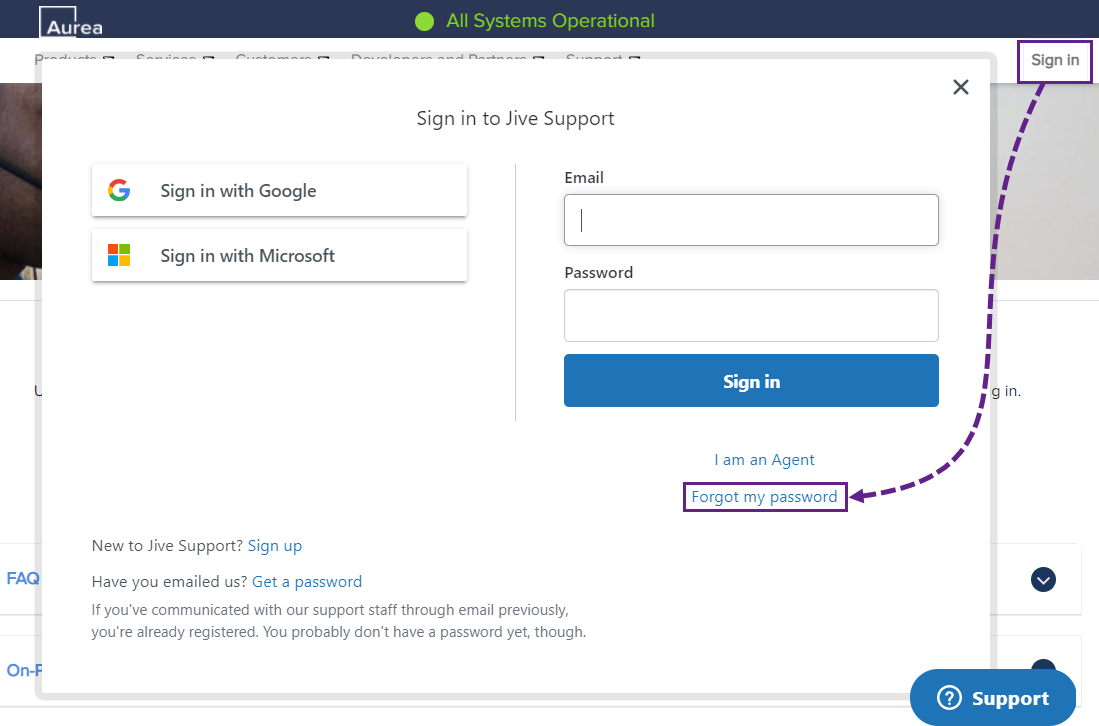
Priyanka Bhotika
Comments