Overview
Jive for Office and Jive for Outlook provide integration with the Microsoft Office suite of products to be used with your Jive community. If you run into an issue with these tools, you may need to uninstall and reinstall these tools. This article provides the details on the process of how to perform the uninstallation as well as how to remove the files manually in case of a failed uninstallation attempt.
Description
Uninstalling using the standard process
- Click on the start button to launch the Start Menu.
- Type Add or remove programs in the search box and launch the associated system settings.
- Look for and select Jive for Office or Jive for Outlook from the list of installed programs and click on the Uninstall option.
- You will see the uninstallation progress. If you encounter any errors during this process, please follow the instructions in the Uninstalling using the manual method.
Uninstalling using the manual method
- Close any running Microsoft Office programs on your computer.
- Open Windows Explorer and navigate to the
%APPDATA%folder. - Rename the
OffiSyncfolder toOffiSync.old.This folder contains configuration files and logs. By default, these are stored on a per-user basis but this can change based on the installation settings set by your administrator. Do not delete the contents of this folder as they may have valuable information that may be needed later such as logs for troubleshooting purposes.
- Click on the start button to launch the Start Menu.
- Type Registry Editor in the search box and launch the program.
- Navigate to the registry key
HKEY_LOCAL_MACHINE\SOFTWARE\Jive, right-click on Jive, and click on Export to take a backup on a secured location. - Delete the keys by right-clicking again and selecting the Delete option.
Windows stores important program and operating system settings in the Registry. Please be very careful to only edit the registry keys as instructed in this article. Modifying or deleting other records may cause corruption of other programs or data.
- Repeat the steps in points 6 and 7 for the registry key
HKEY_CURRENT_USER\SOFTWARE\Jive. - Navigate to
C:\Program FilesandC:\Program Files (x86)in Windows Explorer, look forJivefolder and rename it toJive.old.
Testing
- Relaunch the affected program such as Microsoft Outlook for Jive for Outlook or programs such as Microsoft Excel or Microsoft Word for Jive for Office.
- You should no longer see the Jive for Office or Jive for Outlook features in the application.
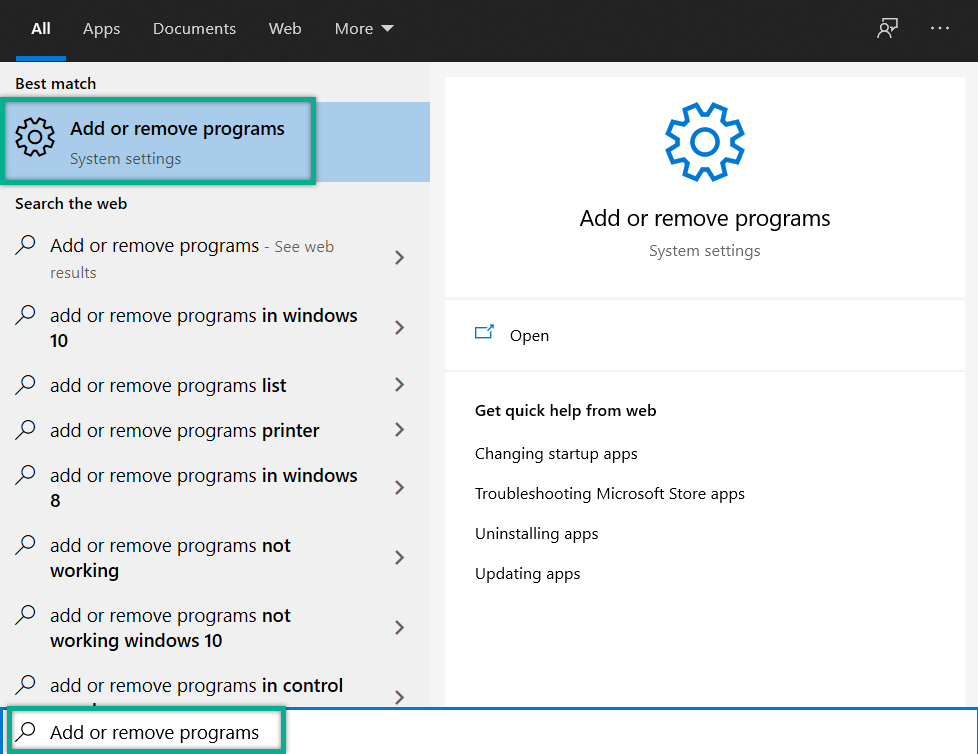
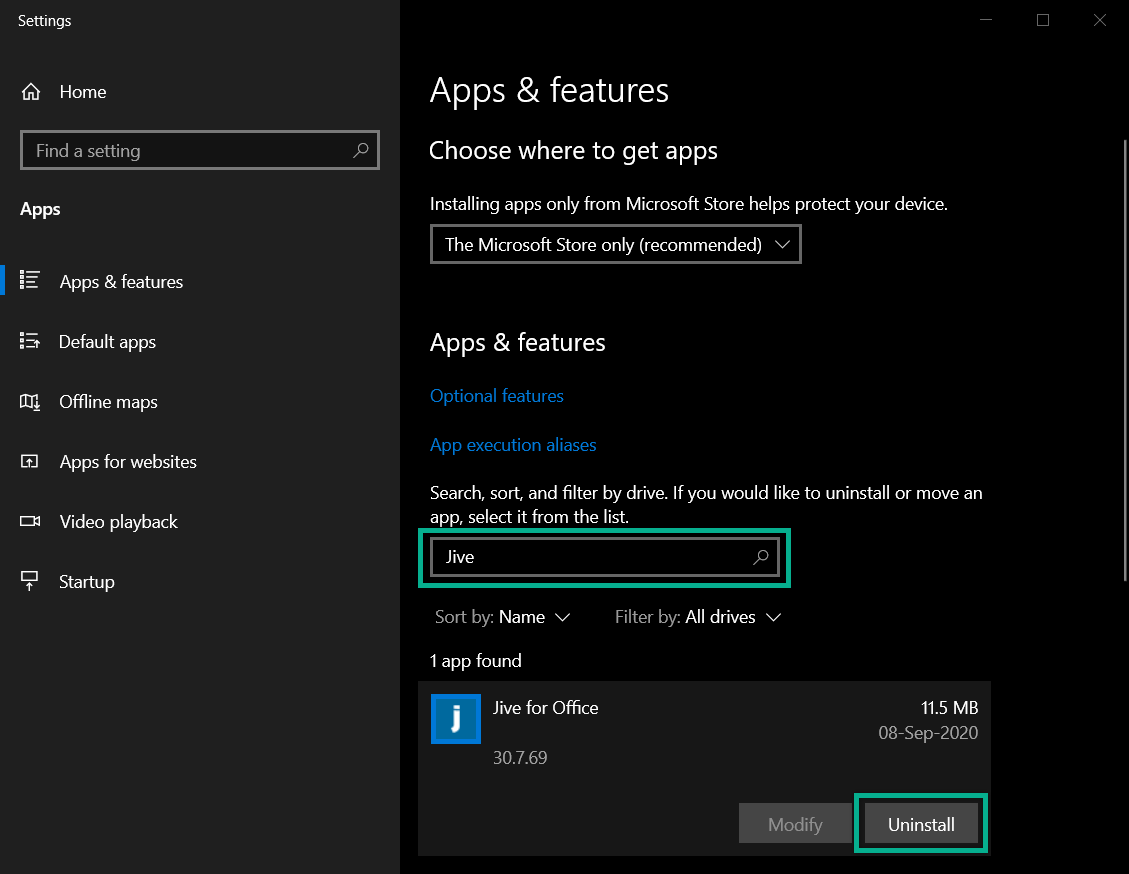
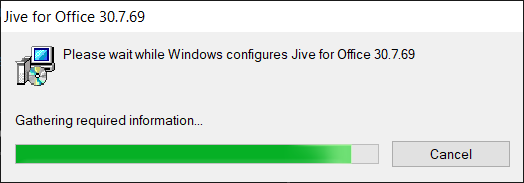
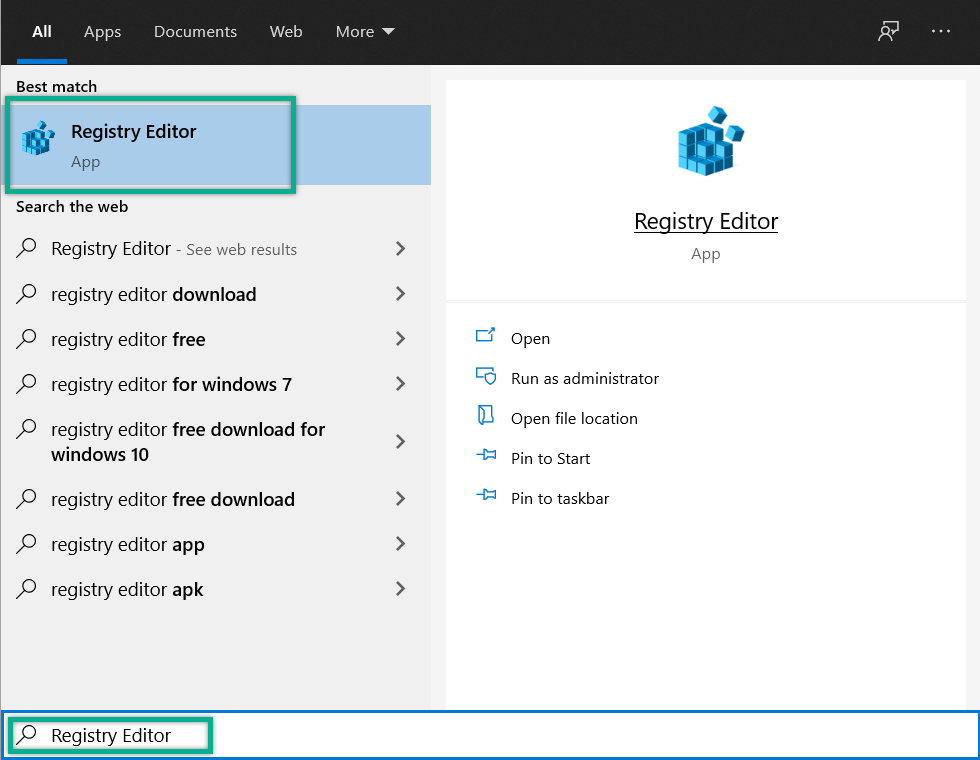
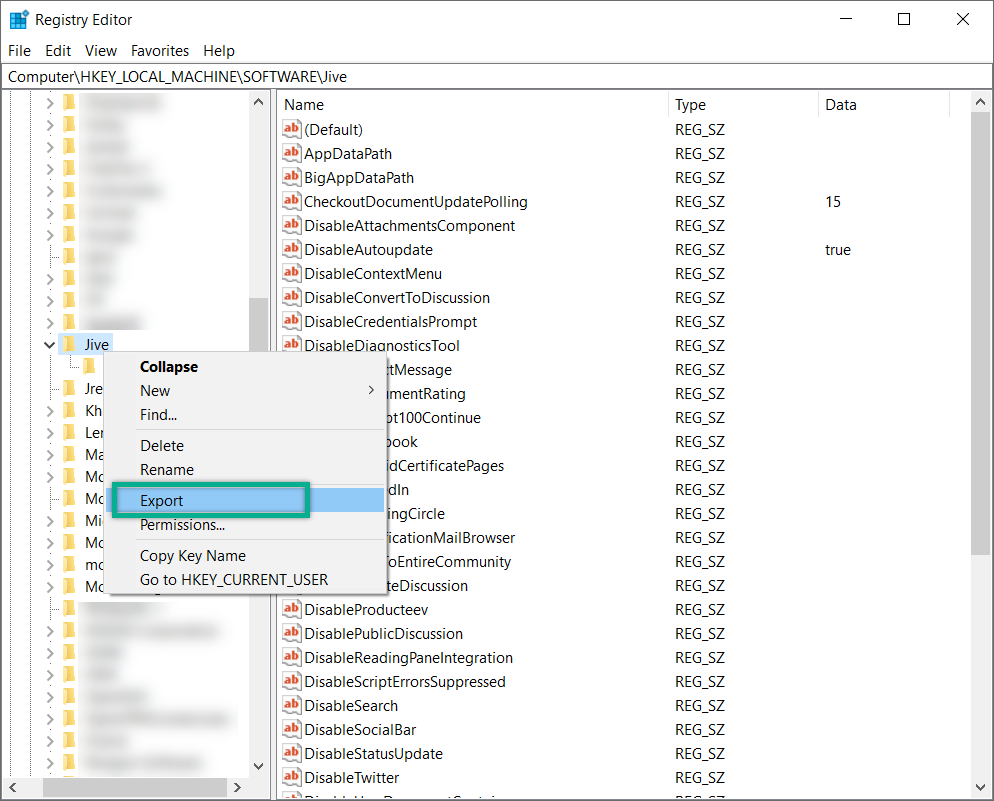
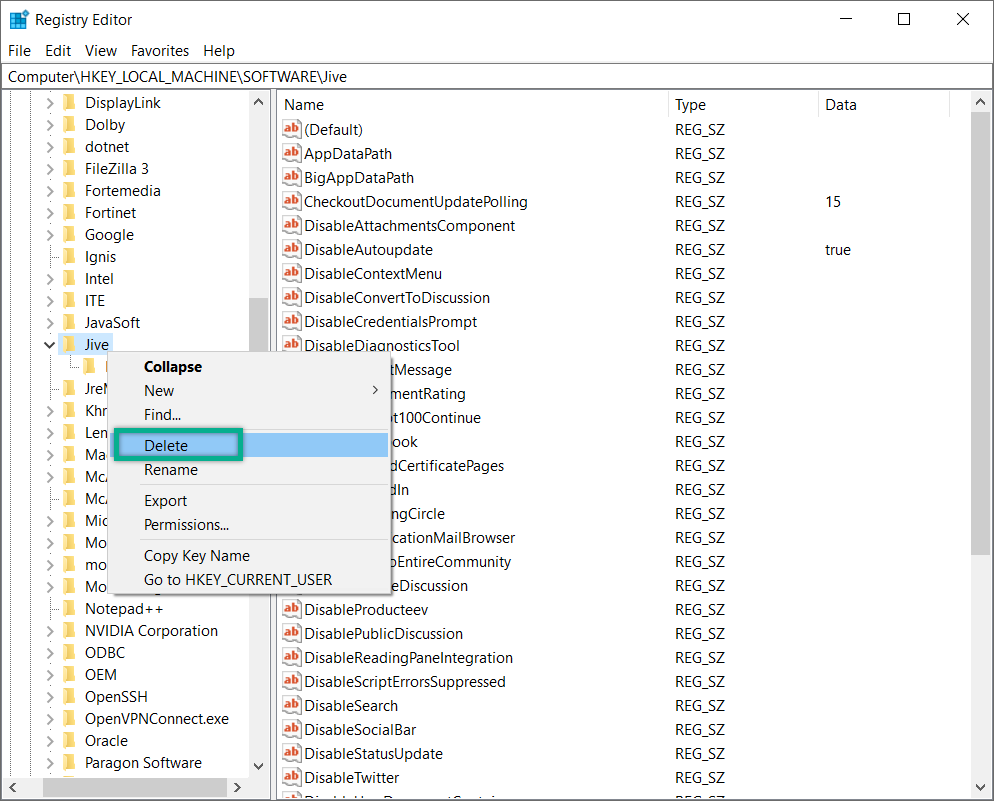
Priyanka Bhotika
Comments