Overview
When attempting to publish a theme, the following error is seen:
An unexpected error has occurred. Please make sure your session did not expire while viewing this page.
This error is related to the application of an advanced theme package that is not created by Professional Services.
This article provides the steps to resolve this issue.
Process
In this case, the theme is an advanced theme that is being copied over from the Production instance into the UAT instance. The steps to resolve are as follows:
- Ensure you have a fresh copy of the theme.
- Upload the Advanced theme by going to the Admin Console and following the steps mentioned below:
- In the Admin Console, select the System tab.
- Select the Settings tab.
- From the list on the left-hand side, select the Themes option.
- Within the Themes page, select the option Choose File.
- Select the .zip file that contains your desired theme and once selected, click Upload Theme.
- Once uploaded, you can then apply the theme using either the Global Theme Map.
OR
The Custom Theme Maps option, which allows you to apply themes to specific spaces within your instance.
- Once you have uploaded and mapped your theme, navigate to the instance and select your Avatar in the top right corner.
- From the drop-down, select Themes and then select Themes again from the top menu on the next page.
- Select the appropriate option under Your Saved Themes and then select the option at the bottom left to Save Theme.
- You will then name your theme (if applicable) and select Publish theme on save.
- The page should then refresh and your theme should be applied.
Please note that in some cases, the theme might not apply to all nodes once published. Follow the steps mentioned below if this situation occurs:
- Clear the instance cache and refresh the page.
- Attempt to republish the theme while accessing the node/web app that is not showing the previous theme application.
- Restart your instance. A rolling restart should suffice to apply the theme changes to each node or web app - On-Premise and Hosted customers can do it on their own, and Cloud customers can request it to be performed by creating a ticket in the Jive Support Portal.



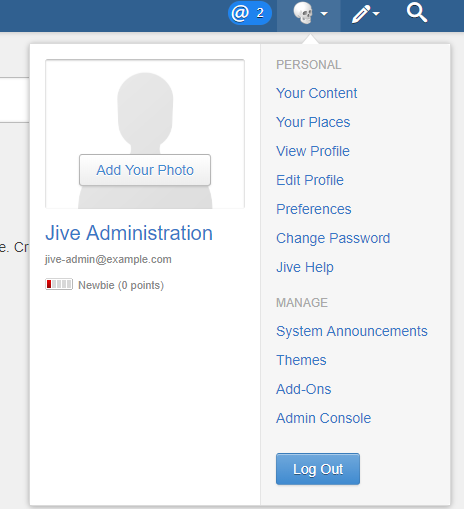
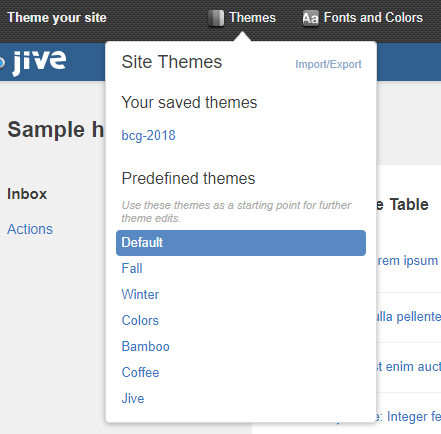
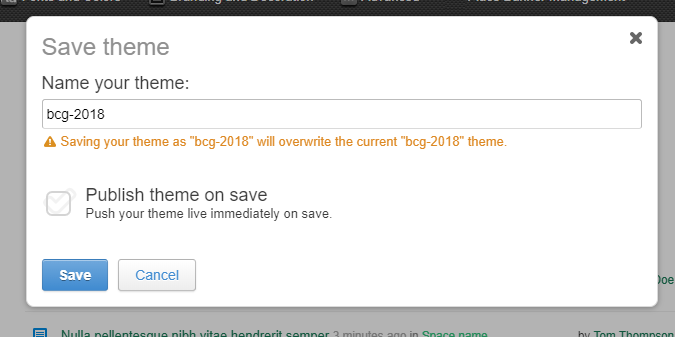
Priyanka Bhotika
Comments