Overview
This section guides you on how to enable a user, in this case, a test user named 'Britta Simon' to use Azure single sign-on by granting access to Jive. Follow the steps mentioned in the Process section to assign 'Britta Simon' to Jive.
Process
- In the Azure portal, open the applications view, and then navigate to the directory view and go to Enterprise applications then click All applications.
- In the applications list, select Jive.
- In the menu on the left, click Users and groups.
- Click Add and select Users and groups on Add Assignment dialog.
- On Users and groups dialog, select Britta Simon in the Users list.
- Click the Select button on Users and groups dialog.
- Click the Assign button on Add Assignment dialog.

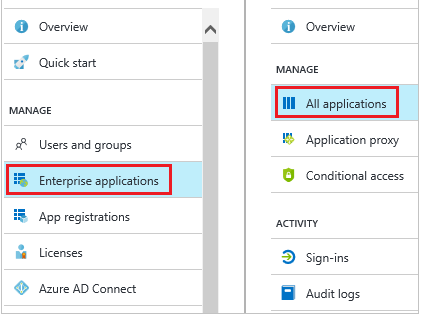

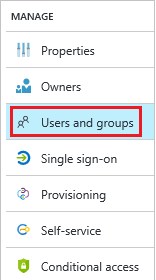
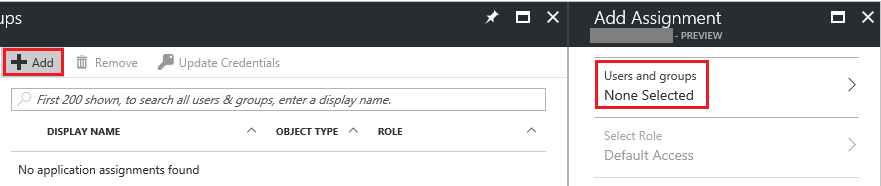
Priyanka Bhotika
Comments