Overview
The objective of this article is to create a test user, in this case - 'Britta Simon'. To create a test user in Azure AD, perform the steps in the Process section below. Britta Simon and Contoso.com are traditional names used by Microsoft in their tutorials.
The creation of a test user is a step during the integration of Azure and Jive. Please refer to the article Integrating Jive with Microsoft Azure AD for the complete procedure.
Solution
- In the Azure portal, on the left navigation pane, click the Azure Active Directory icon.
- To display the list of users, go to Users and groups, and click All users.
- To open the User dialog, click Add on the top of the dialog.
- On the User dialog page, perform the following steps:
- In the Name textbox, type
BrittaSimon - In the User name textbox, type the email address of 'BrittaSimon', i.e.,
BrittaSimon@contoso.com - Select Show Password and write down the value of the Password (Yuca4989 in the following screenshot):
- Click Create.
- In the Name textbox, type

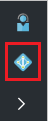
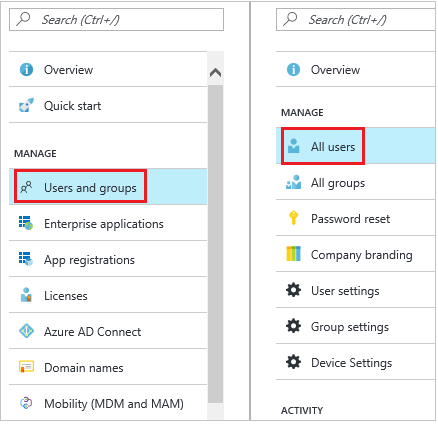

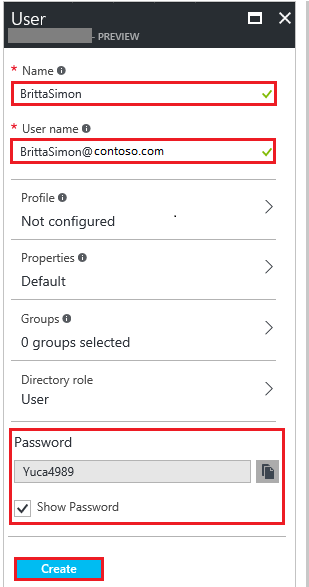
Priyanka Bhotika
Comments