Overview
Feeds are a way for you to keep track of updates without having to visit the community. A feed, or an aggregator, brings you a list of updates that you can view in a feed reader. Feeds can generate content lists (such as a list of blogs, discussions, documents, or status updates you'd view), spaces, or discussion threads.
Microsoft Office Outlook doesn't support externally (non-NTLM) authenticated RSS feeds by design, however, you can use the workaround in this article to set it up.
Diagnosis
When you subscribe to an RSS feed in Microsoft Office Outlook, you may receive one of the following error messages:
- Outlook cannot download the RSS content from Web_site_URL because you do not have the required credentials.
- Outlook cannot download the RSS content from Web_site_URL because of a problem connecting to the server.
Or you may notice that Outlook keeps asking for the credentials of the Jive community without ever successfully adding the RSS content.
This behavior occurs because the RSS feed requires authentication, however, Outlook does not natively support these.
Solution
RSS subscriptions are not supported if you have SSO enabled in your community because the RSS reader cannot follow HTTP redirects for authentication.
Step 1: Add the RSS feed in Internet Explorer
- Navigate to your Jive community and locate the page that you'd like to generate the feeds for.
- For places: Go to the place, click on the ⓘ button towards the top right corner of the page, and then click Feeds.
- For blogs: Go to the blog landing page and click View Feeds on the right pane.
- Your content page: Click on the Get a feed of this content option at the bottom left of the screen. You can apply filters to this page to only select the content that you'd like to display in your feed.
- Copy the feed URL and open it in Internet Explorer.
- You may need to enter the credentials that you use to access your Jive community if you were using a different web browser before.
- On the next page, click on Subscribe to this feed option.
- Pick a name and folder for your feed subscription and click on the Subscribe button.
- Enter your Jive community credentials on the next page. These are used to automatically fetch the updated feed contents.
Step 2: Synchronize the RSS feed to Outlook
- Launch Microsoft Office Outlook and click on the File option on the top left corner.
- Click on the Options option.
- Under Outlook Options pop-up window, click on Advanced section from the left pane, check the Synchronize RSS Feeds to the Common Feed List (CFL) in Windows option under RSS Feeds section, and click on the OK button at the bottom of the window.
- Restart Outlook for the changes to take effect. Please note that the first RSS sync may multiple minutes to complete based on your system settings.
Testing
You will be able to see the community updates that you have opted to receive through the RSS feed in Microsoft Office Outlook.
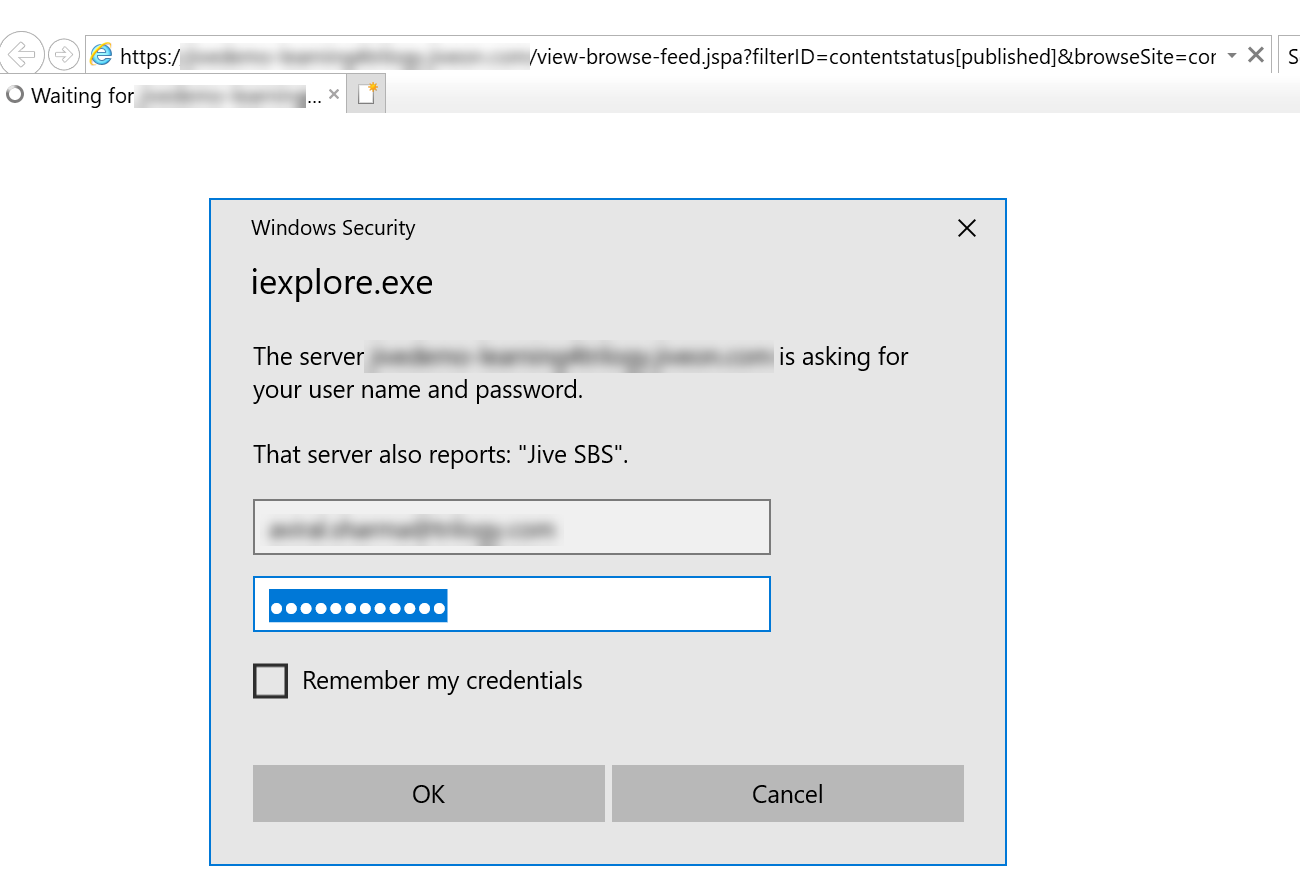
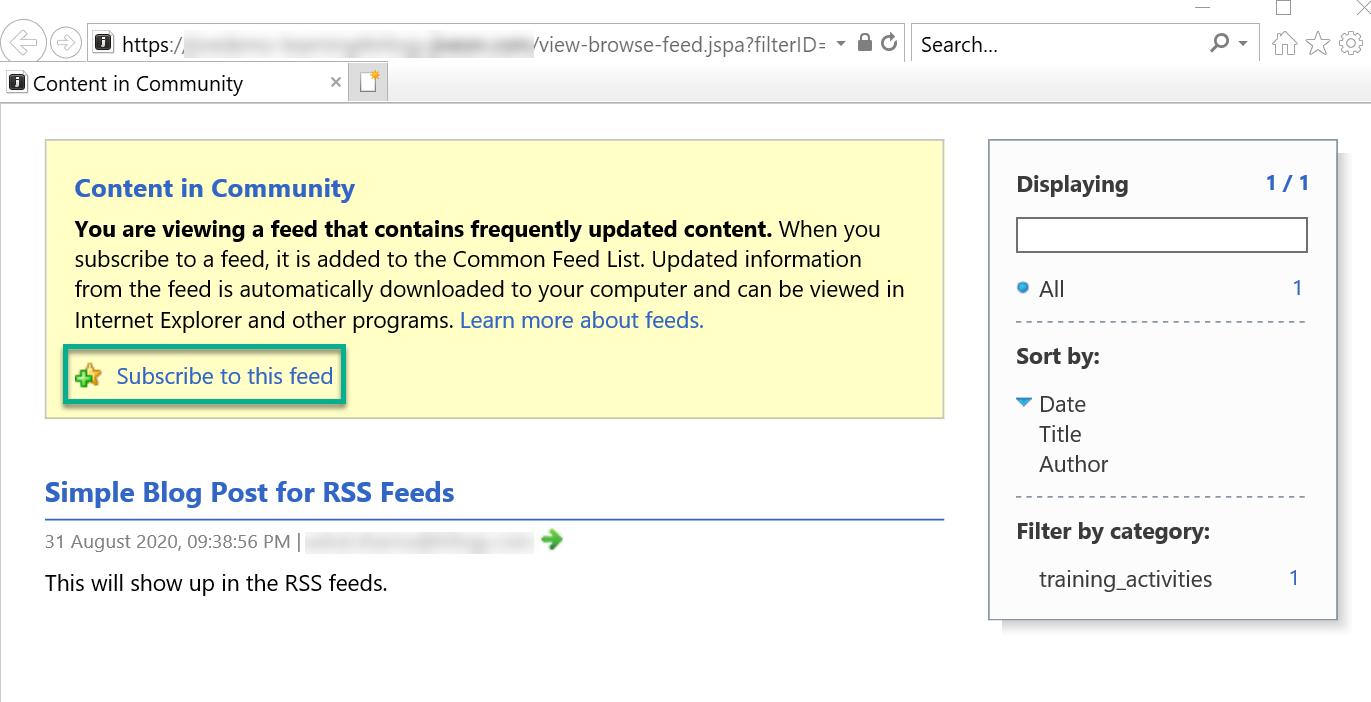

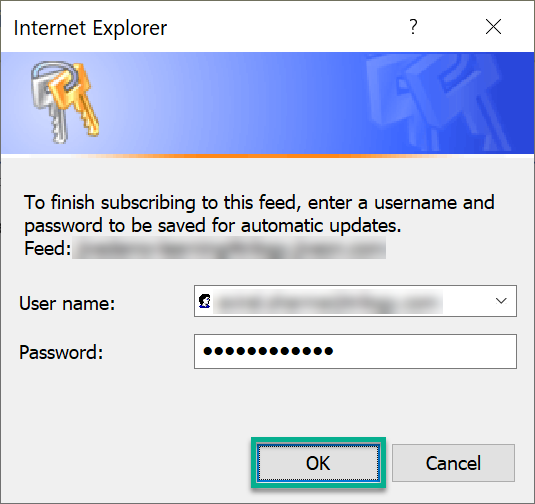
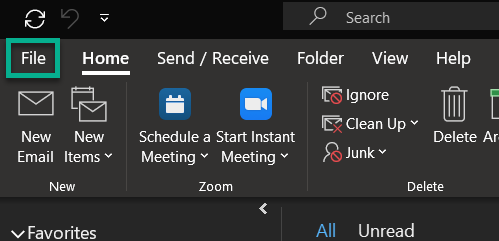
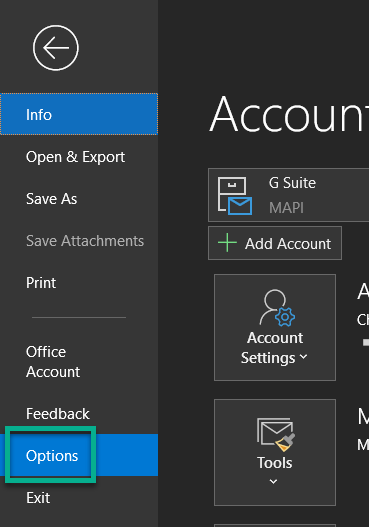
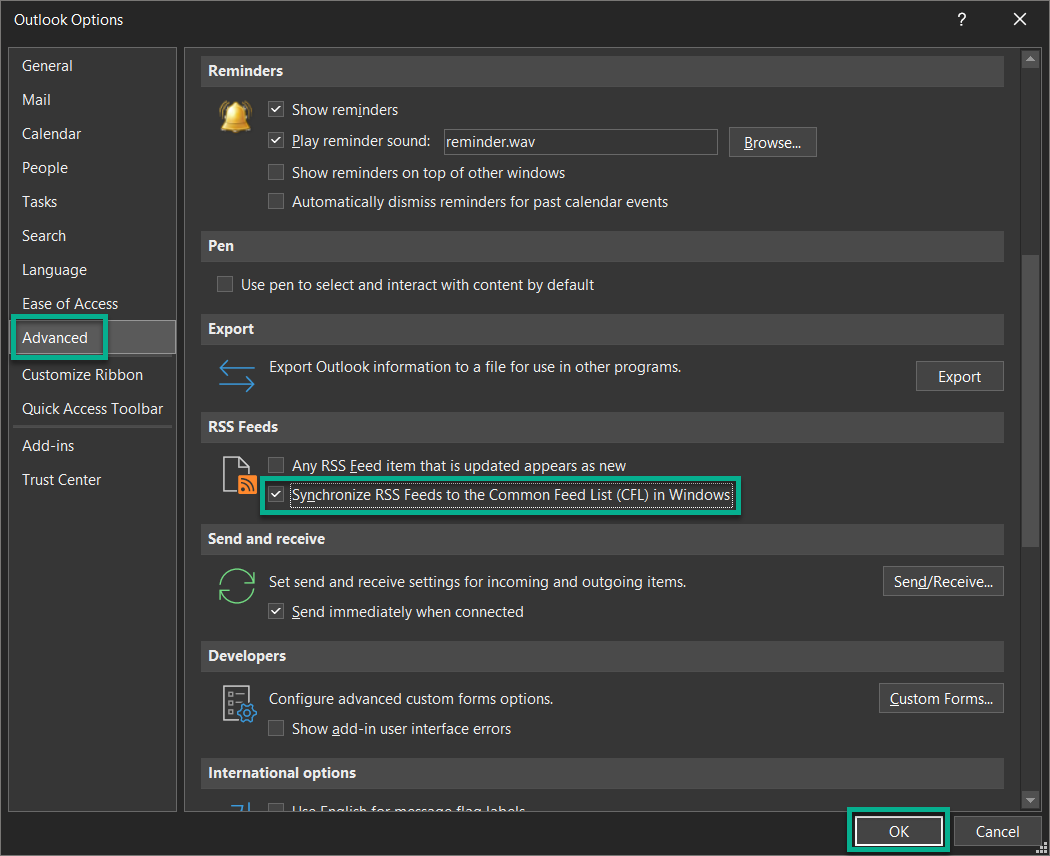
Priyanka Bhotika
Comments