Overview
When uploading a new document or file to Jive, an error message with the text "We're sorry! We were unable to convert this document for viewing." appears:
This article describes a possible solution to this issue.
Solution
Jive Cloud/Hosted
If this issue is occurring for a specific file only, please review if the file is password-protected. Document conversion can only take place on files that are not protected by an additional layer of security.
If the issue occurs for multiple files, or the above solution doesn't apply, to resolve the issue for a specific file, please contact us.
<supportagent>
Support agents:
For Cloud/Hosted customers:
- Verify if the Document Conversion service is working properly by uploading PDF files to an internal test instance in the same datacenter (EU or US)
- Log in to the customer instance, then follow these steps:
- Go to Admin Console > System > Settings > Document Conversion
- Confirm that Document Conversion Settings are enabled.
- Perform a Full Conversion Test and a Test PDF Generation:
- Review any error messages that appear.
</supportagent>
Jive On-Premise
If this issue started occurring after an upgrade
Repeat the following steps for each document server in your environment:
-
Review the errors in the document server log to confirm that the following error appears:
- ERROR com.jivesoftware.office.command.openoffice.impl.OpenOfficeManagerImpl - OpenOffice on port 8820 logged an error: /opt/apps/myjive/opt/libreoffice6.1/program/soffice.bin: error while loading shared libraries: libSM.so.6: cannot open shared object file: No such file or directory
- If so, run the following command:
- yum install libSM
- After the previous command finishes, run the following command:
- jive restart
If the issue persists, or if the error message mentioned in Step 1 doesn't appear in the logs for any of the document servers, please contact us so that ATLAS can assist you.
If this issue started occurring suddenly
Please contact us so that ATLAS can assist you.
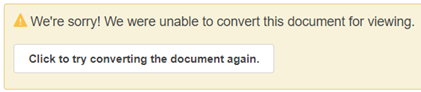
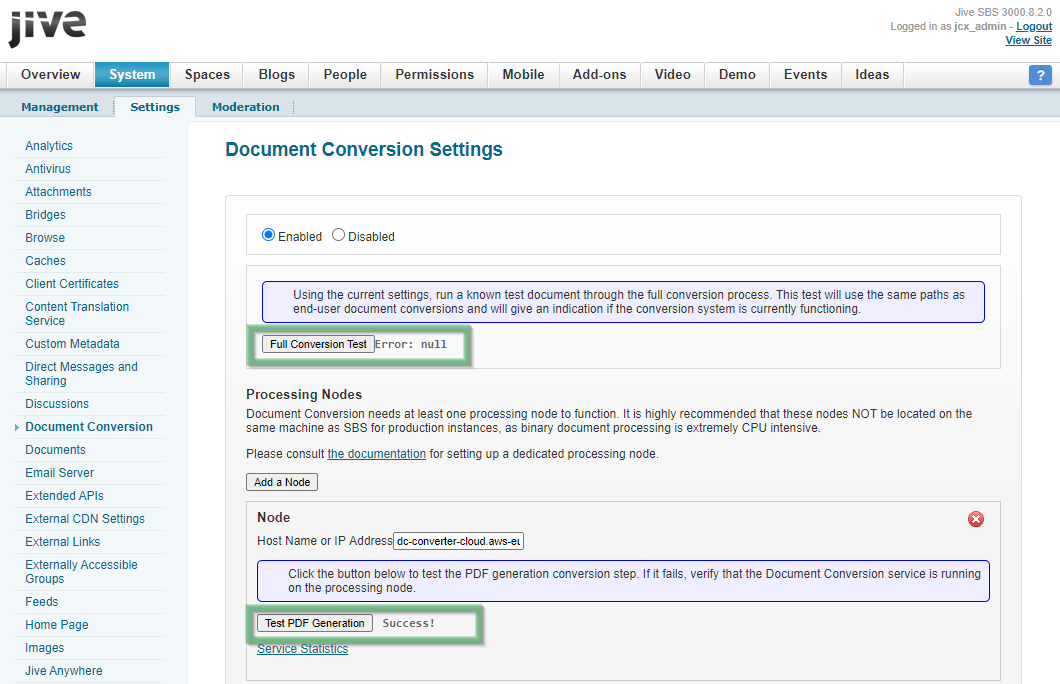
Priyanka Bhotika
Comments