Overview
The article details the process to add a Content View to the Super List tile.
Information
Environment
- Jive Cloud AWS
Process
To add Content View to the Super List tile, follow the steps below:
-
Obtain the view of the content list you wish to add. In this example, we will use Blog Posts.
-
Navigate to space where the list should point to and go to Content.
-
Click the piece of content in question, Blog posts, in this case. Scroll to the bottom and click Use This View in a tile.
-
After clicking, you will see a popup window:
-
Copy the link to the clipboard.
-
Navigate to your space with your super list tile configured or where you wish to set it.
-
Click the Gear icon to configure the super list tile and paste the copied link:
-
Apply and Save the space.
-
You will now see your content items listed in the Super List Tile as expected.
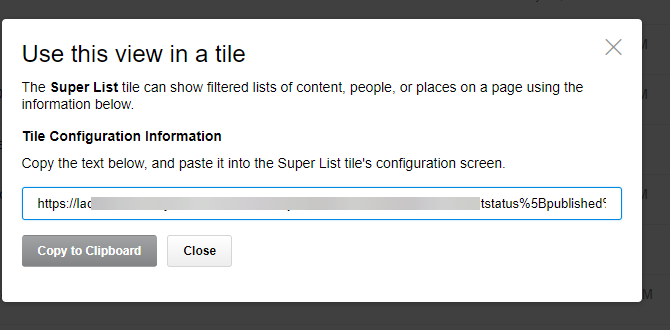
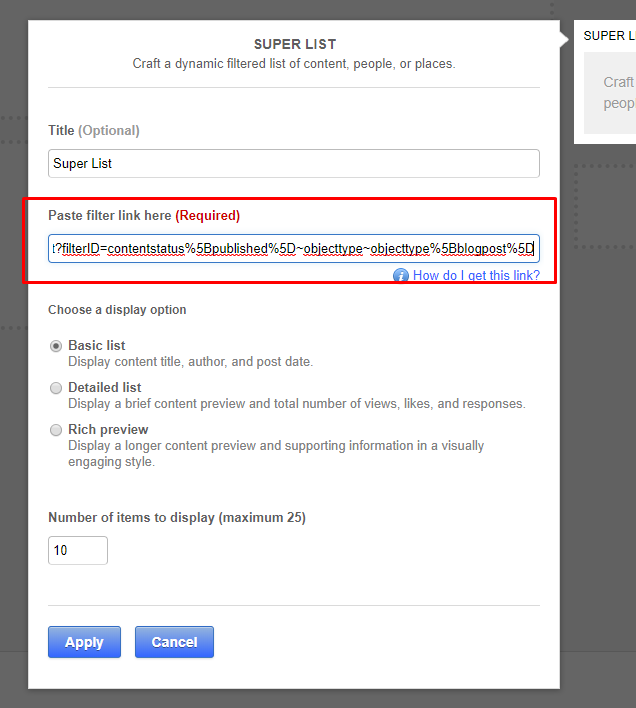
Priyanka Bhotika
Comments