Overview
This article will show you how to execute SQL statements against your newly restored database using the PG Admin, and not intended to be a guide on how to construct your Own SQL statements (Here is a good introduction to SQL in the PostgreSQL). Please note that writing, executing, and debugging custom SQL statements is not supported by Jive Software.
Process
- Left-click on your database name and then click the image of the magnifying class over the yellow silo with SQL in the center.
Alternatively, you could select Tools > Query Tool from the menu bar or use the hotkey cmd - E (Ctrl+E in Windows).
- This will load the query tool and connect it to your database.
- If the database listed is incorrect, or you need to connect the query tool to a new database, then click the arrow next to the database name and select <new connection>
- Then select the database name from the database drop-down list and hit OK. For basic installs, there should be no need to change the server or username.
- If the database listed is incorrect, or you need to connect the query tool to a new database, then click the arrow next to the database name and select <new connection>
- Once you are connected to the proper database, you can enter your queries into the main pane of the SQL editor. In order to execute the query, you need to hit the green arrow (execute query button), as shown below.
Confirmation
The results will be displayed in tabular format in the lower half of the screen under the Data Output tab.
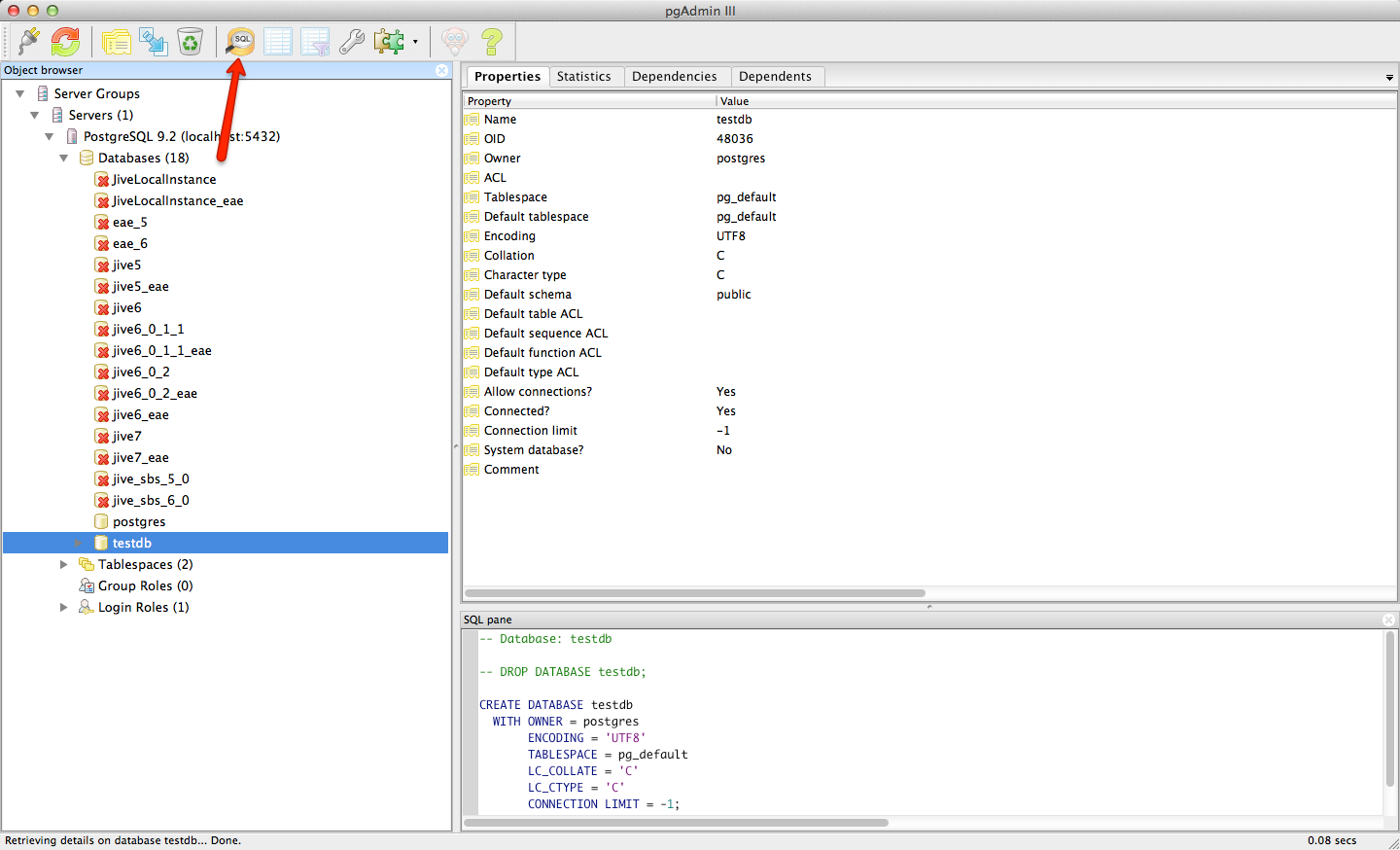
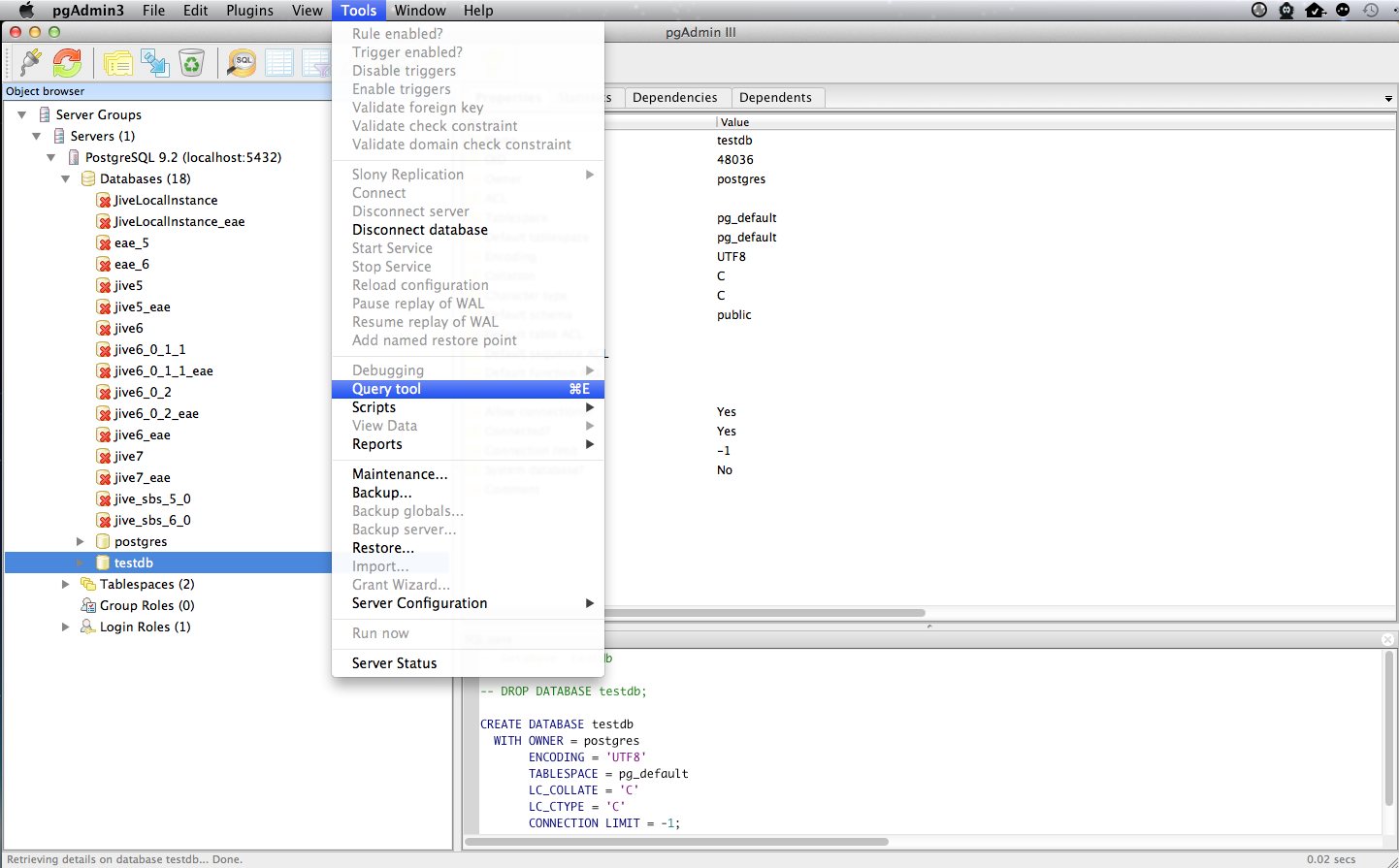
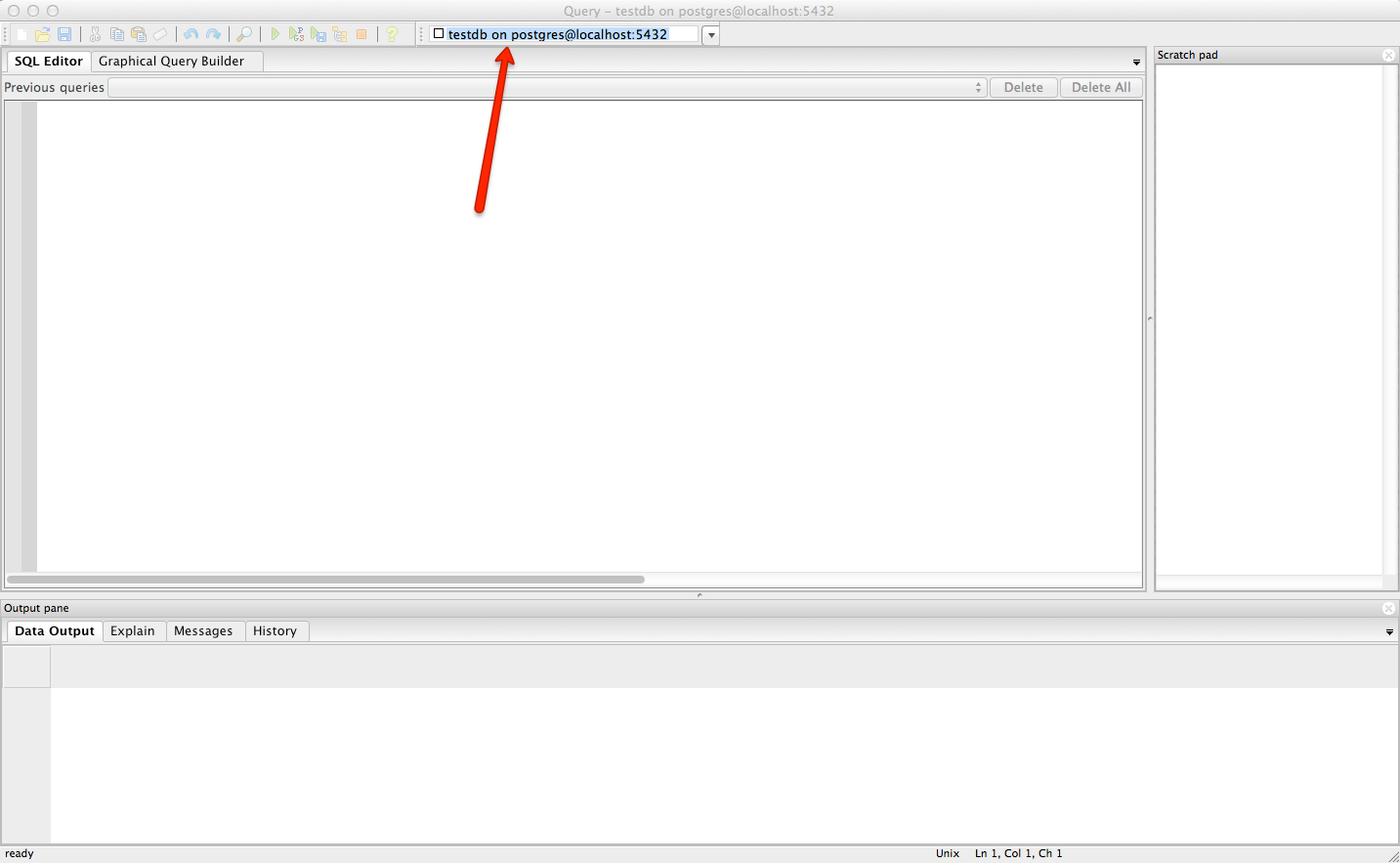
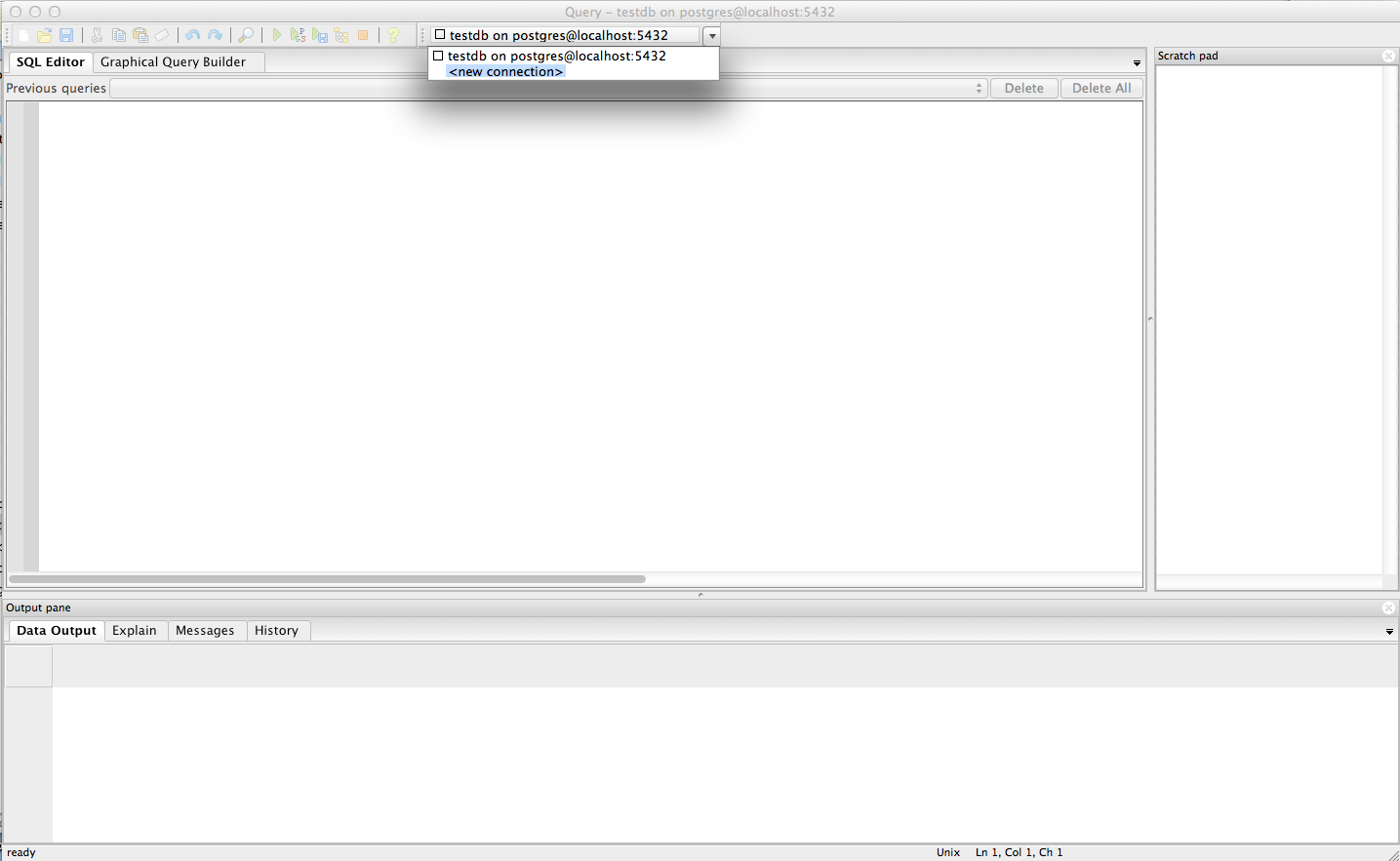
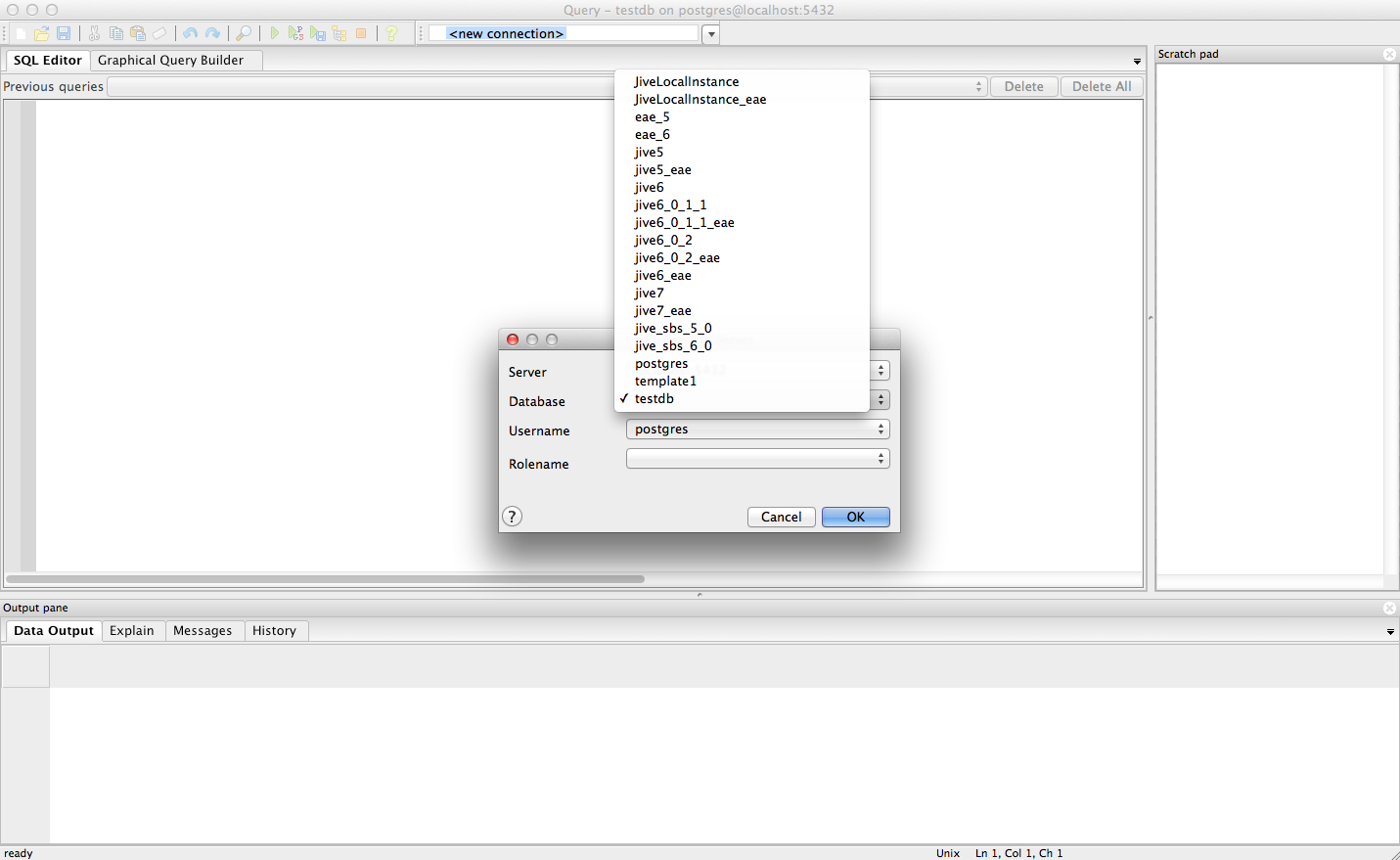
Priyanka Bhotika
Comments