Overview
This article provides information on tracking changes to a document or a blog post in Jive using SQL query.
Prerequisites
The information provided in this article applies to Jive Hosted and On-Premise instances. For Hosted instances, customers will need to engage customer support to perform these steps. For On-Premise instances, customers can perform these steps on their own.
Note: Analytics must be enabled.
Solution
To track changes made to a document or blog post:
- To populate changes in the
jivedw_activity_facttable, we need to run the ETL job under System > Settings > Analytics > Data Load. - The
jivedw_activity_facttable needs to be queried with thedw_object_idpassed as a parameter. This is different from the document or blog post’s object ID (that you see in the URL). You have to query thejivedw_object tablefor this.SELECT dw_object_id from jivedw_object WHERE object_id=1001 and object_type=102- You can find the correct
object_typein the "Object Type Reference" table of the Analytics DB Data Model reference.
- You can then use the above-found
dw_object_idto query thejivedw_activity_facttable. - The final query might look like:
SELECT * FROM jivedw_activity_fact WHERE direct_dw_object_id = (SELECT dw_object_id FROM jivedw_object WHERE object_type = 102 AND object_id = 1001) AND activity_type = 40 AND user_id = 1102- document Type1001- the document ID-
40- Modify Activity Type -
1- This is the userID - in the example, it is the userID of the admin user. Replace this with the ID of the user whose activity you want to query.
- You need to run the above query against the analytics database.
- In Hosted instances, navigate to the instance page on JCA > Analytics DB > Magic Query.
- In On-Premise instances, you will have to run this using psql or your other DB query tool.
- In Hosted instances, navigate to the instance page on JCA > Analytics DB > Magic Query.
- Below is a screenshot of results in a Hosted instance.
Please see the schema for the jivedw_activity_fact table for column details or the Analytics DB Data Model documentation for details on 'Activity Facts'.
Confirmation
The query result brings up all the activities for the document or blog post with type, timestamp, activity performer, and other fields.
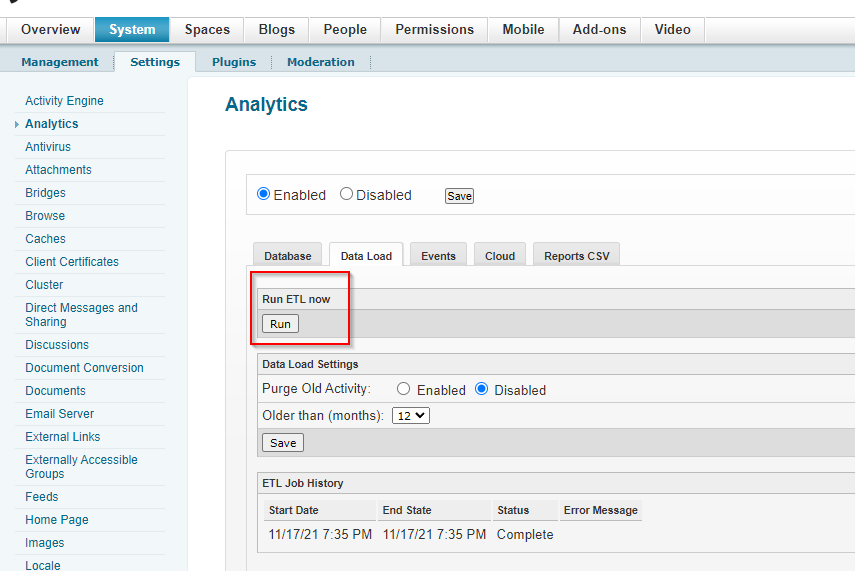
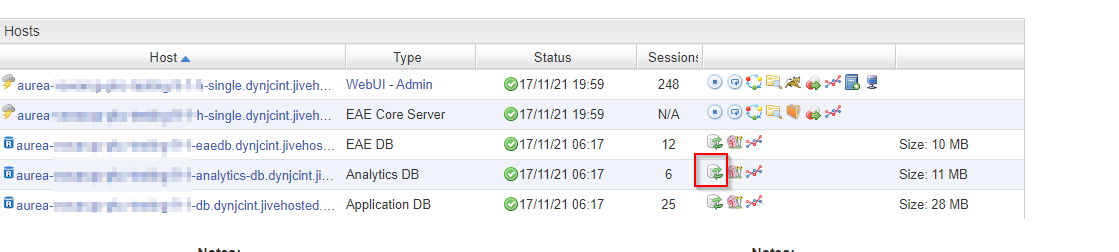
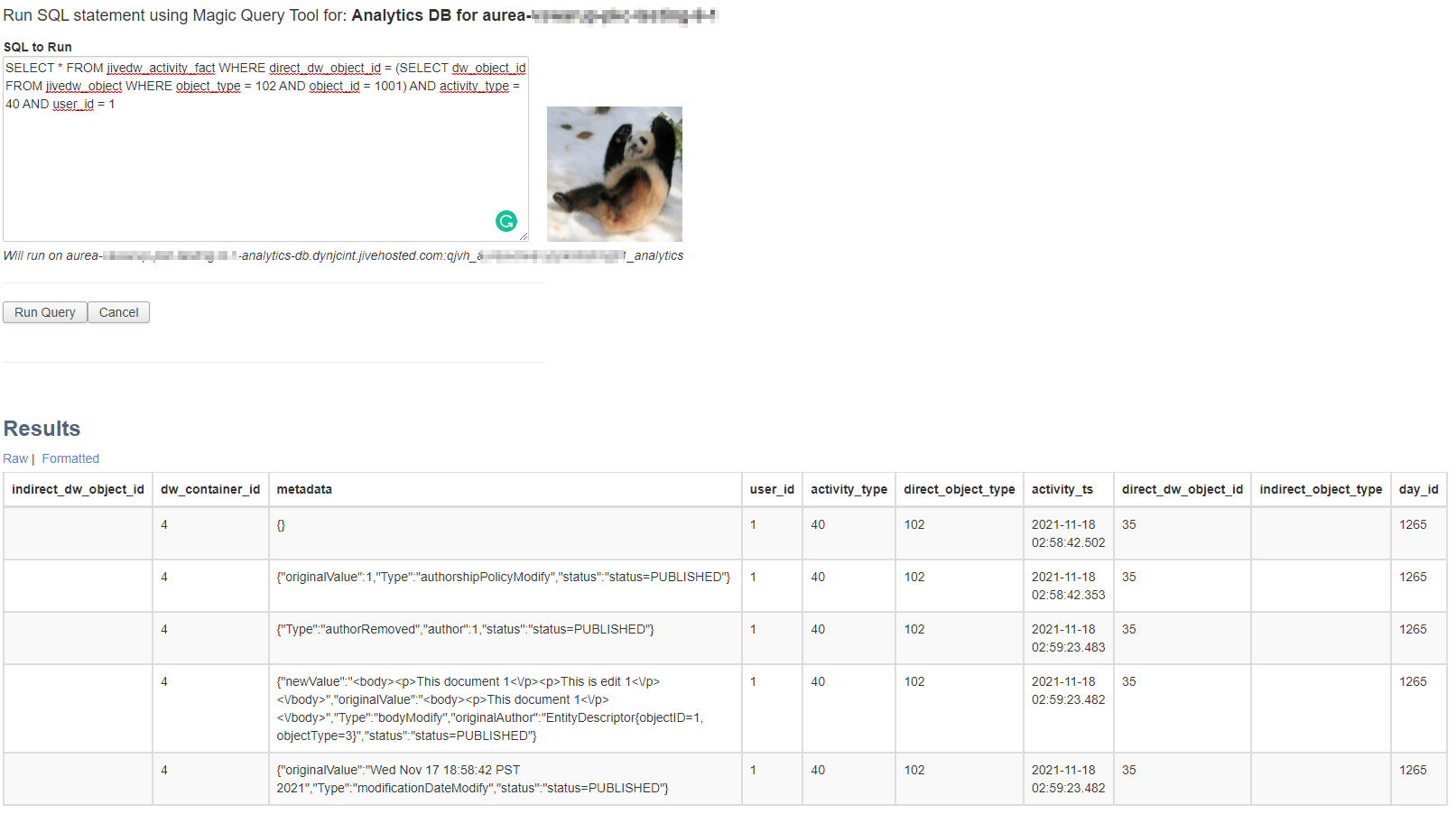
Priyanka Bhotika
Comments