Overview
You want instructions for connecting Google Analytics with your Jive site.
Solution
You can integrate Google Analytics into your instance by following the steps below:
Log onto Google Web Analytics and follow the Google KBA on Creating a Property.
- If successful, you should be redirected to a page with a Measurement ID and some JavaScript tracking code. Copy both to your text editor of choice.
- Log onto Jive. Navigate to Admin Console > System > Settings > Third-Party Analytics.
- On the Third-Party Analytics screen, turn on Google Analytics Integration and paste the Tracking ID into the appropriate section under the Google Analytics tab. Then, click Save.
-
A new field should appear where you will have to paste the JavaScript code from step 1.
- If the new field does not appear, check if the Integration is successful (see if Google Analytics is showing page view data from Jive).
- If not, proceed to the alternative solution below.
If the integration does not work after following the steps above, please follow the alternative steps below. Note: If you are a Jive Cloud user, you will not see the below settings. You will need help from Jive Customer Support.
- Navigate to Admin Console > System > Management > System Properties
- Add a new property as listed below
- Property: __jive.analytics.thirdParty.legacy.enable
- Value: True
- Go back to Admin Console > System > Settings > Third-Party Analytics.
- Under the Vendor Code (legacy) tab, turn on third-party integration and add the javascript you copied from step 1 of the initial instructions above.
Testing
- Visit a page in Jive and leave it open. E.g. the below page is the rewards page. This is just an example - you could try this with any page in Jive.
-
Check Real-Time data in Google Analytics
- Click the "View Realtime" link on the reporting snapshot dashboard.
- See if the real-time data shows a user on the rewards page.
- Click the "View Realtime" link on the reporting snapshot dashboard.
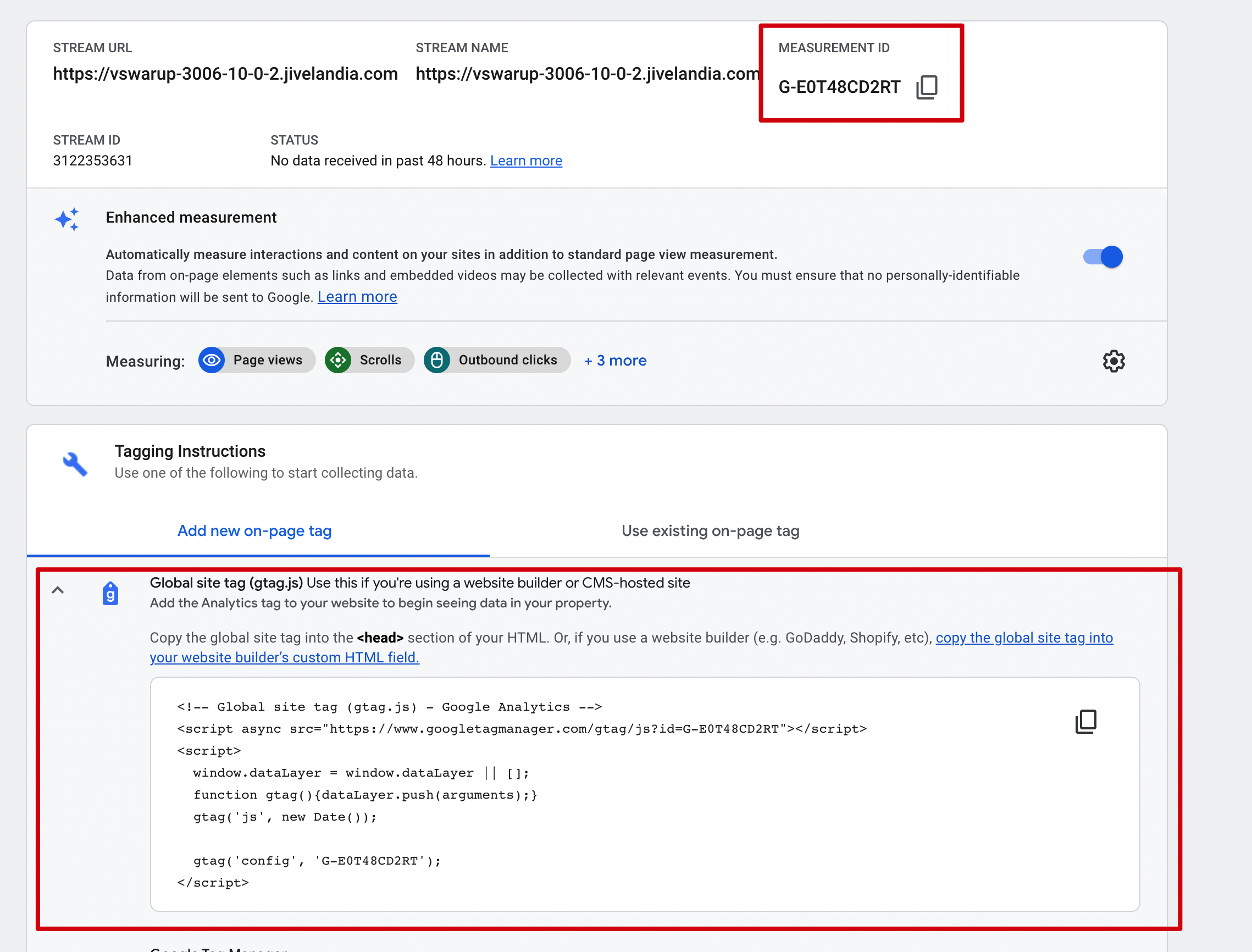
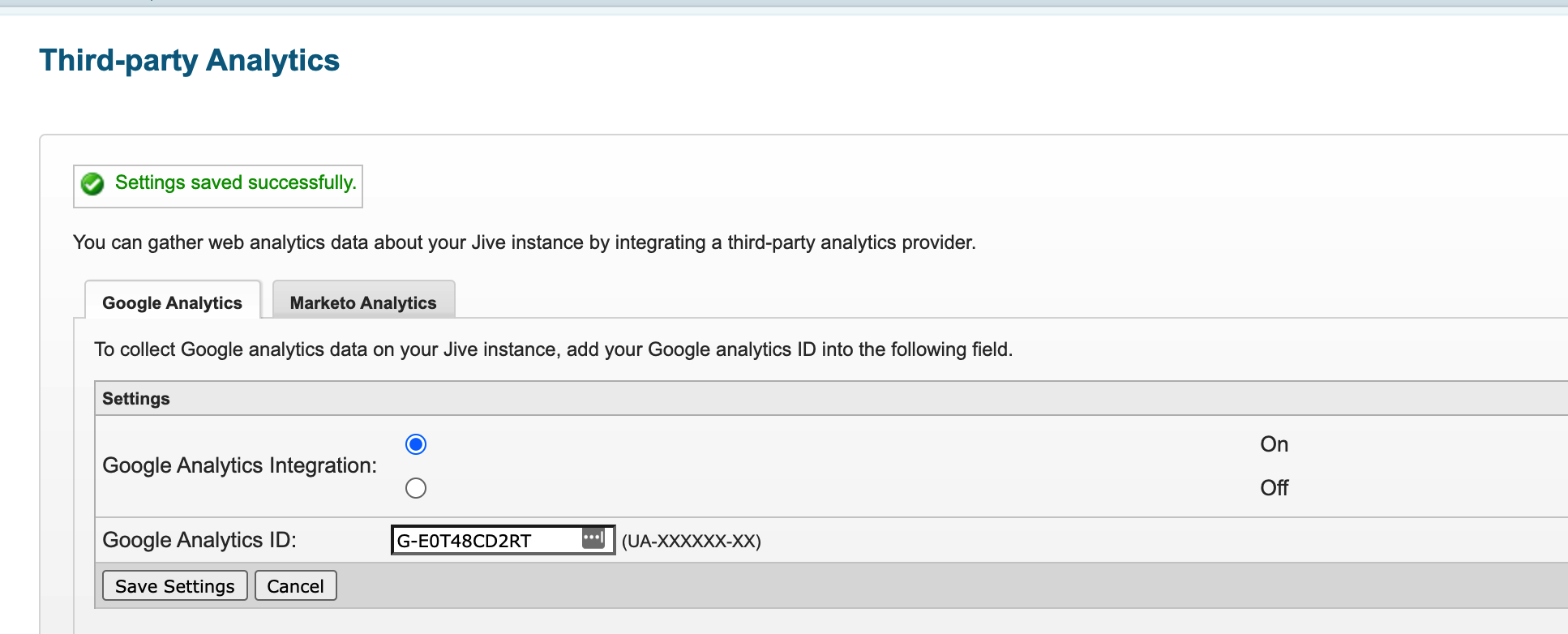

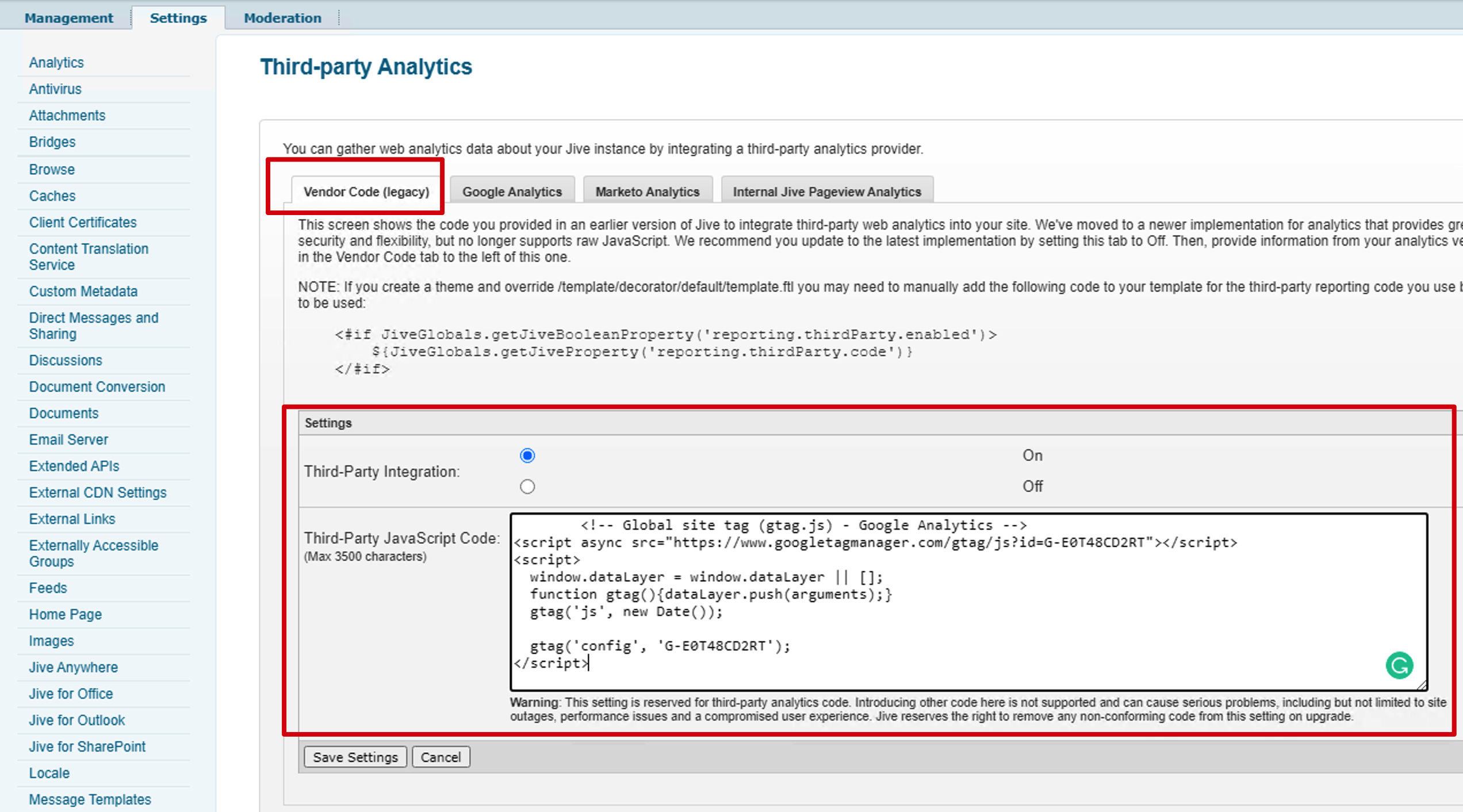
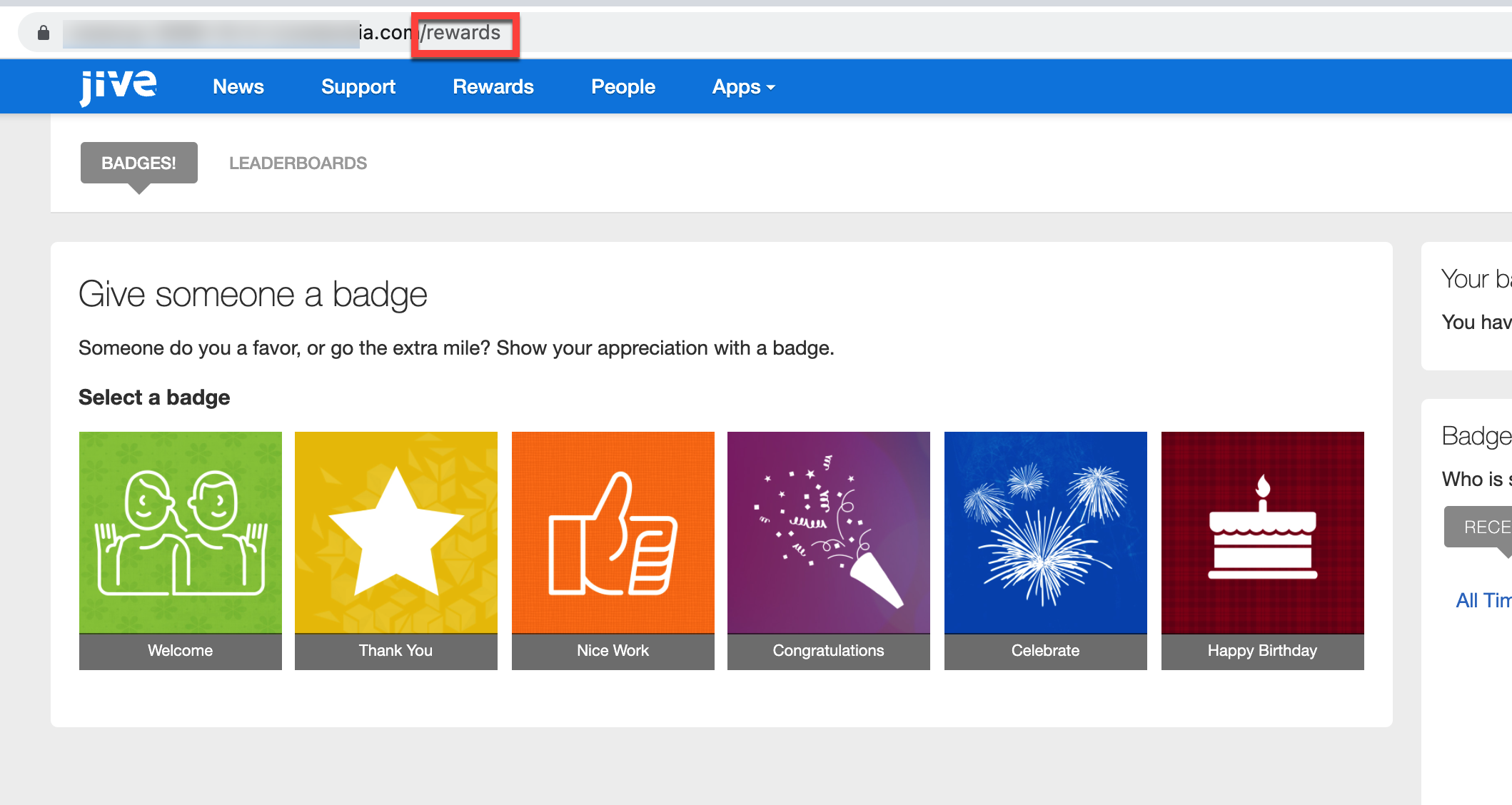
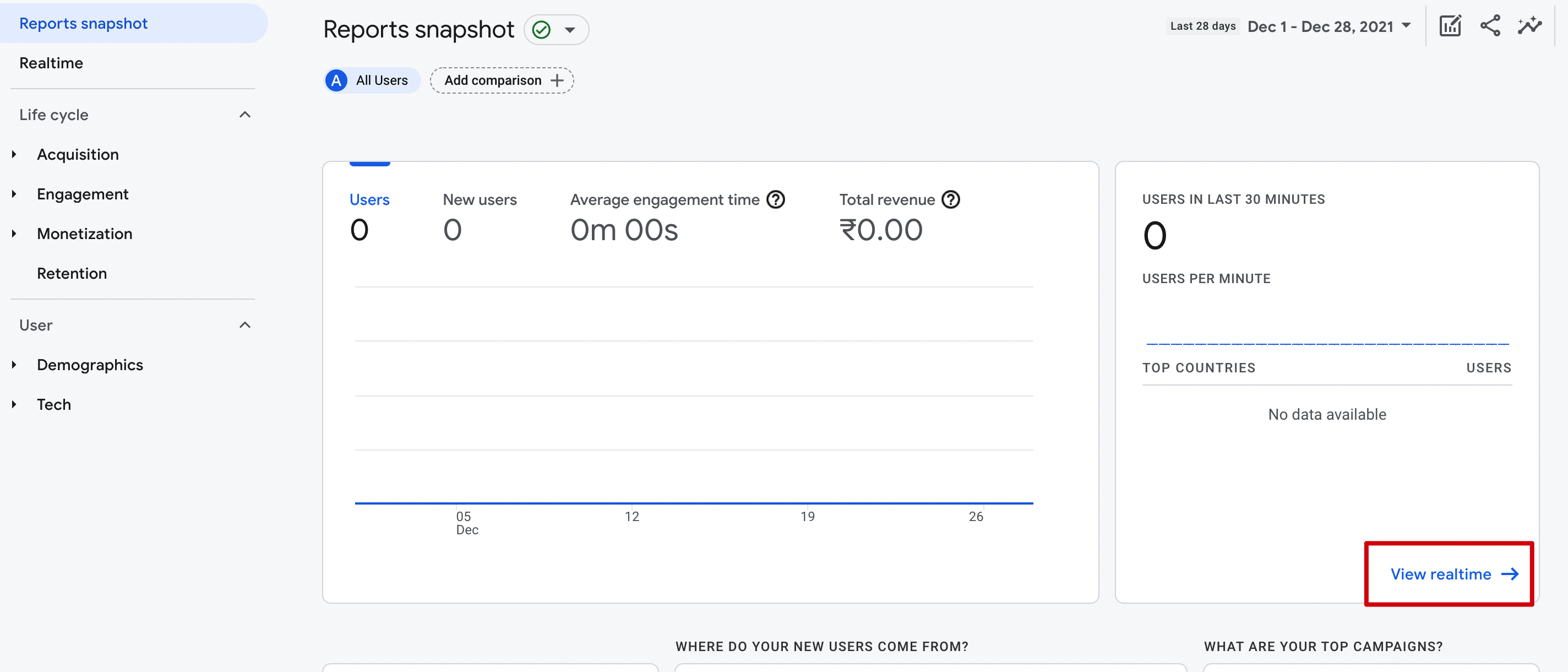
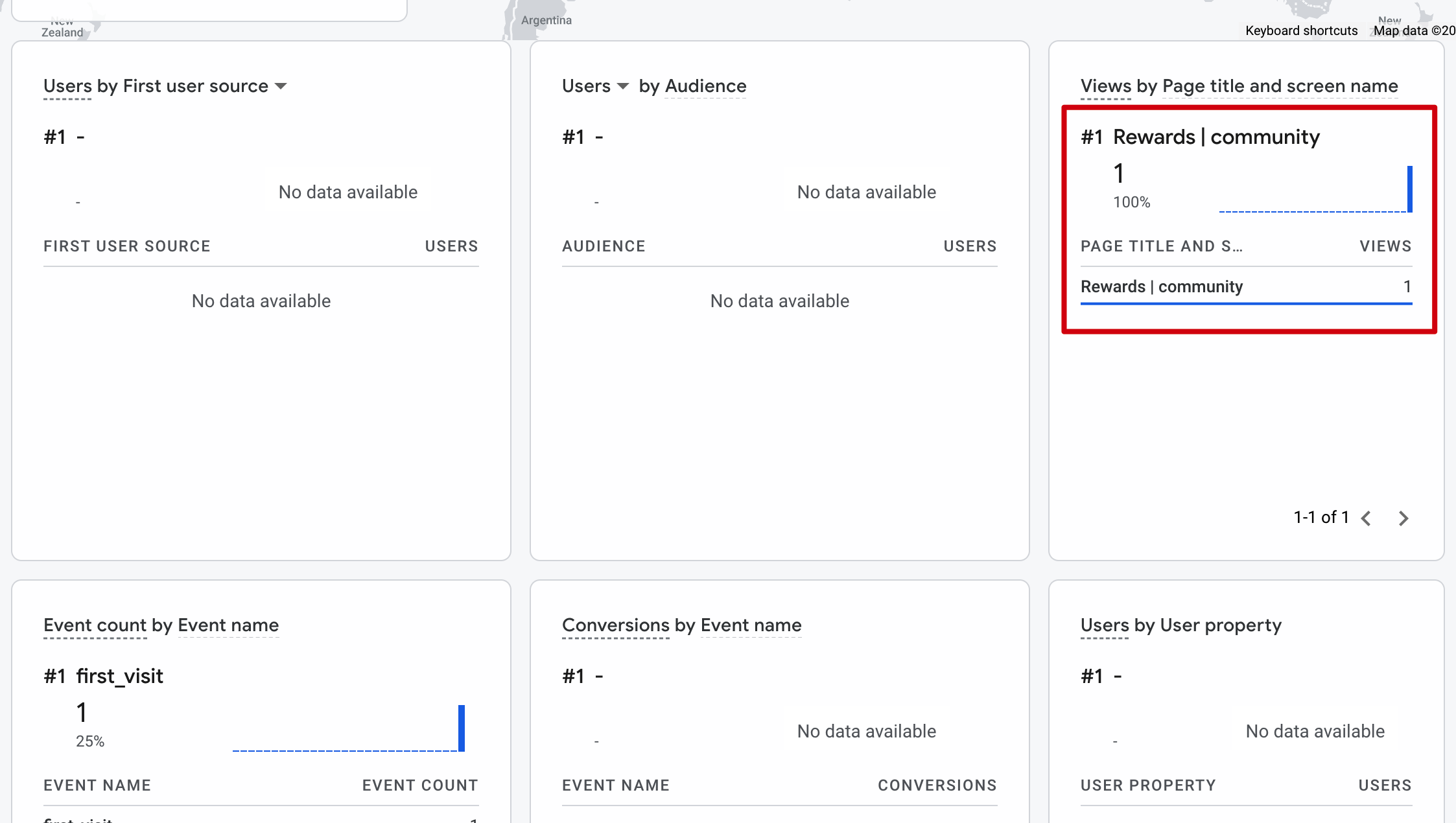
Priyanka Bhotika
Comments