Overview
This article provides instructions on how to enable custom URL schemes in your instance of Jive. This is useful when you want to post links with custom URLs in your Jive content that opens a specific app on the user's computer.
An example of this is softwarecenter: URLs that directly take the users to your organization's Software Center under Microsoft System Center Configuration Manager implementation.
Prerequisites
A user account with at least Manage System permissions in your Jive instance.
Solution
- Log in to your Jive instance.
- Navigate to Admin Console > Spaces > Settings > Filters and Macros > Filters > URL Filter > Settings.
- Check the Subject/Title, Body, Property Values based on which areas of content you'd like to enable the custom URL schemes on.
- Add your custom URL schemes under the Allowed URL schemes and click on the Save Properties button. Note that you can edit this behavior for specific a Space by clicking the change space option and selecting the desired Space. By default, this change applies to your entire Jive instance.
- Go back to Admin Console > Spaces > Settings > Filters and Macros > Post Processing Filters > HTML: HTMLFilter.
- Check the Subject/Title, Body, Property Values based on which areas of content you'd like to enable the custom URL schemes on.
- Add your custom URL schemes under the Allowed src/href Schemes option and click on the Save Properties button at the bottom of the page. Note that you can again choose a specific Space to apply the HTML filters to.
Testing
Refresh the webpage with the content that has the custom URL scheme and the links should now redirect the users properly.
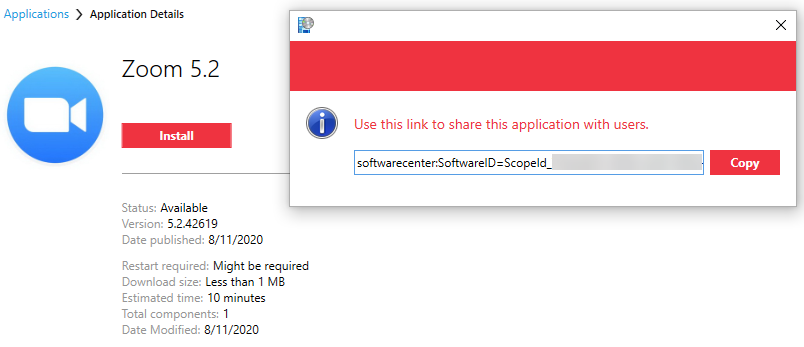
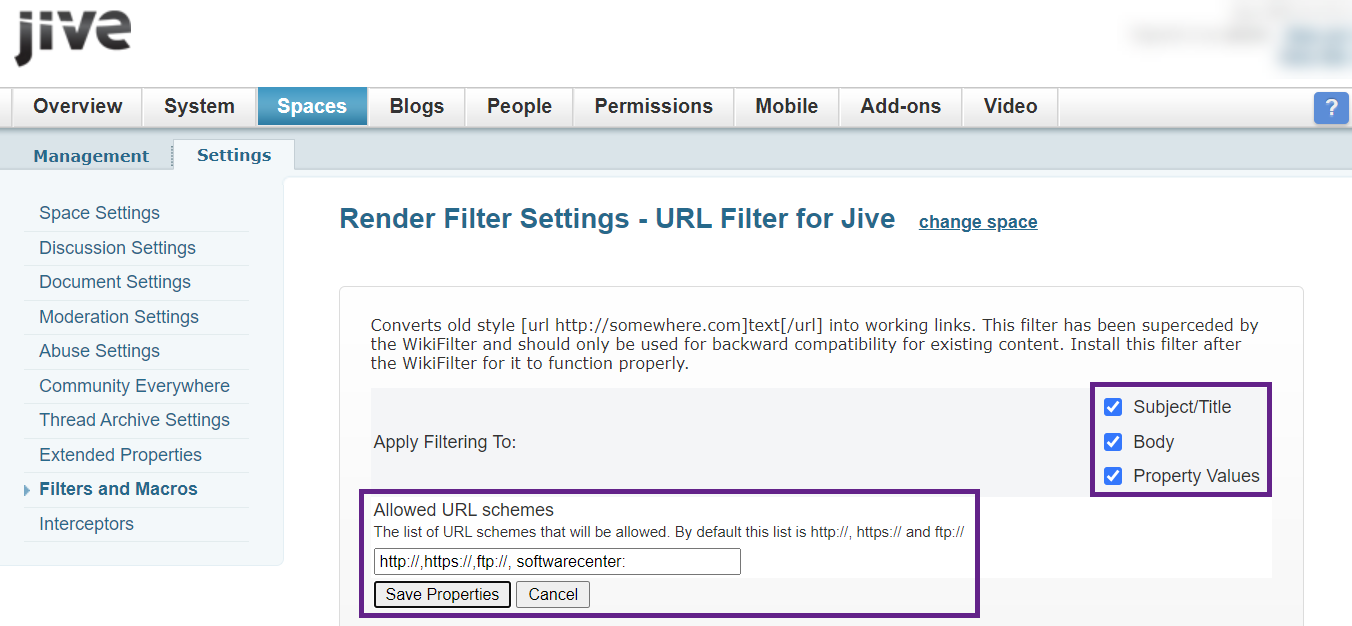
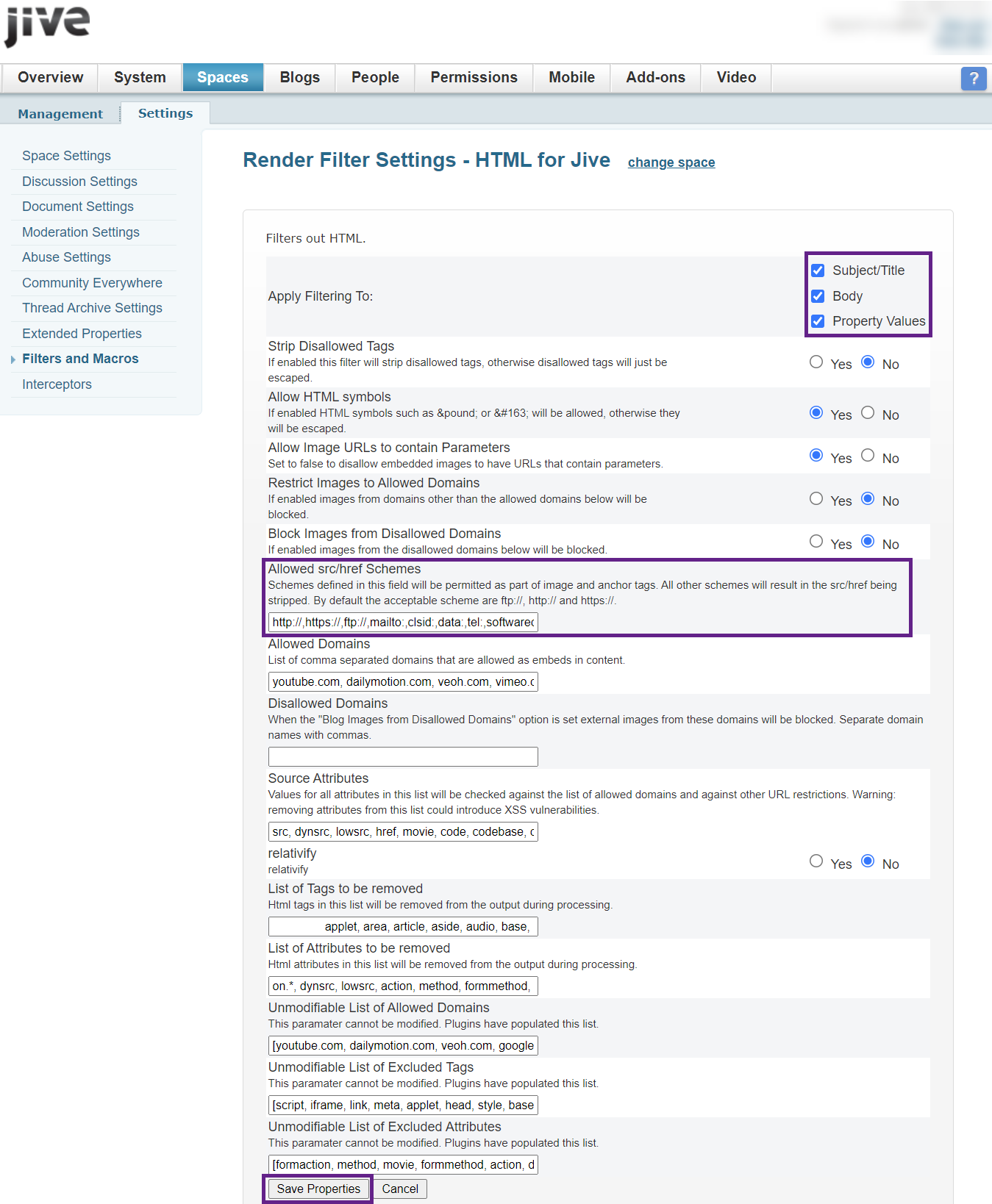
Priyanka Bhotika
Comments