Overview
You may want to restart your Jive Hosted instance. Certain tasks require a system restart (commonly known as a 'rolling restart') for Jive to process the changes correctly. These include SSL updates, IDP metadata changes, upgrades, and patches. This article outlines how to schedule an immediate or deferred restart.
Prerequisites
This article applies to Jive Hosted Instances only.
See instructions for:
Process
-
Login to Jive Cloud Admin, then click on "Restart Your Site".
-
Enter your email address in the "Email Contact" field.
-
Determine if you want a full restart (all nodes at once) or a rolling restart (one node at a time), and place a checkmark in or leave the box unchecked under "Do rolling restart". A rolling restart will always keep your site available to your users while each node is restarted individually.
WARNING : Leaving the Do rolling restart checkbox empty will result in your Jive community being inaccessible while the restart is executing. Your users will only see a maintenance page during this time. It is recommended to always perform a rolling restart, except in emergency situations. -
Select the "Restart immediately" radio button for the process to begin immediately, or enter a scheduled time, up to 24 hours in advance.
Note: For a deferred restart, enter the desired time in H:MM AM/PM format. For example, 7:30 PM or 12:00 AM -
Enter a useful description of why you're restarting the site in the "Note" text field. This is extremely helpful if something goes wrong and Jive Customer Support needs to investigate an issue at a later date.
-
Click Continue to initiate the restart. You will receive an email confirmation once the process has completed successfully or if there were errors.
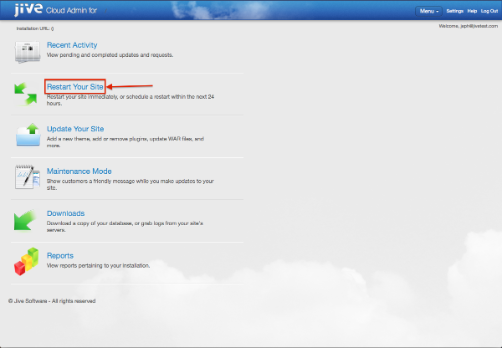
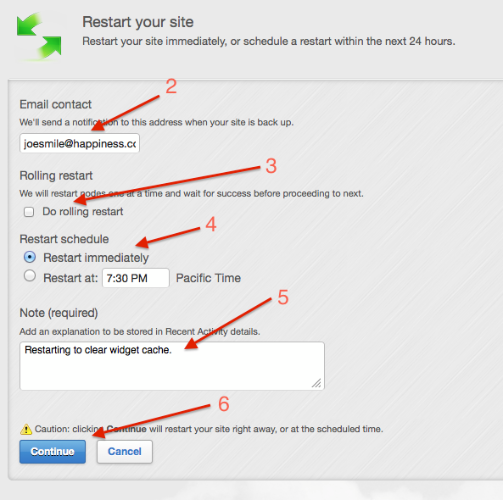
Priyanka Bhotika
Comments