Overview
Email notifications can be enabled or disabled globally on a Jive instance. The process below changes system-wide settings and will impact all users in your instance. Follow these instructions if you want to stop all email notifications going out from Jive.
Prerequisites
- Administrative access over your Jive instance.
If you just want to change notification settings for a single user, please refer to How to Configure Jive Email Notification Preferences (for end-users).
Solution
For Hosted/On-premise instances
- Navigate to your Jive community.
- Click on your user avatar towards the top right corner of the screen and select Admin Console.
-
Go to System >Settings > Management > System Properties.
-
Jive Hosted/On-Premise instances have two properties that govern the delivery of emails.
To disable email notifications completely, set this property:
email.enabled = false
To disable only the digest emails, set this property:
jive.digest.enabled = false
-
Click the Save Property button after setting the required properties for the changes to take effect. The changes are applied instantly without the need of an instance restart.
Note: If you want to enable email functionality then the respective system properties from the previous step will need to be set as
true.
For Cloud instances
- Navigate to your Jive community.
- Click on your user avatar towards the top right corner of the screen and select Admin Console.
- Go to System >People > Global Profile Settings, scroll to the bottom of the page, and change the setting Email Notifications as per your requirements. There is no save button on this page and the settings are saved automatically. The changes are applied instantly without the need of an instance restart.
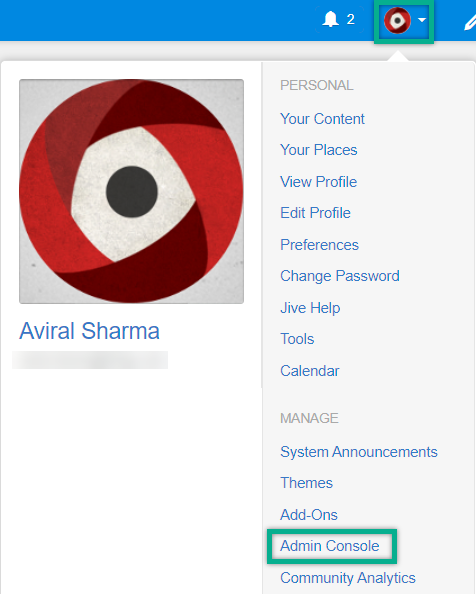
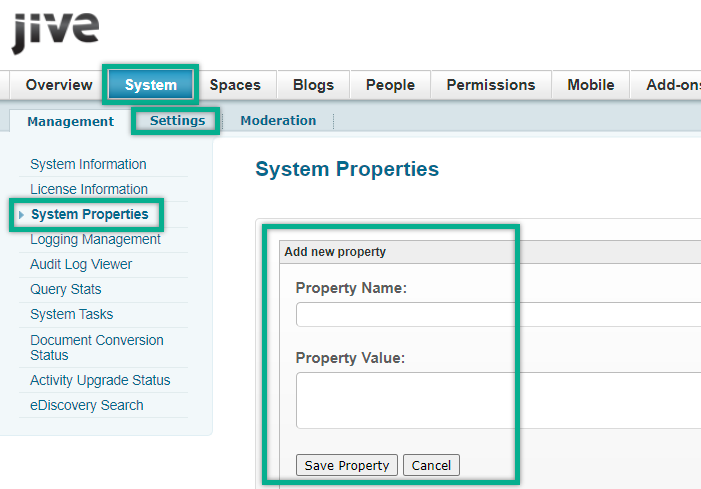
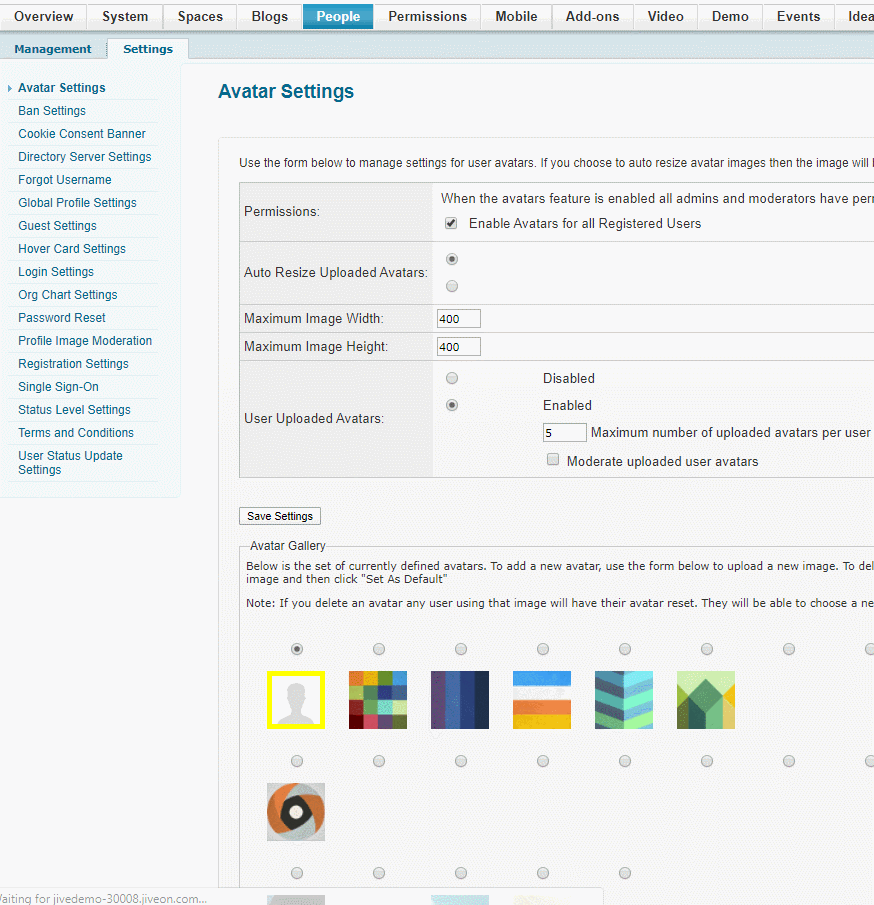
Priyanka Bhotika
Comments