Overview
When clicking on a document created in Jive, by default, it is displayed in the Jive "collaborative" view - where people can Comment and Like the document:
The same happens when a document is uploaded (i.e., created in Microsoft Word):
Sometimes, it is desirable to view the document as a PDF. This article provides the use cases and steps to view a document as a PDF.
Case 1: Jive Documents (Created in Jive)
Viewing as a PDF
In this case, when a document is created within Jive from the same page, it is very easy to open the document as a PDF from the menu Actions > View as PDF:
Getting a Link to the PDF
Alternatively, you can add the suffix ".pdf" at the end of any document URL:
This will allow the document to be viewed directly as a PDF.
Note: The same link can be used in other places if a direct link to the PDF is required.
Case 2: Uploaded Documents
When working with external documents, the option "View as PDF" will not be visible and appending the ".pdf" suffix at the end of the URL will not yield the desired result, as the document would be transformed twice.
The recommended solution is to use the link to the original document at the bottom of the uploaded document:
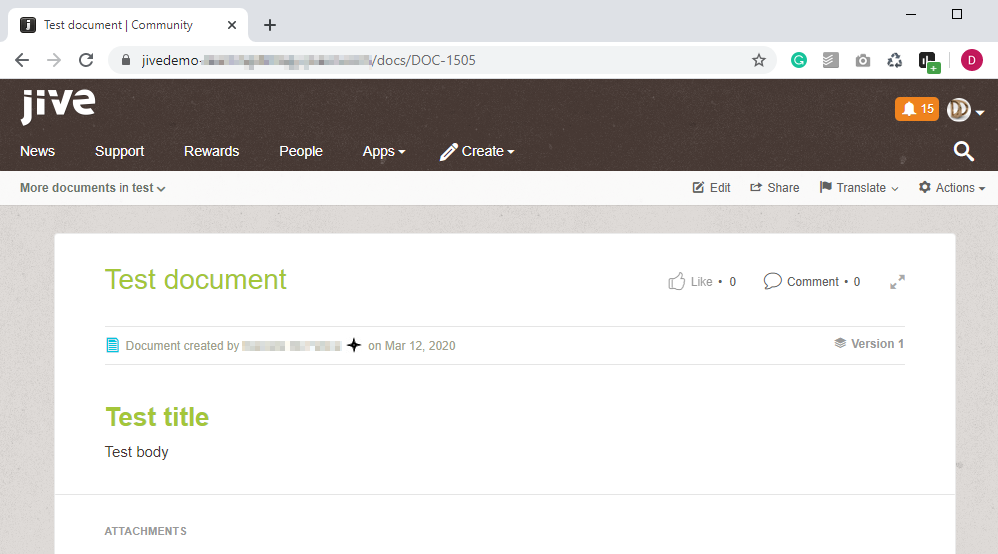
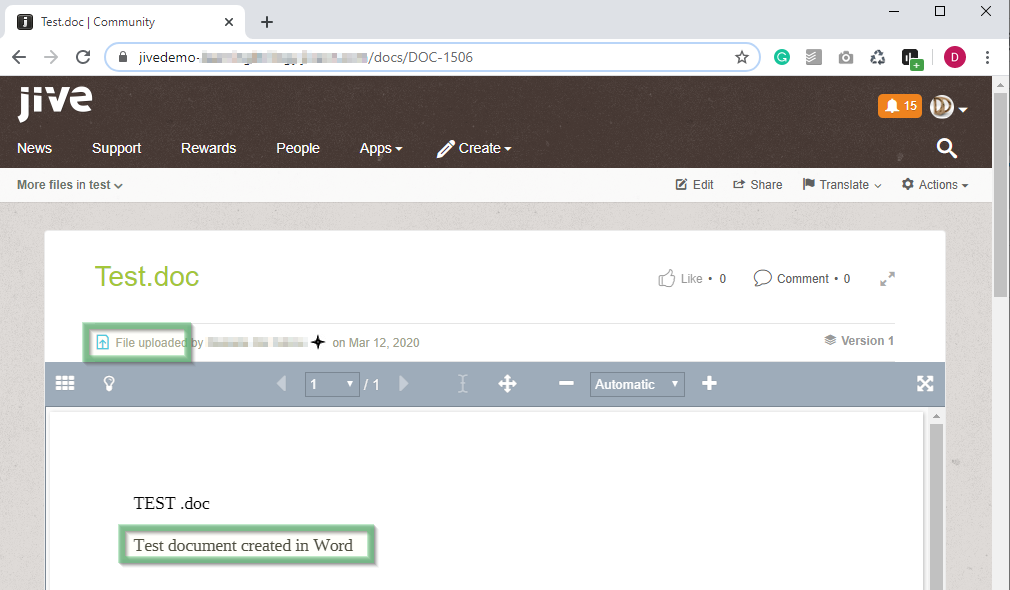

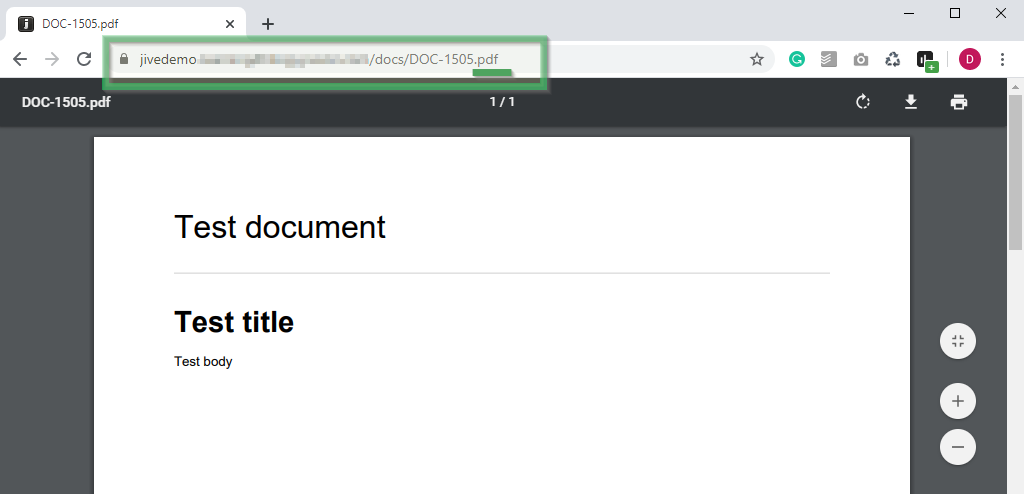
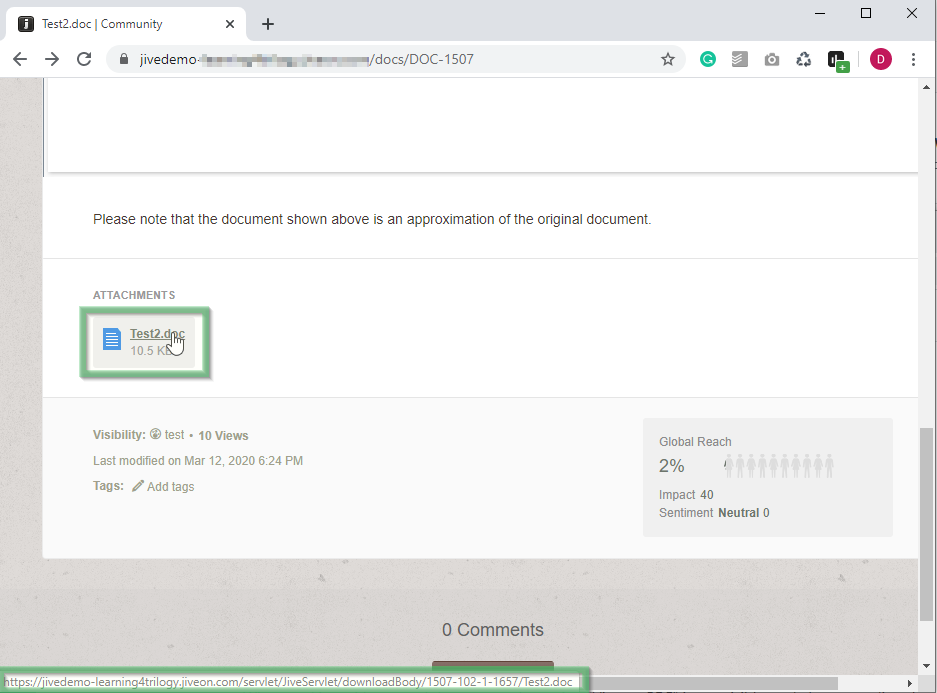
Priyanka Bhotika
Comments