Overview
You can search the community content for specific users and export the results as XML if it is needed for legal reasons or internal investigations.
This article provides information regarding eDiscovery search and the procedure for retrieving it.
Information
You may need to extract content records for specific users during a period, for example, if you need this information for Sarbanes-Oxley compliance. In this case, you can use the eDiscovery Search feature to export current records of content a user interacted with during the selected dates. This information includes content the user has created, edited, replied to, or commented on within a specific date range. You can optionally search for interactions containing a keyword or phrase. The content, along with any replies and comments associated with the content, is extracted in the form of XML documents, which contain the text component of the interactions, and binary files containing images or attachments. This information is delivered in a zip file.
The content returned by eDiscovery Search includes documents, discussions, questions, blog posts, videos, polls, ideas, project tasks, status updates, and direct messages. It does not include any content the user has shared or bookmarked. This tool has access to all data in the instance and is not restricted by content permissions while searching, so private user data may be exposed in the archive.
By default, search results are available for download for seven days.
eDiscovery Search does not have access to any information that has been deleted from the community. It extracts only content, replies, and comments that exist in the community at the time of the search, including private and secret content. In the same way, a document is extracted in the version existing at the time of the search. If a user deletes a comment or modifies a document while the search has not been retrieved it, the changed information is not extracted. Earlier versions of content are not returned by the search, even if they contain the search term.
eDiscovery search is an optional, add-on feature. You can contact your Jive representative for more information.
Process
To retrieve content through eDiscovery Search:
- Navigate to Admin Console > System > Management > eDiscovery Search.
- Under New Search, in the User box, start typing a user's name or click Select People to choose one from the list.
You can only search for one user at a time. - In Search Criteria, type a single word or a phrase to search for.
A phrase is searched as entered. For example, searching stock options returns only content references where those words occur together in that order.
- Under Date Range, select a start date and an end date.
The search always begins at midnight on the start date and ends at 23:59:59 on the end date. You can not schedule a search for a day that is later than the current day. You cannot extract more than one year of data at a time. If you need to obtain more than a year of data, you need to run multiple searches spanning one year or less.
Please wait for your search to complete: this may take a long time. You can only run one search at a time.
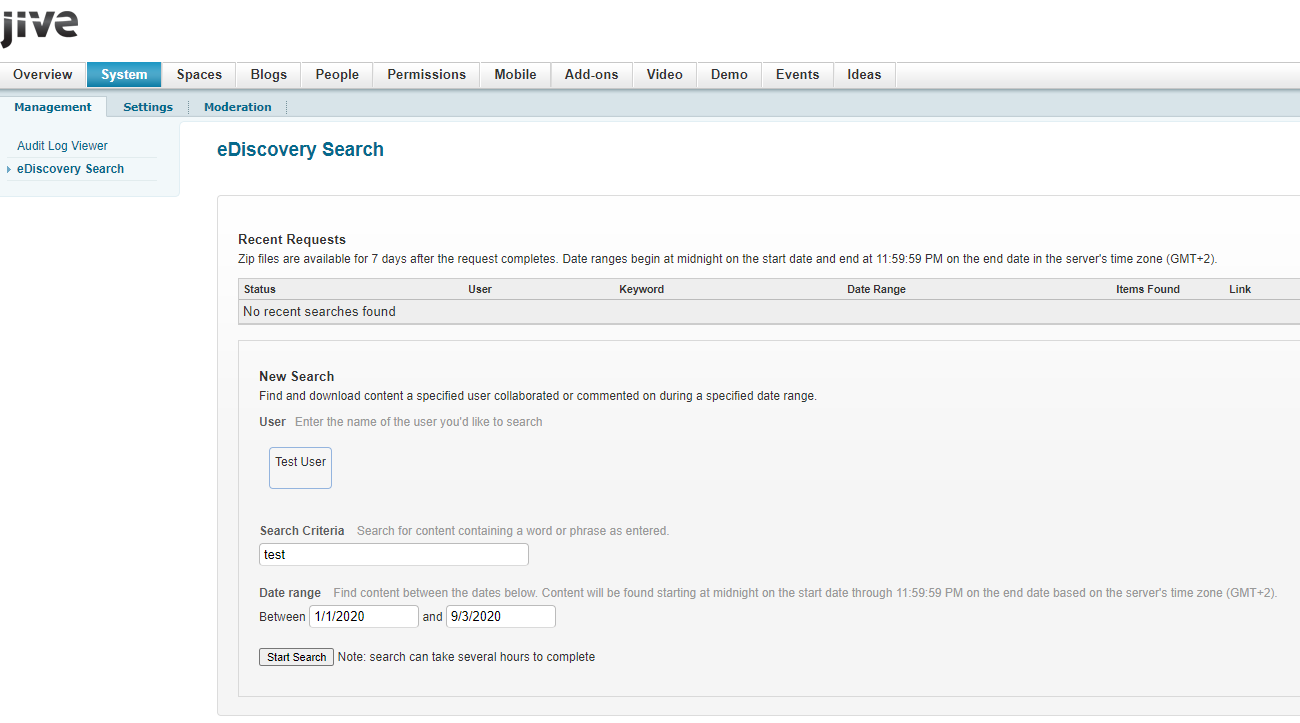
Priyanka Bhotika
Comments