Overview
User overrides for other content permissions enable the community administrators to set permission exceptions for specific users. These overrides are used as exception cases and permissions should be managed through user groups as a general practice.
Solution
You can create an override for an individual user, to grant a particular set of permissions on Other Content. An override can be used if:
- A user requires a specific set of permissions for a place but is not (or should not be) a member of a user group to which you have already assigned access.
- A user is a member of a user group to which you have assigned permissions for a place but requires a different level of access than that received. For example, you might want to separately define the user permissions to enhance or limit their access to the place.
To create a user override for other content permissions:
- Navigate to Admin Console > Permissions > Other Content Permissions.
- Under User Overrides, click Create a user override.
- In the search box, start typing the name of the user for whom you want to set the override, and click it when you see it show up.
- Click Set Override to view the permissions you can assign.
- In the available permissions dialog box, select desired checkboxes to assign the required level of access to the user.
- Click Set Permissions to save the override you have created.
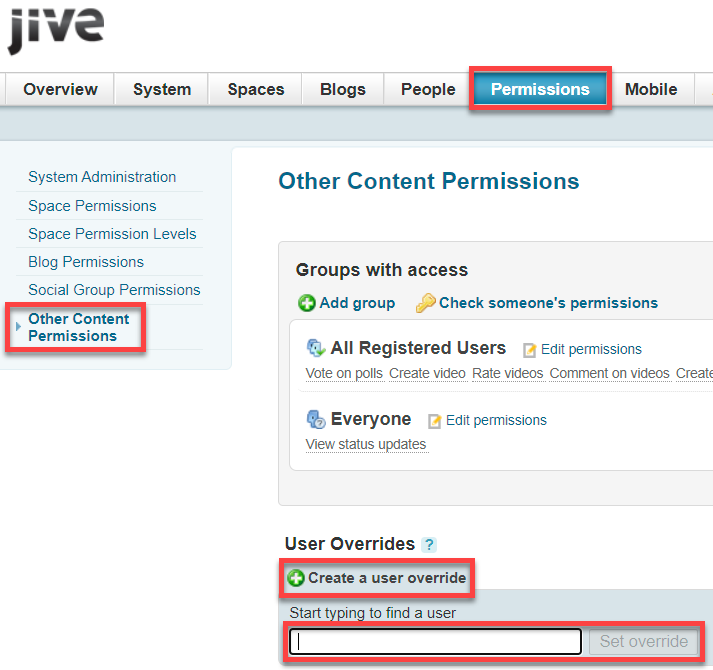
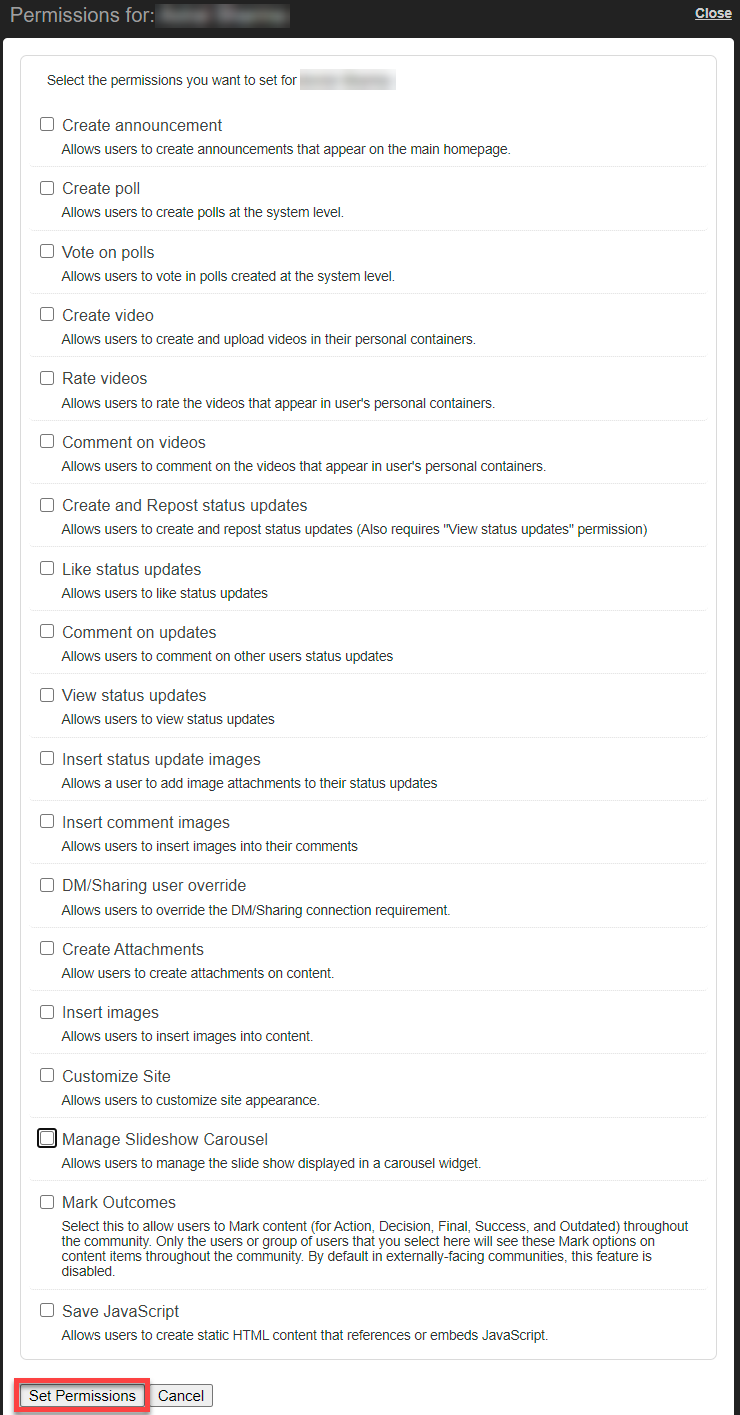
Priyanka Bhotika
Comments