Overview
In the Upgrade Console that appears when upgrading your Jive instance, the task "Remove Document Conversion SWF Files" fails with the message "This update task has failed due to an error":
The error details list the following message:
- "java.lang.NullPointerException at com.jivesoftware.conversion.impl.AbstractConversionStorageService".
This article describes a possible solution to this issue.
Solution
Please follow these steps to resolve this issue:
- Click on the Manual button.
- Click on the Skip this step button.
- When the upgrade completes, log in to the Admin Console.
- Click on the System tab.
- Click on the Settings tab.
- Click on the Document Conversion link in the left-side menu.
- Change the Document Conversion setting at the top from Enabled to Disabled.
- Click on the Save button at the bottom of the page.
- Click on the Store Provider link in the left-side menu.
- Make a note of the value of the Root Directory in the Statistics section.
- Run the following query on your application database:
-
DELETE FROM jiveDVRevArtifact WHERE artifactType = 'Preview';
-
- Remove the old preview files from your instance by running the following commands on one of your web servers, changing <path> to the value that you noted in Step 10.
-
cd <path>
find . | grep -P '\.\/[A-Za-z0-9]\/[A-Za-z0-9]\/[A-Za-z0-9]\/.+weiverPt.+' | xargs rm
-
- Perform a full restart of your Jive instance.
- Log in to the Admin Console.
- Click on the System tab.
- Click on the Settings tab.
- Click on the Document Conversion link in the left-side menu.
- Change the Document Conversion setting at the top from Disabled to Enabled.
- Click on the Save button at the bottom of the page.
Testing
To confirm that the fix worked, follow these steps:
- Log in to your Jive community.
- Create a new File item.
- Upload a file, then Publish it.
- Confirm that a preview was generated for that file after it was published.
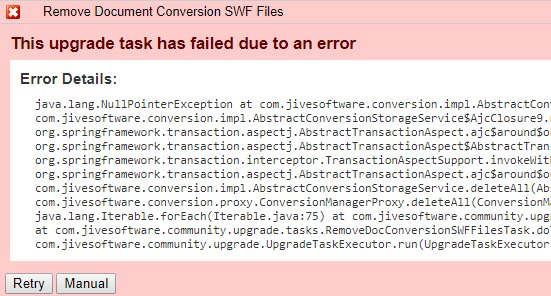
Priyanka Bhotika
Comments