Overview
This article provides guidance on how to clear or delete the cache in different web browsers supported by Jive.
Description
Note: Some options/steps may vary depending on the browser's version.
Google Chrome
- Click on the More button on the top right corner.
- Select More tools and then click on the Clear browsing data... option.
- Select All time from the Time range dropdown.
- Select the Cookies and other site data and Cached images and files.
- Click on the Clear data.
Mozilla Firefox
- Click the menu button on the top right corner and then choose Options.
- Select the Privacy & Security panel on the right pane.
- In the Cookies and Site Data section, click on the Clear Data... button.
- Check Cookies and Site Data and Cached Web Content options and click on the Clear button at the bottom right corner.
Microsoft Internet Explorer
- Click the menu button on the top right corner and then choose Internet options.
- Under the Browsing history section, click on the Delete... button.
- Check the Temporary Internet files and Cookies options (and ensure that Preserve Favorites website data option is unchecked) and then click on the Delete button at the bottom.
Apple Safari
The fastest way to clear cache in Safari is to use the following shortcut: ⌘CMD + ALT + E.
Clearing the cache through the developer menu
You can also enable a developer menu in Safari to enable several professional options. To display the developer menu:
- On the top menu bar, click on the Safari option and select Preferences... from the drop-down menu.
- Navigate to the Advanced tab and check the option Show Develop menu in menu bar.
- Select the newly added Develop option from the top menu bar and then click on the Empty Caches.
Microsoft Edge
- Click the Menu button on the top right corner and then choose More tools.
- Select the Privacy and services panel on the right pane.
- In the Clear browsing data section, click on the Choose what to clear button.
- Select All time from the Time range dropdown.
- Check Cookies and other site data and Cached images and files options and click on the Clear now button at the bottom.
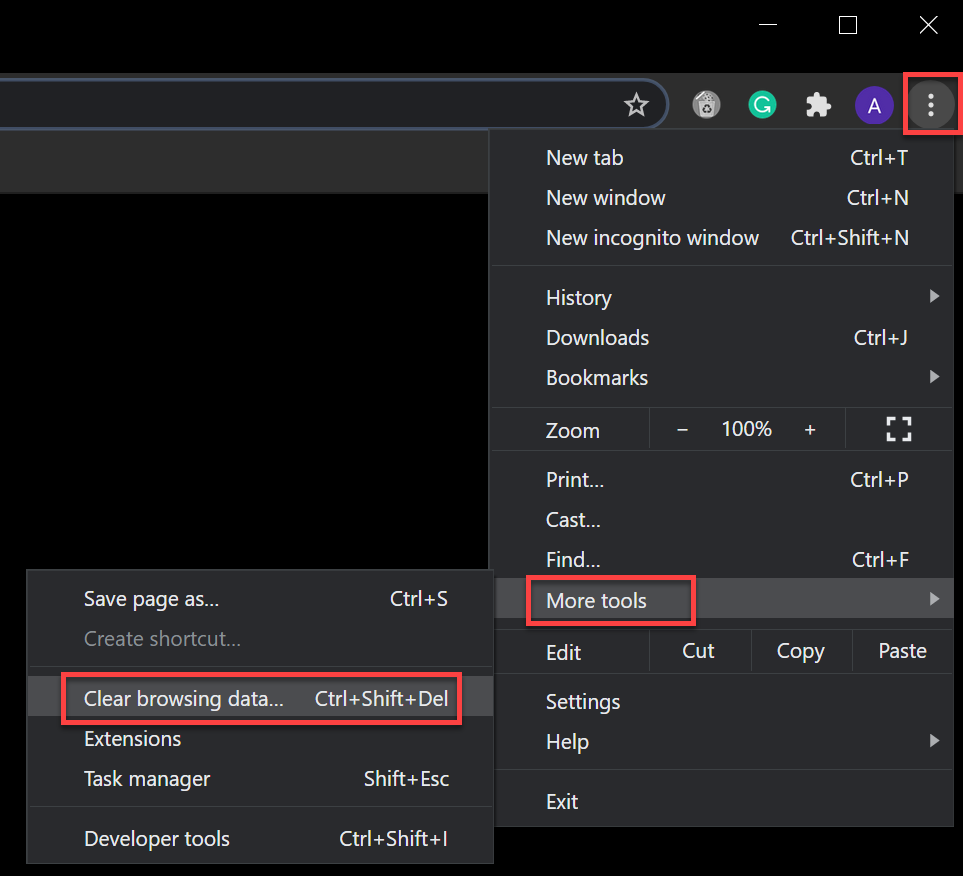
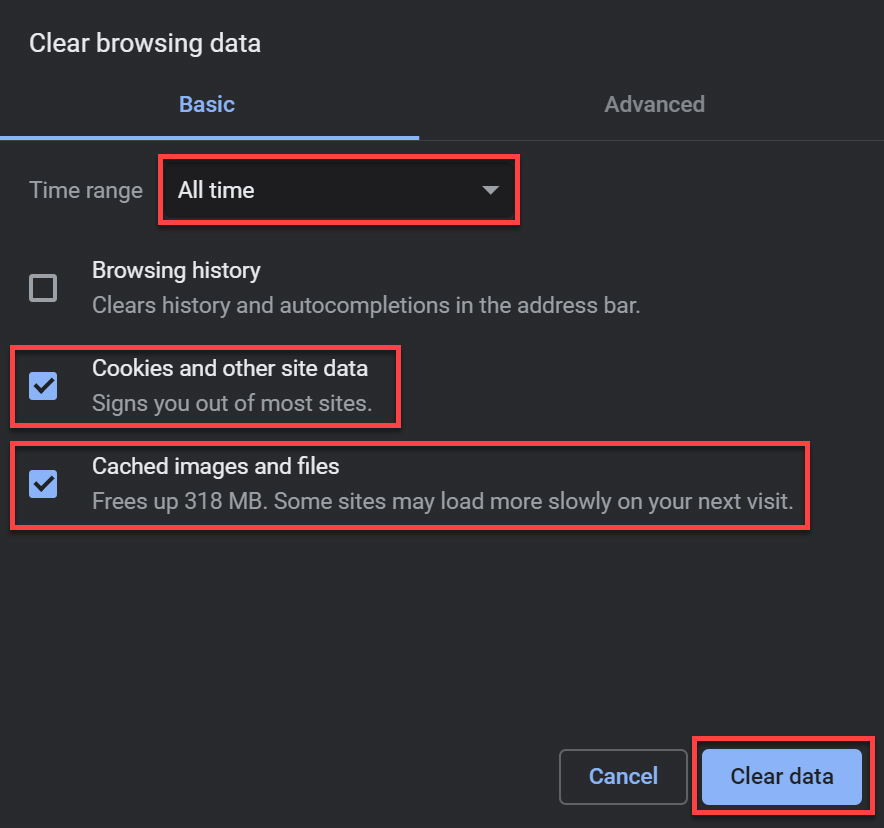
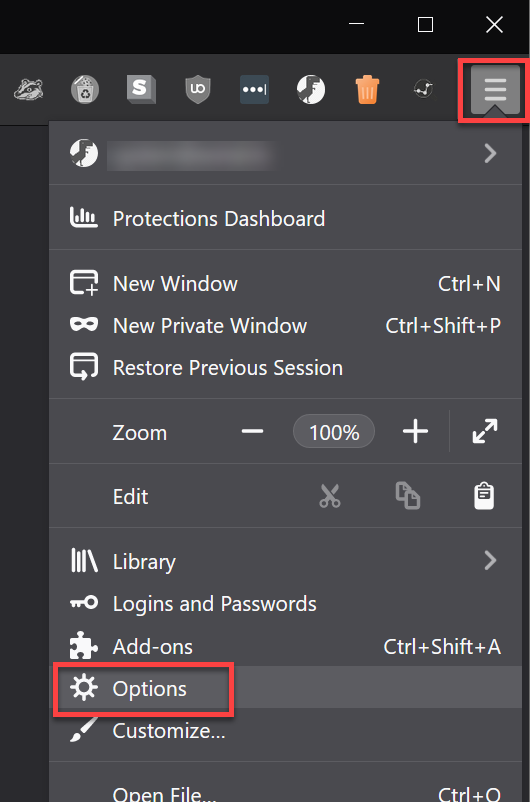
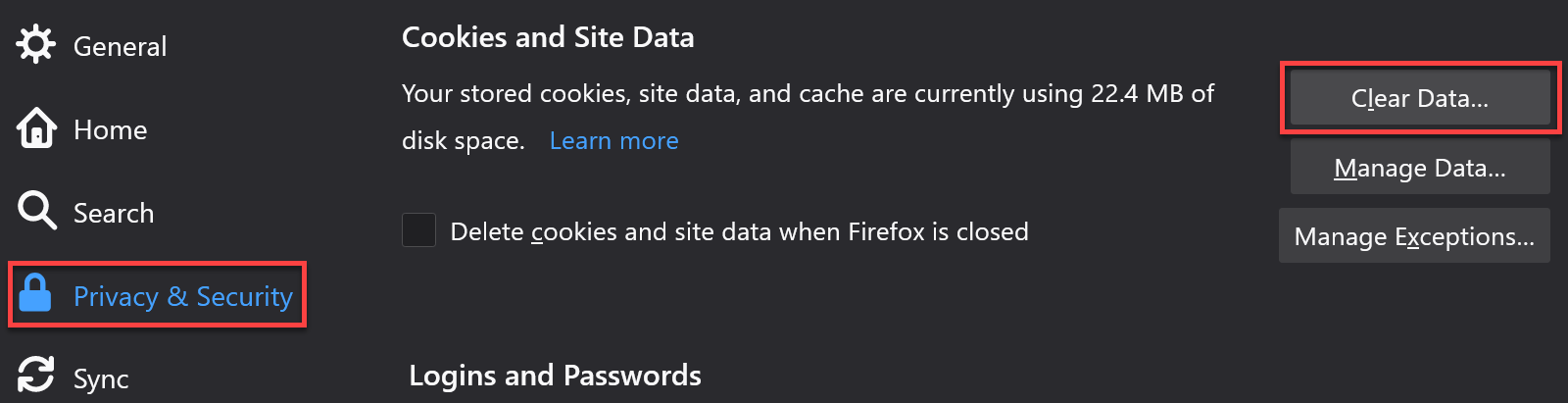
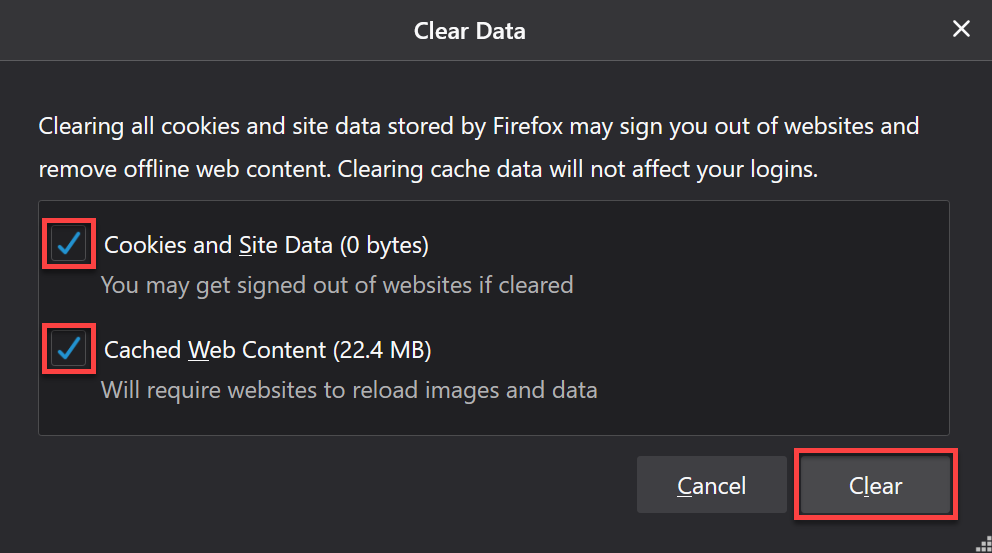
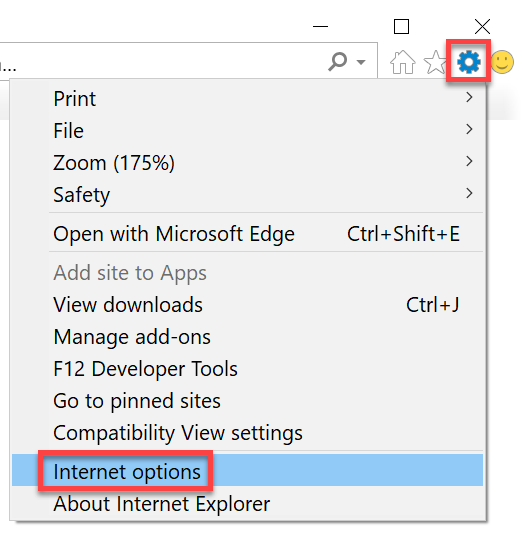
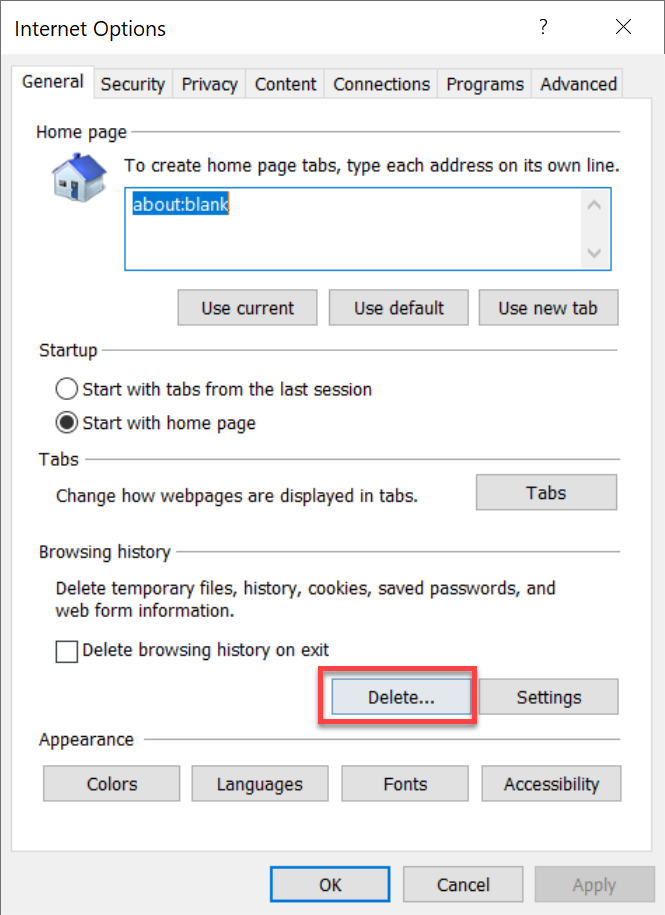
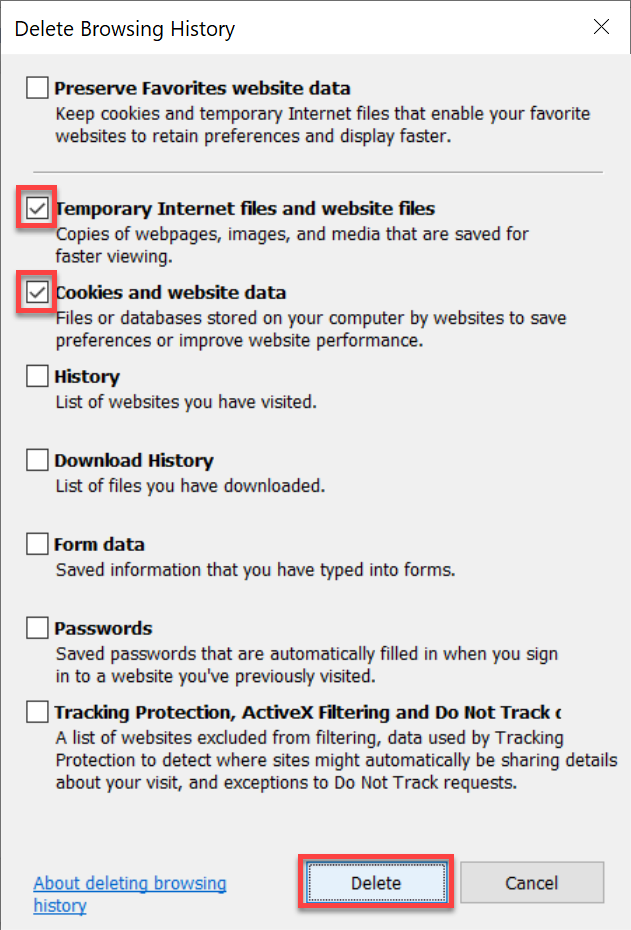
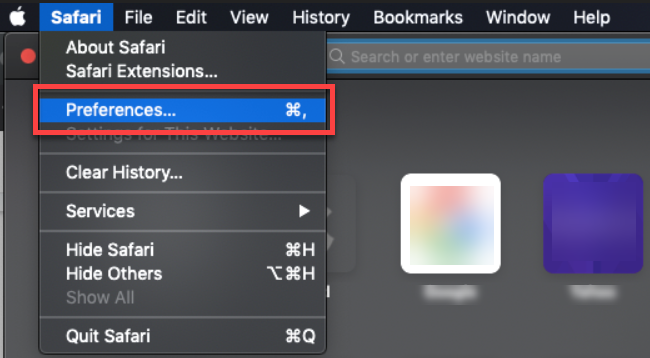
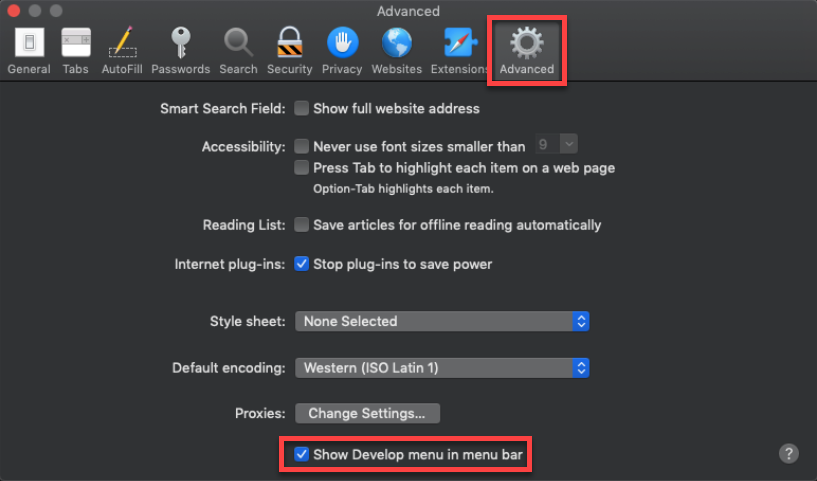

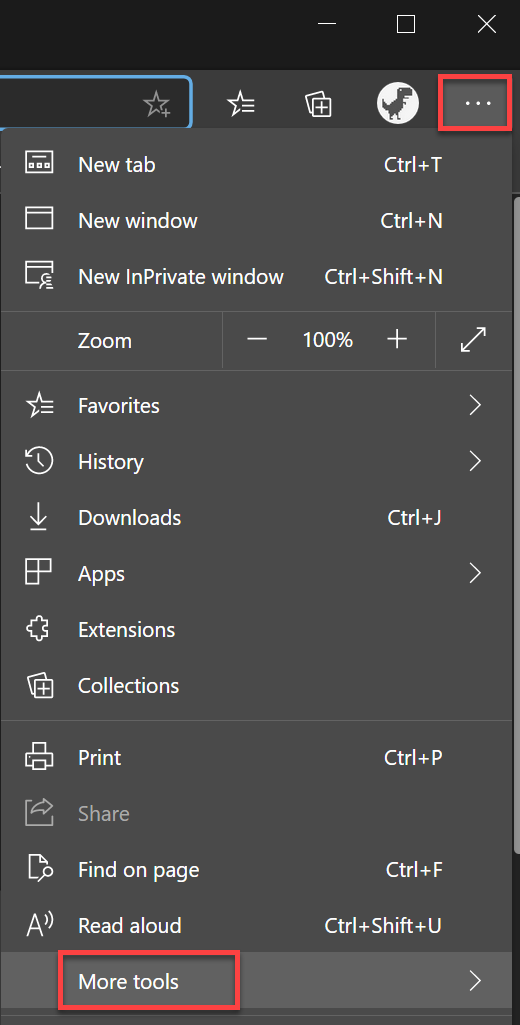

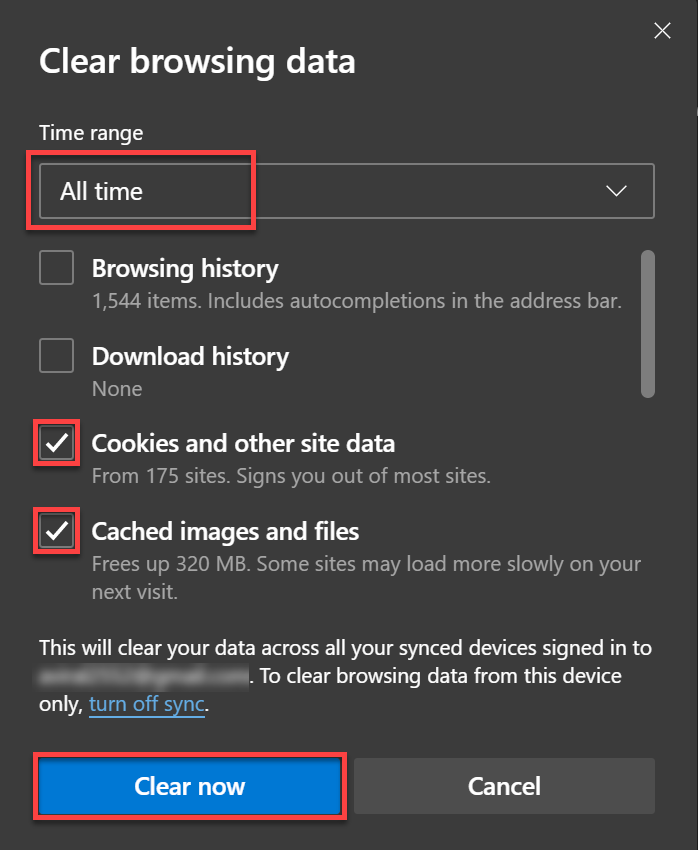
Priyanka Bhotika
Comments