Overview
The Extract, Transform, Load (ETL) data load process gathers data from the application database, then stores it in the analytics database which is used by the Community Manager Reports.
This article will guide you through configuring your preferred ETL process start time. By default, this process is designed to run at 2 am every night, to avoid any performance impact on the Jive community during business hours.
Environment
Jive Hosted/On-Premise
Information
To change the start time, follow these steps:
- Browse to the Admin Console.
- Click on System > System Properties.
- Search for spring.analyticsETLTask.cronExpression in the properties list that appears.
- If you can't find it, move on to step 4.
- If you find it:
- Click on it, then a "Property Value" text box will appear below it.
- Move on to step 5.
- Copy and paste spring.analyticsETLTask.cronExpression into the "Property Name" text box at the top of the page:
- The value of the property is a series of six characters separated by spaces. For example, if you want the ETL process to run at 3 am, the value would be: 0 0 3 * * ?
- The first three characters are interpreted in this order:
- The second, minute, and hour that the task will start running.
- The last three characters of * * ? indicate that the task should run every day of every month, on all the days of the week. These characters should not be modified.
- The hours allowed are from 0-23.
- To avoid any performance impact on your Jive community, the process start time should be set outside of business hours.
- The first three characters are interpreted in this order:
- Once you've determined the value you would like to set, enter it into the "Property Value" text box.
- Click on the Save Property button.
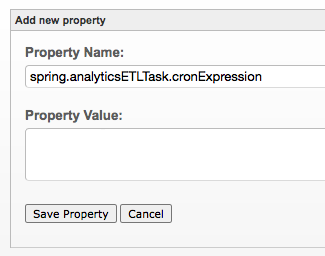
Priyanka Bhotika
Comments