Overview
At times, in a Jive instance, Jive for Office or Jive for Outlook do not show in the Apps menu.
E.g., See Jive for Office Not Showing in the Apps Menu
First, this issue would normally only affect the customers that have set the auto-update mode for
Jive for Office/Outlook to Manual instead of Automatic.
This article provides the steps to manually update the Jive for Office/ Outlook through the Admin Console.
Process
- Check if an update is available by navigating to Admin Console > System > Settings > Extended APIs > Desktop Applications tab.
- Select either Jive for Office or Jive for Outlook from the 'Application' list to the left.
The Extended APIs Office (or Outlook) Integration Settings page is displayed.
- If an update is available, you will see a similar message to the one below in the Jive for Outlook
(or Office) Client Versions.
A new version (20.5.660.15184) of Jive for Outlook client executables is available here. Please download the ZIP file, and use the manual update feature to upload it in order to get your server up-to-date.
- In the above message, you would be able to click the live link (hyperlink 'here') and download the zip file to update the binaries.
- Once downloaded, select the ‘Choose File’ option under Manually update client
binaries and chose the zip file you previously downloaded.
- Once the zip file is displayed, select the ‘Update’ option.
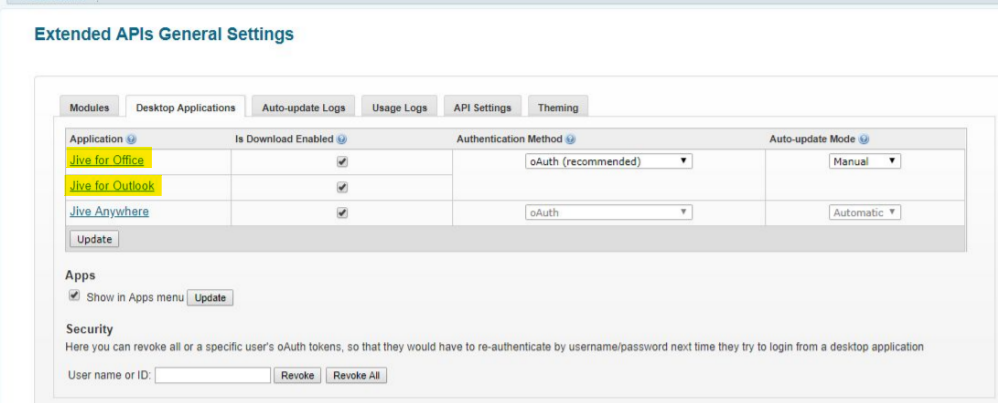
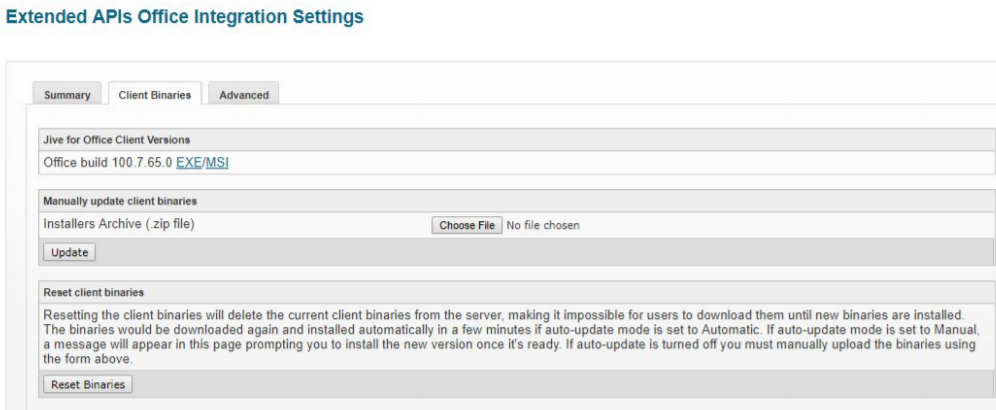

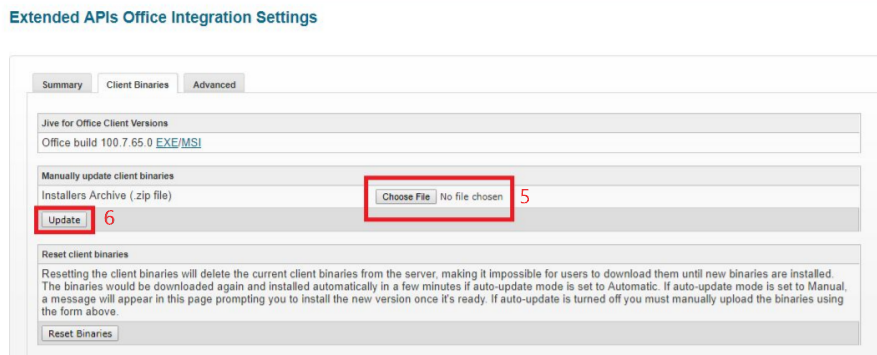
Priyanka Bhotika
Comments