Overview
This article describes why keywords are sometimes missing from a space's URL, instead of the URL containing keywords from the space name.
Environment
All instances
Steps to Reproduce
- Navigate to Admin Console > System > Setting > New Features.
- Make sure the option Keywords in Content URLs is enabled.
- Create a Space.
- Go to Manage > Permissions to access the Admin Console.
- Add various user groups with various permissions.
The default permission level options (or a custom permission scheme) that could be added can be found at Admin Console > Permissions > Space Permission Levels.
Process
Diagnosis
Per documentation SEO - 2016.2 Deep Dive:
- Content that anonymous users can see will have keywords in URLs.
- No other content will contain keywords in the URLs until it is published to a public location.
Content that will not contain keywords in the URL includes spaces or subspaces with limited access. Technically, this means that the User Group Everyone (i.e., guest) would need access to the specific space having this issue.
Solution
A permission override for the Everyone group to View/Discuss (lower-level permission) can be added to that space, and it will not change the access level of the space.
- Open the Space.
- Go to Manage > Permissions. This will take you to the Admin Console.
- Add user group Everyone with desired permissions.
By adding an override for the Everyone permissions group, it will allow everyone who is logged into the instance to have the designated access to that specific space.
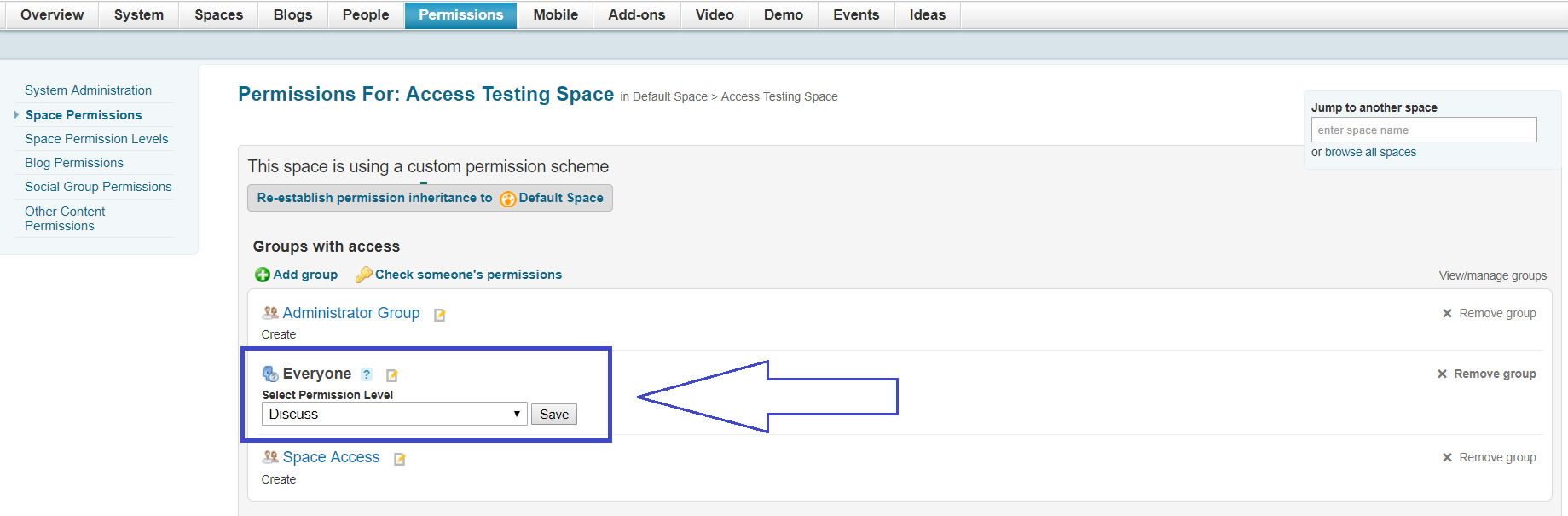
Priyanka Bhotika
Comments