Overview
Users may want to remove items from a dropdown menu on their page. This article provides the procedure on how to accomplish this.
Information
The information contained here applies to Jive Interactive Intranet-Jive Core (AWS).
In this example, the user requested to remove the highlighted items below:
Process
To remove items from the dropdown menu, do the following:
- Navigate to Themes by opening the dropdown menu from the Avatar button.
-
Click on the dot sign (
) under the menu where the items to be removed are located (in this example, the Cross-Sector Pages).
-
A new menu opens containing the list of all the Navigation Menu items. Hover over an item to reveal the Delete option.
- Select Delete to remove the item.
-
Click on Apply to publish the changes.

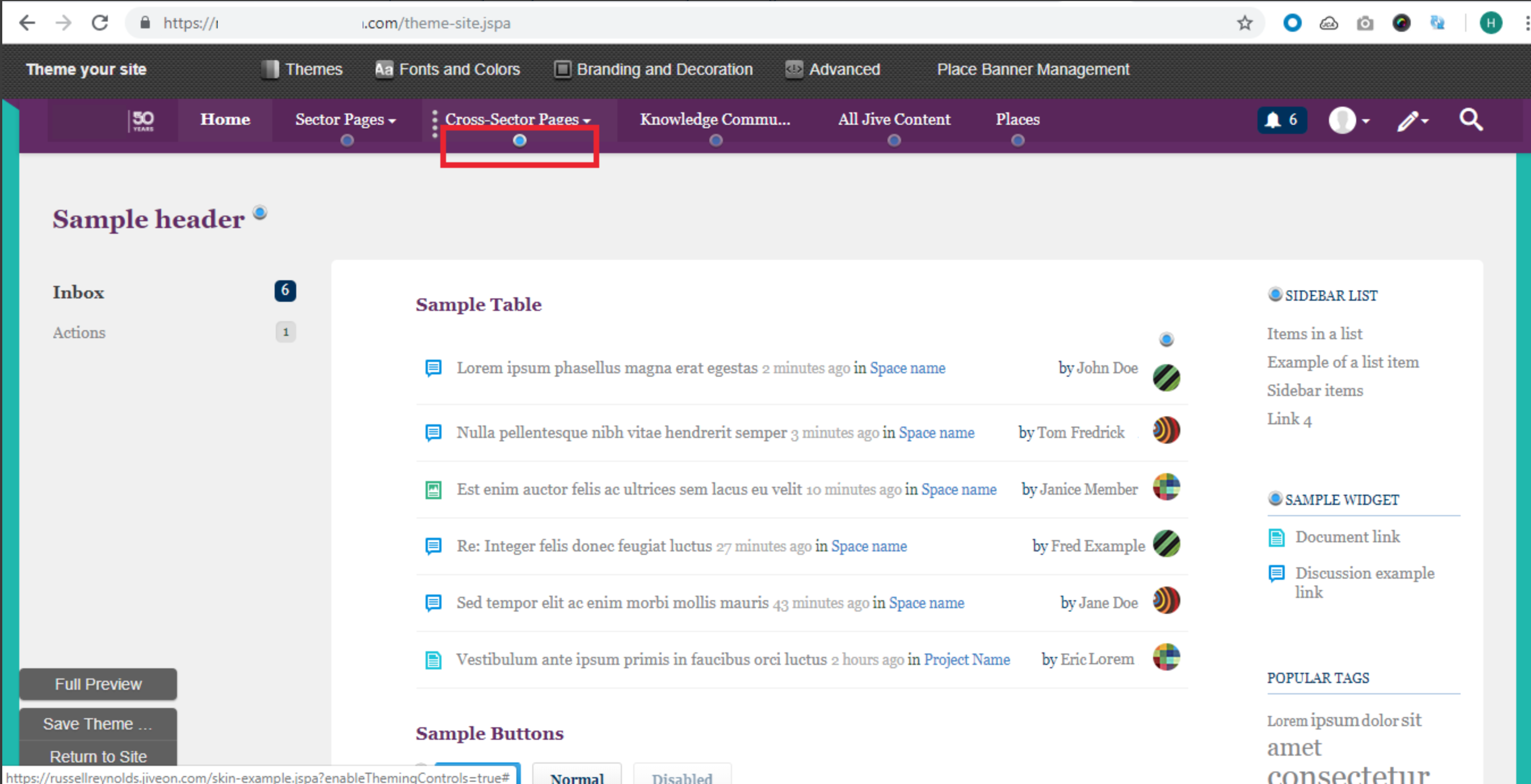
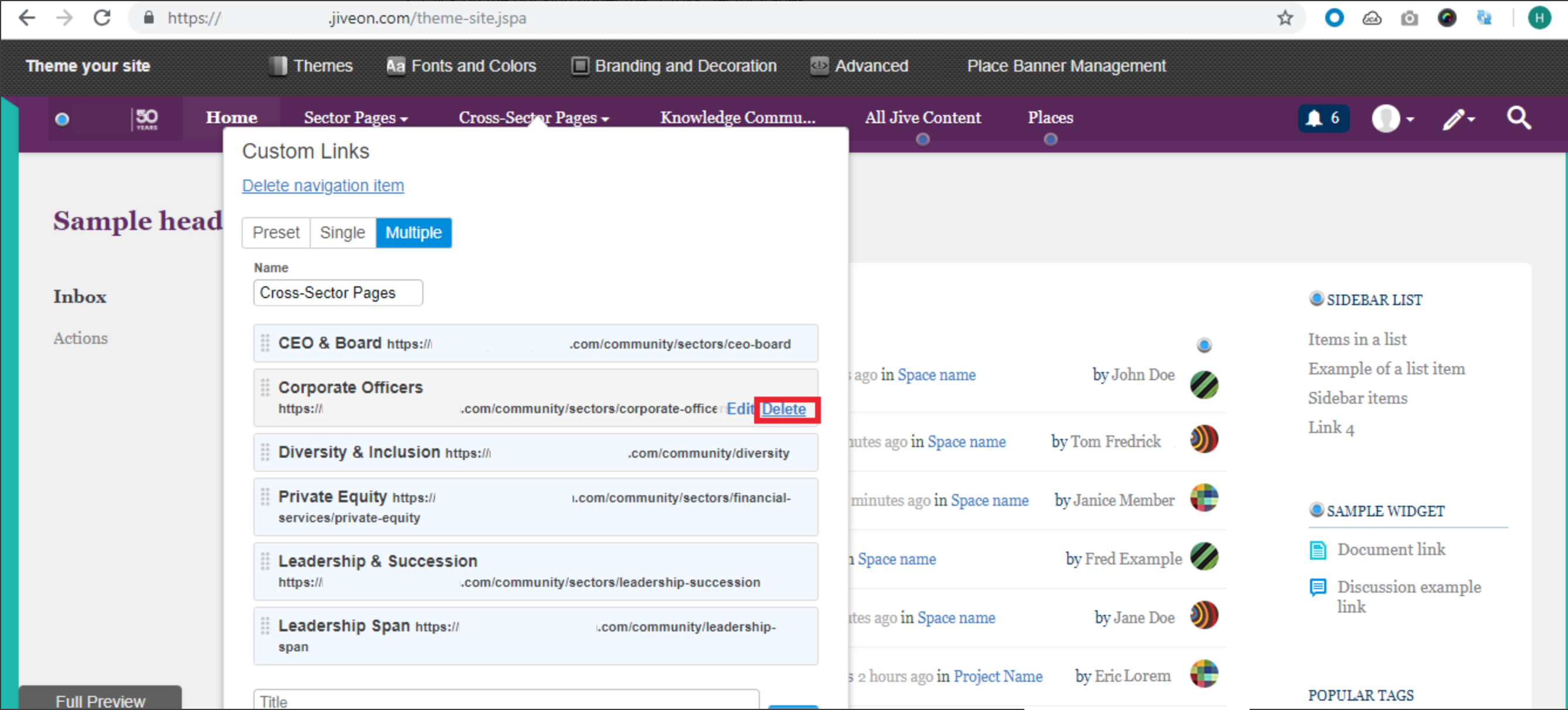
Priyanka Bhotika
Comments