Overview
You are seeing a spike in views of a Group/Place, in Community Analytics or Place Analytics
- Impact Metrics don’t show matching numbers
- You are on Jive Cloud.
You want to know which content items are responsible for the spike.
Workflow
Instructions
Check DES Analytics for Content Views
Analytics and DES use the same data source (CA Elastic Search Cluster). The numbers in both places should match. DES Export is also a good place to check which content items received a high number of views.
- Export analytics for the affected time range (Press "Download Content CSV").
- Within the CSV, you can filter on ACTIVITY_VIEW_XXX types of Actions to get a count of View Actions.
- You can also filter on Destination URL, to only get actions for the affected Groups/Places.
Check DES Analytics for Group Views
DES Analytics Export can also gives details on views on a Social Group.
- Export analytics for the affected time range (Press "Download Place CSV").
- You can filter on ACTIVITY_VIEW_SOCIALGROUP action and on the Destination URL of the affected group.
Get the count of total actions of this type for the affected group in the affected date range.
Match against Views in Place Analytics and Impact Metrics
The count of all ACTIVITY_VIEW_* actions on the content, as found above, and the count of all ACTIVITY_VIEW_SOCIALGROUP actions should match.
Views in Impact Metrics should also match this count.
If all these numbers match, then Analytics is functioning as designed.
Escalate to Analytics Team
If there is a mismatch found above, then this should be escalated by the SaaS Analytics Team. As a customer, you should contact us for this.
<supportagent> Analytics-related issues should be escalated via a JVCLD Jira ticket. Read the article: Using Jira Projects for Jive Issues, for details of the process. </supportagent>
Verify & Close Ticket
Once you have found the root cause of the issue on a test instance, and you have found a fix for it, apply that fix on the customer instance as well. If the fix is something that the customer can apply themselves, it may suffice to demonstrate the root cause and apply the fix to the customer over a video call.
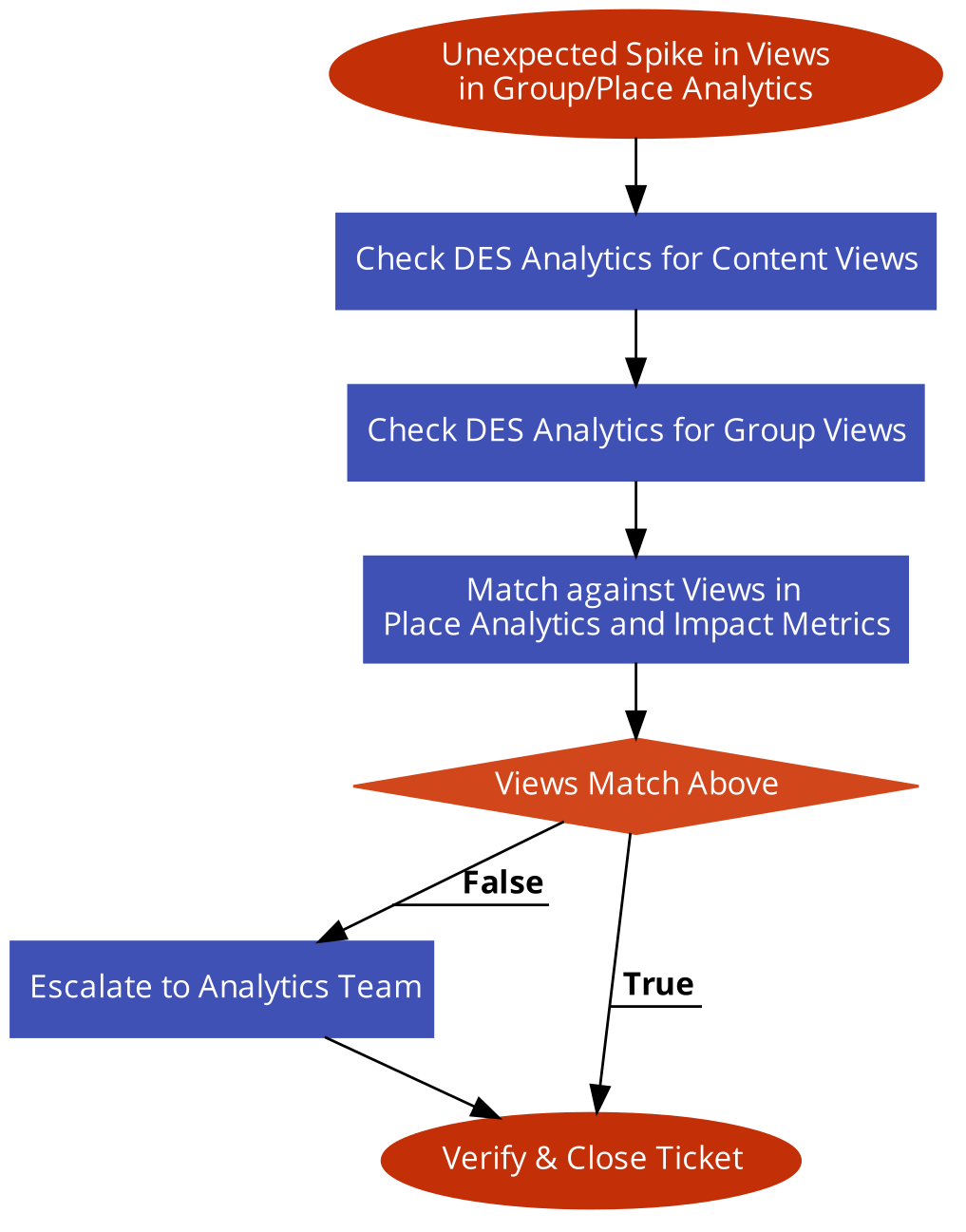
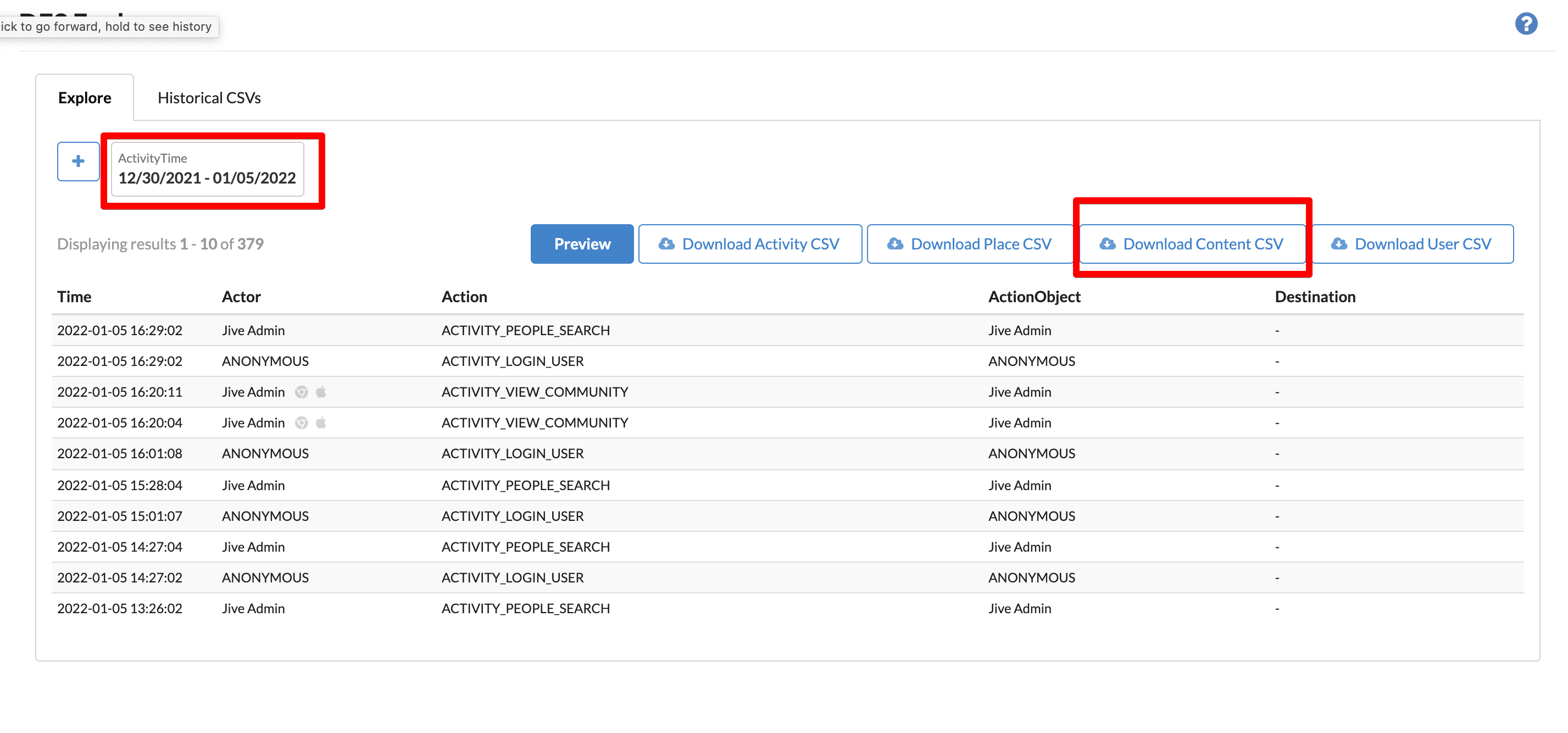
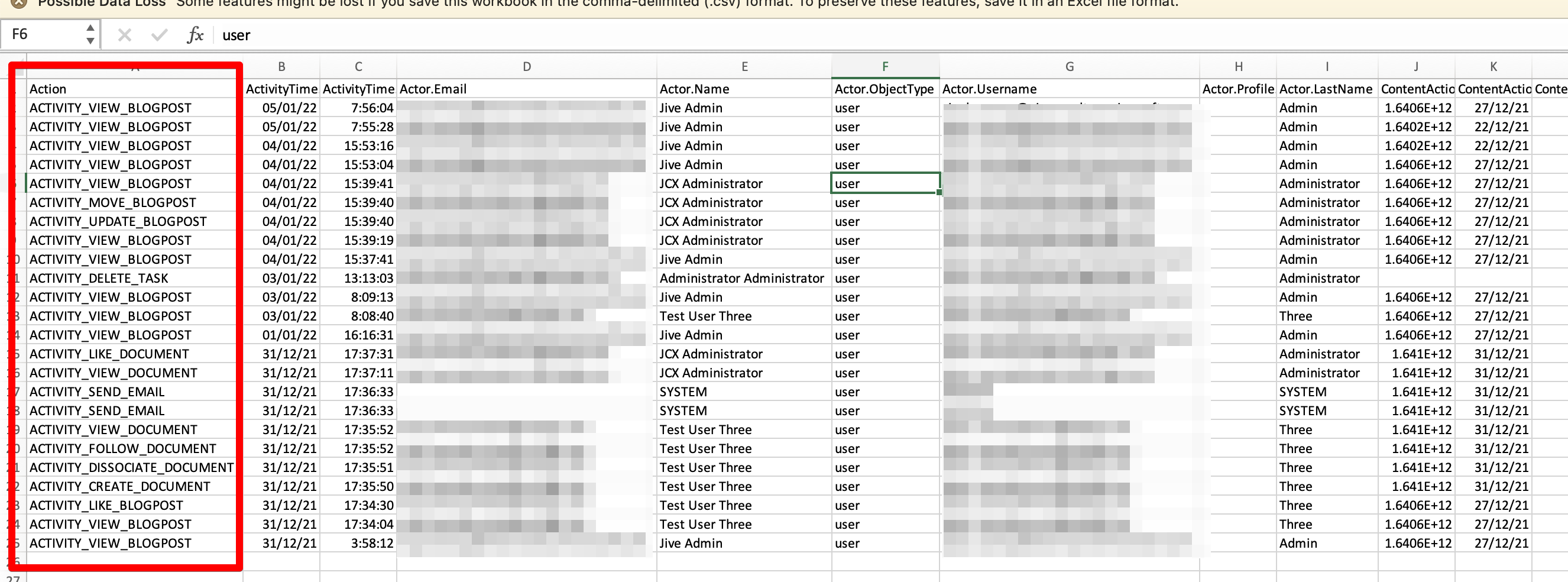
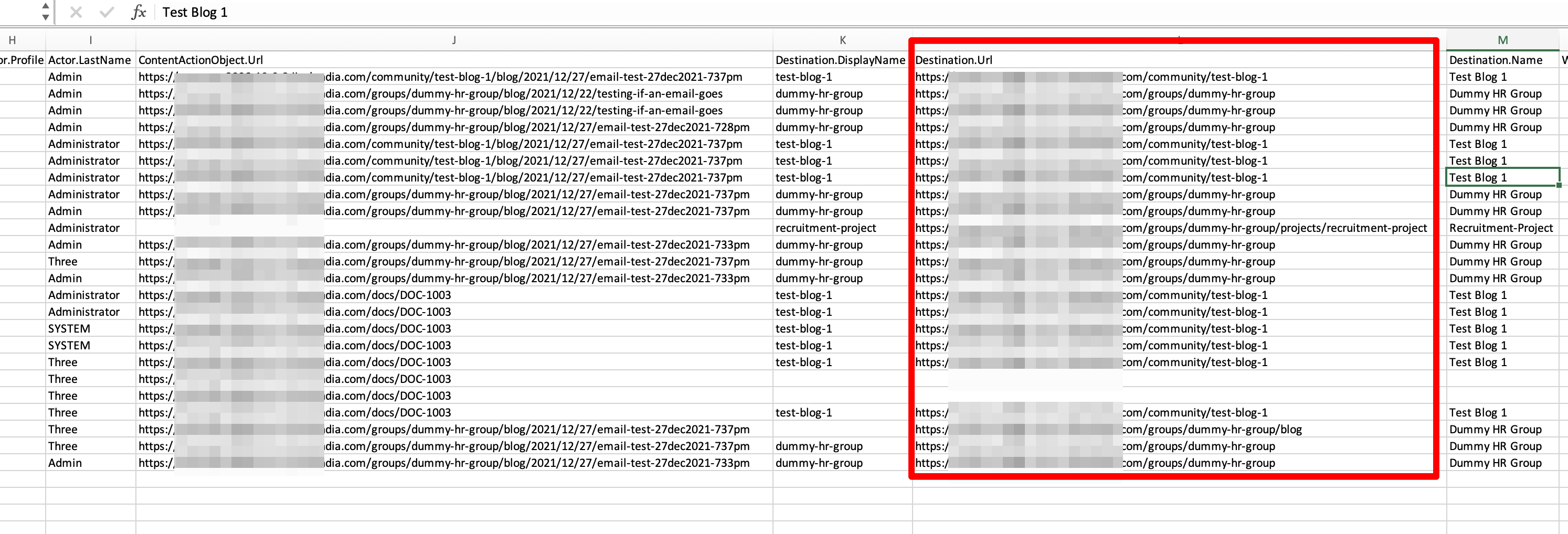
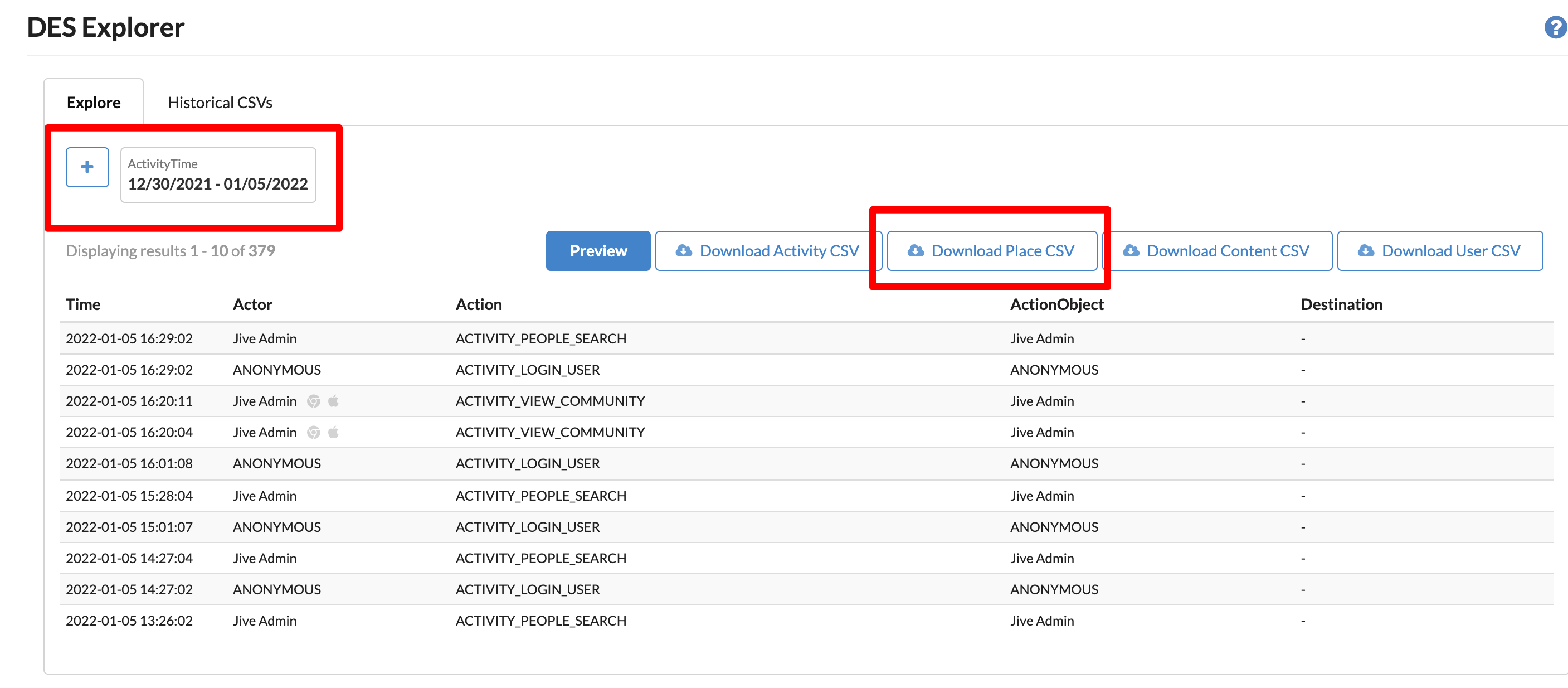
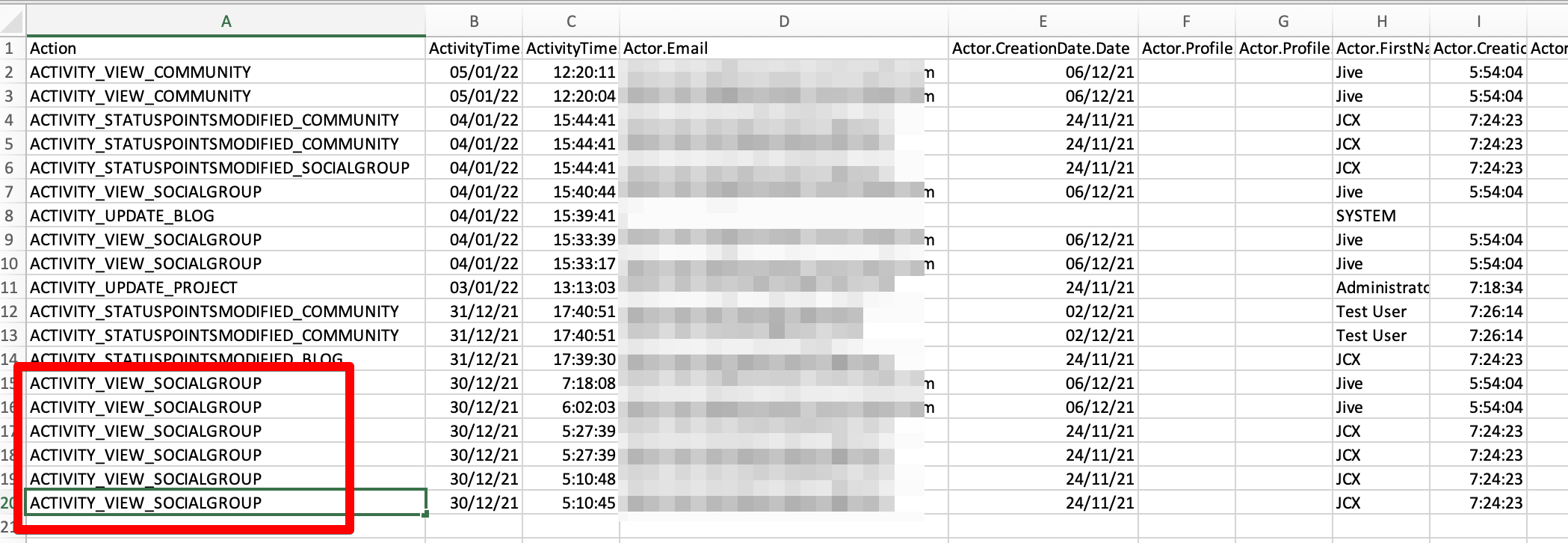
Priyanka Bhotika
Comments