Overview
You are trying to install a new tile on the news page or group activity page. You get one of the below errors:
HTTP Status 401 - Malformed security token...org.apache.shindig.common.crypto.BlobCrypterException: Invalid token signature
Workflow
Instructions
Check HAR File for API Request Errors
While reproducing the error you can capture a HAR file. You can then analyze this yourself or attach it to any customer support ticket that you raise for this issue.
Look for errors in GET / POST requests to the Jive API, like below.
Note if different URLs are being used for different API calls. This can indicate that some setting, like the ones below, is not correct:
- Proxy Settings
- jiveURL Setting
Check jiveURL System Property
If you are on a Hosted/On-Premise instance, you can follow these instructions to check and set system properties. If you are on a Cloud instance, you would need to contact us for this step.
The value of the jiveURL system property should match the URL that users will use to access your instance. If you have a proxy configured, then this should match the URL of the proxy.
Note Proxy Settings from Working Node
Log in to the Linux shell of your web node (you can do this on a node that is not affected by the issue).
Run the command:
jive list
Look for the value of webapp.http_proxy_name
If this value is not blank, then you have a proxy setup. Make a note of this value. If there is a value set here, it should be the same as the jiveURL from the previous step.
Fix Proxy Settings on Affected Nodes
If you find either of the below for one or more nodes:
- It has no proxy setup, when your network is configured to use a proxy
- It has the wrong proxy setup
You can modify the value of webapp.http_proxy_nameto the correct value.
For example:
jive set webapp.http_proxy_name inside-temp.company.com
Where the proxy address is "inside-temp.company.com"
Check other AddOn-Related Settings
In the Admin Console, browse to the "Add-ons" tab.
Check the settings under:
- Cloud settings
- Add-ons Registry should be ENABLED
- Diagnostics
- Look for any error messages
- Domain Security
- Default is "Not Secure: No Subdomain"
Check if Tiles Could Previously be Installed
If this error is something new, and tiles could earlier be installed without trouble, then it is worth probing what has changed in the customer's environment.
Reinstall Tiles and Clear Cache
If the issue is not yet resolved, try reinstalling the tile or related add-on.
- If the tile is related to an Addon, please go to Profile Avatar > add-ons > installed and Remove and reinstall the Addon.
- Select"automatically extend access token expiration upon activity". (Under Advanced Settings).
- Clear your browser cache and Cookies.
- Refresh your session by Logging out and logging back in.
Related Articles
Tiles - Troubleshooting Article

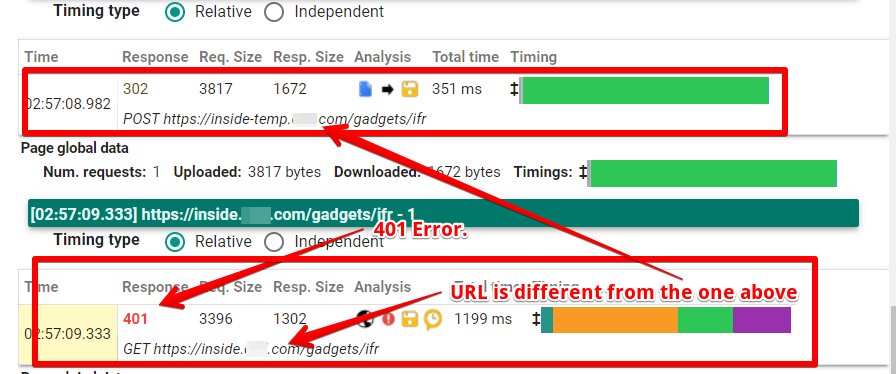
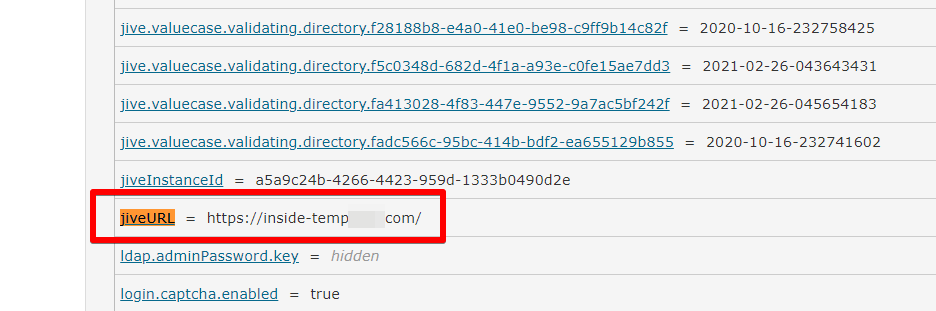
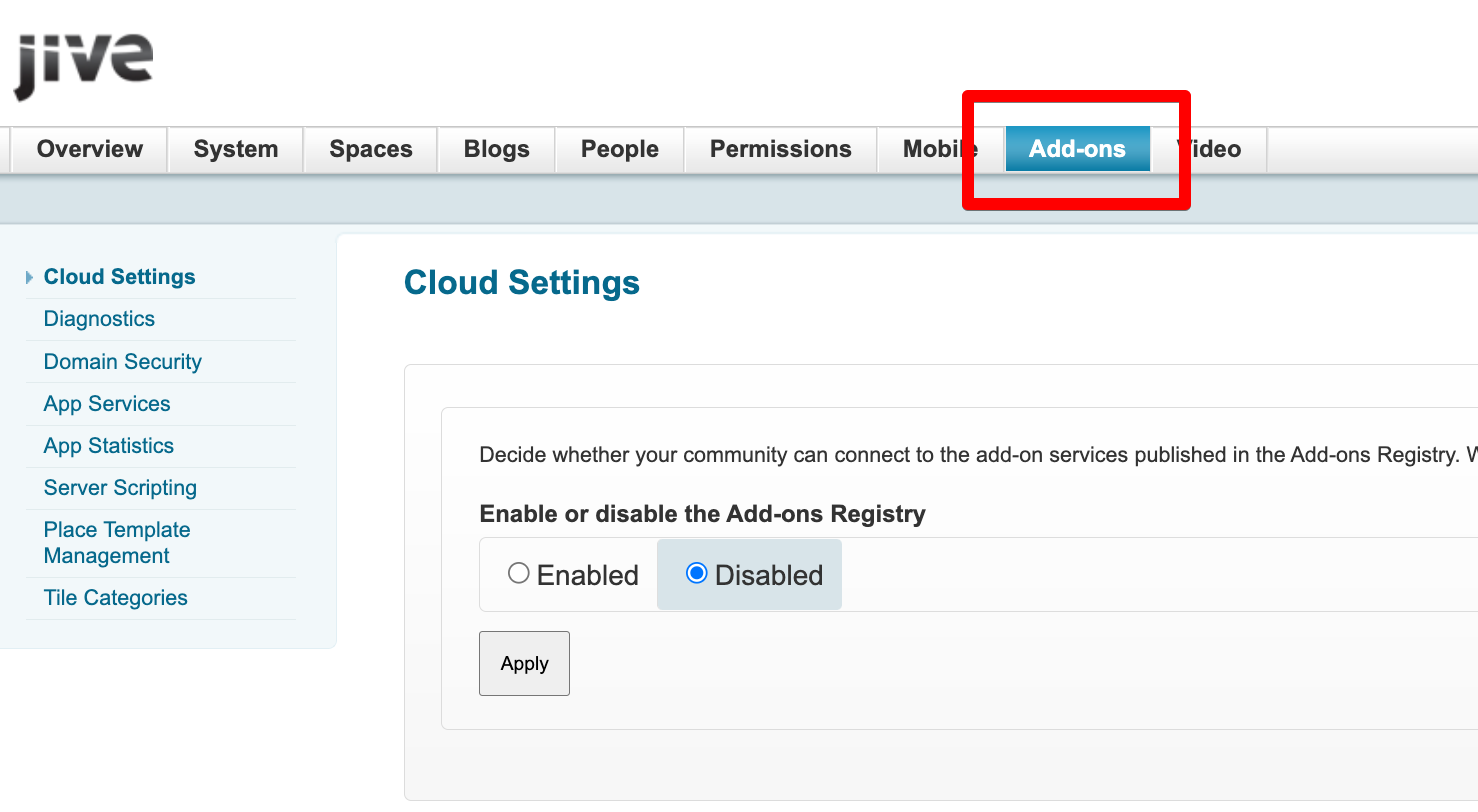
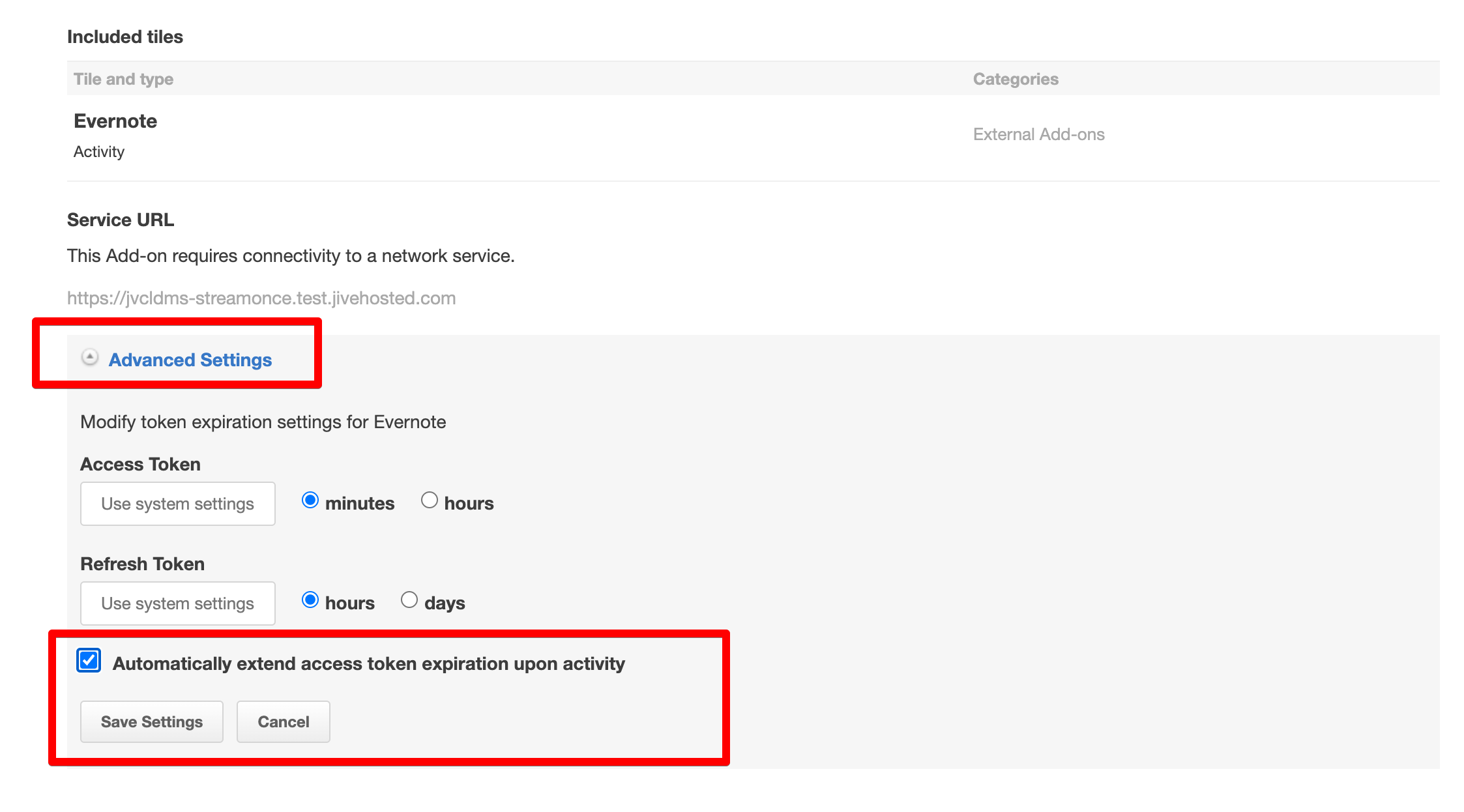
Priyanka Bhotika
Comments