Overview
After a recent upgrade to your Jive instance, you have noticed that some users in your community are unable to view subspaces even though they have the permissions necessary to do so, or that two users with the same permissions assigned to them have different results when they try to view the subspaces that they both have access to.
Environment
An upgraded Jive On-Premise community.
Solution
This issue may be caused by some of your Jive web servers not having their database connection settings updated after an upgrade, leading them to not be synchronized with your Jive cluster.
To confirm if this is the case, please follow these steps:
- Log in to the Admin Console.
- Click on the System tab.
- Click on the Settings tab.
- Click on Cluster in the left-side menu.
- Make a note of a server that has a "Last touch time" that is after the date of your instance upgrade.
- Log in to that server through the command-line interface.
- Change your account to the jive user by running the command:
sudo su - jive - View the /usr/local/jive/applications/sbs/home/jive_startup.xml file on that server.
- Confirm that the address specified for the application database in the <serverURL> tag inside the <database> section matches the application database address that you specified during the upgrade process/the one that should be used by your instance. This section will be similar to the following example:
- Make a copy of the entire content of this file.
- Return to the Admin Console.
- Click on the System tab.
- Click on the Settings tab.
- Click on Cluster in the left-side menu.
- Make a note of the servers that have a "Last touch time" that is on or before the date of your instance upgrade.
- For each server that you noted, follow these steps:
- Log in to the server through the command-line interface.
- Change your account to the jive user by running the command: sudo su - jive
- Edit the /usr/local/jive/applications/sbs/home/jive_startup.xml file on that server.
- Replace the entire content of this file with the content you copied in Step 10.
- Save the file.
- Run the command:
jive stop - Wait until you receive a message that the server stopped successfully.
- Run the command:
jive start - Wait until you receive a message that the server started successfully.
Testing
To confirm that the issue no longer exists, follow these steps:
- Ask two users with the same level of permissions to confirm that they are able to view the same subspaces without an issue.
- Ask one of the users to create a subspace, and confirm that users with the same permission level are able to view that subspace.
- Log in to the Admin Console.
- Click on the System tab.
- Click on the Settings tab.
- Click on Cluster in the left-side menu.
- Confirm that all the servers have a "Last touch time" listed that is after the upgrade date.
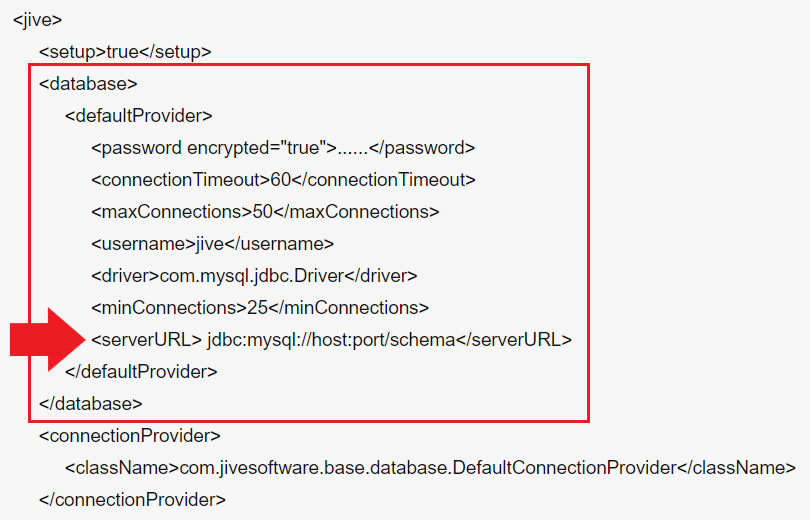
Priyanka Bhotika
Comments