Overview
The user decay task is deactivating users who primarily access your community through the Jive Daily app or the API. This is despite the affected user accounts having a recent last activity date.
When this issue occurs, it is due to the affected user accounts not having logged in manually to your community (through the site or the app) during the decay period that is set up for the user decay task in your site.
Please note that the last activity date of a user account is not used as a criterion by the user decay task, and it cannot be used as the criterion instead of the last login date.
This article provides a solution to this issue for Jive Daily users, as well as a workaround for API users.
Solution
To resolve this issue for Jive Daily users, please follow the steps listed here.
To use a workaround for API users, please review the steps listed here.
Jive Daily Users
Please follow these steps:
- Log in to the Admin Console.
- Click on the System tab, then click on System Properties in the left-side menu.
- Search the page for user.decay.period.
- If you find this property on the page, make a note of its value. The value of this property represents the period of login inactivity that is used to determine an inactive account by the user decay task.
- For example, if it appears as user.decay.period = 1, the user decay task will deactivate accounts that have not logged in for a month.
- If you don't find this property on the page, the default period of 12 months without login activity will be used by the user decay task.
- Browse to your community homepage.
- Click on your user avatar.
- Click on Add-Ons.
- In the row that contains Jive Daily, click on the Gear Icon.
- Click on Settings.
- Click on Advanced Settings.
- You should now see the following panel:
- Note that the Refresh Token textbox is used to determine how long a user can use the app without being prompted to log in again. This issue occurs when users have not logged in again to Jive for a period longer than the one set for the user.decay.period value.
- To ensure that users are forced to log in through the app again before their account gets deactivated, set the value of the Refresh Token textbox to a period that is at least 20 days shorter than the value identified for the user.decay.period property in step 4 above.
- If, as per the example above, the user.decay.period is set to 1 (i.e. 1 month/30 days), the value of the Refresh Token textbox should be set to less than or equal to 10 days.
- If you were not able to find the user.decay.period property in Step 4, set this value to less than 345 days.
- Click on the Save Settings button.
- Click on the Save and Activate button.
API Users
Please follow Steps 1-4 of the above section to identify the decay period set up for your organization. API users will have to ensure that they manually log in to your community once within that period.
For example, if the user.decay.period value is set to 1 (i.e. 1 month/30 days), API users should log in once every 30 days to ensure that their account does not get deactivated. If no value is set, they should log in once every year.
Testing
To ensure that the new settings are in place for Jive Daily users, check-in with one of the affected users to confirm that they were prompted to log in again as per the new value that was set in Step 12.
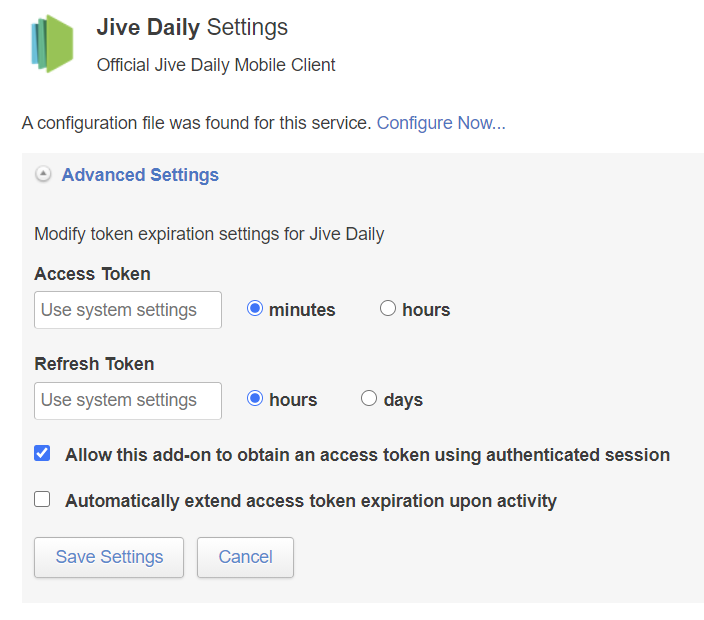
Priyanka Bhotika
Comments