Overview
When users login into the Jive community, a warning appears at the top of the page with text similar to one of the following examples:
- Your instance is approaching a license limitation which will cause it to become suspended.
- The system license will expire at the end of the day.
This article describes how to proceed when this type of issue occurs.
Information
<supportagent>
Support agents:
-
- Login to the Jive Cloud Admin (JCA).
- Click on the Customers section.
- Search for the customer's instance using their account name/the ticket information.
- If you're unable to locate the instance, verify if they're an on-premise customer by checking the ticket details and their past tickets. If they are on-premise, move on to Step 7.
- Go to the Admin Console > System > License Information section.
- Check the cause of the warning message that appears there. You can click on the Jive SBS Employee Marketplace row to get more details.
- If the customer appears to be unaware of the cause of this issue, inform them of the reason, and let them know you are getting in touch with their account manager and customer success manager in order to proceed with further action.
- Contact the account manager and the customer success manager for the customer, with the message depending on the customer type:
- Cloud:
- Inform them of the cause of the issue.
- Inform them that the problem will be resolved once the Salesforce information for that customer is updated.
- Once the information has been updated, they can inform you so you can confirm that the issue is resolved. A rolling restart of the customer instance may be required.
- Hosted or On-Premise:
- Inform them of the cause of the issue.
- If they approve of performing a license update to resolve the issue, ask them to provide you with the following information from Salesforce:
- The account name.
- The license number.
- Confirmation of the action they would like you to take.
- If they provide the above information, proceed with these steps.
- Cloud:
Steps for removing the warning without a license upgrade
Sometimes the customer might not want a license upgrade but could still ask for the warning message to be removed. In this case, follow the steps below:
- Get approval from the Account Manager to edit the licensing file.
- Either obtain the existing lic file or generate a new one.
- Base64 decode the lic file.
- Change the property warningPeriodAllowance from 90 to 100 as described in the Understanding License Request Files article.
- Base64 encode the lic file and apply it to the instance.
Note: any wrong step in this process will cause instance downtime!
</supportagent>
Jive Cloud and Hosted
Please file an urgent-priority support ticket.
Jive On-Premise
This warning is generally displayed due to license consumption exceeding 90% of the allocation for the instance. You can verify the current consumption and allotment in the Admin Console by logging in through an Administrator account.
- Go to the Admin Console > System > License Information section. There you will see a screen similar to this example:
- Current license consumption and allotment numbers are listed in the Jive SBS Employee Marketplace row.
- Take a screenshot of this page, then file an urgent-priority support ticket with the screenshot attached.

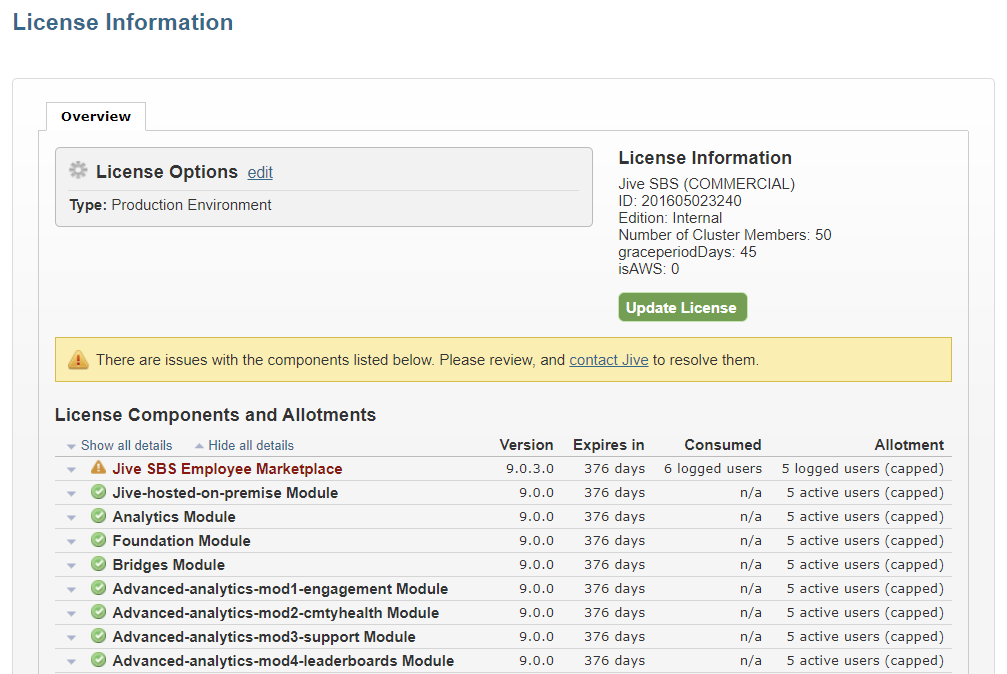
Priyanka Bhotika
Comments