Overview
When editing a document or other content item in Jive, there is a default color palette that appears when you click on the font color button:
You would like to change the default colors that appear in this palette so that they match your company/organization's colors. For example, your organization has a color scheme based around a specific set of colors that were chosen for branding or thematic purposes, and you want to ensure that that color scheme is the one that appears in the default palette.
Information
The default color palette that appears in the font color panel can't be changed. You can temporarily add up to 8 custom colors to this panel by clicking on the Custom button that appears inside it, however, the custom colors that you add will not persist in this panel after you publish the document, browse away from it, or return to it for later edits, and they cannot be saved for future use.
If you are a Jive Cloud or Hosted customer, customizing the default color palette may be possible through an engagement with Jive Professional Services. For more information, please contact your account executive or account manager.
If you are a Jive On-Premise customer, in addition to the option of an engagement with Jive Professional Services, you can consult with your IT team in order to modify the Jive code used by your community.
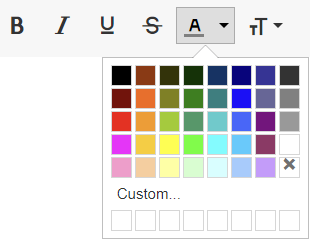
Priyanka Bhotika
Comments